Difference between revisions of "optiPoint 410/420 S FAQ"
The Wiki of Unify contains information on clients and devices, communications systems and unified communications. - Unify GmbH & Co. KG is a Trademark Licensee of Siemens AG.
| (54 intermediate revisions by 9 users not shown) | |||
| Line 1: | Line 1: | ||
| − | + | {{Discontinued|en|Devices}} | |
| − | {{ | ||
| − | |||
| − | |||
| − | == General | + | |
| + | In this '''optiPoint 410/420 S FAQ''' you will find answers to frequently asked questions on the [[optiPoint 410/420 S]] phone family, divided into various topics. | ||
| + | |||
| + | == General == | ||
==== What documents are there for the optiPoint phones and where do I find them? ==== | ==== What documents are there for the optiPoint phones and where do I find them? ==== | ||
| Line 14: | Line 14: | ||
==== How do I get an overview of the features of the optiPoint 410/420 S phones? ==== | ==== How do I get an overview of the features of the optiPoint 410/420 S phones? ==== | ||
| − | : You will get a quick overview of the features in the corresponding [[optiPoint 410/420 S#Datasheet| | + | : You will get a quick overview of the features in the corresponding [[optiPoint 410/420 S#Datasheet|data sheet on the optiPoint 410/420 S phones]], which you can alternatively view under ''http://www.unify.com/us/support/downloads-phones-devices/''. |
: More detailed information on the features of the optiPoint 410/420 S phones can be found in the [[optiPoint 410/420 S#Administration_Manuals|administration manual]]. | : More detailed information on the features of the optiPoint 410/420 S phones can be found in the [[optiPoint 410/420 S#Administration_Manuals|administration manual]]. | ||
==== Who can I contact to request an optiPoint phone to try out? ==== | ==== Who can I contact to request an optiPoint phone to try out? ==== | ||
| − | : In Germany please contact our ''Business Support Center'' | + | : In Germany please contact our ''Business Support Center'' or get in touch directly with one of the Unify sales partners. |
==== Where can I find instructions on troubleshooting, installation, etc.? ==== | ==== Where can I find instructions on troubleshooting, installation, etc.? ==== | ||
| Line 25: | Line 25: | ||
{{fixme| muss noch geklärt werden!}} | {{fixme| muss noch geklärt werden!}} | ||
| − | ==== What services | + | ==== What services are available for my optiPoint phone? ==== |
{{fixme| muss noch geklärt werden!}} | {{fixme| muss noch geklärt werden!}} | ||
| + | How can I get the Siemens Propiertor MIB info for the 410/420 & openscape phones? | ||
| + | |||
| + | Can these fields be modified? How? | ||
== Phone Operation == | == Phone Operation == | ||
| Line 33: | Line 36: | ||
==== How do I use the navigation keys and what are they for (only for optiPoint phones with a display)? ==== | ==== How do I use the navigation keys and what are they for (only for optiPoint phones with a display)? ==== | ||
| − | : An arrow symbol ('''>''') in the bottom right corner of the display on the | + | : An arrow symbol ('''>''') in the bottom right corner of the display on the optiPoint phone indicates that the menu contains further functions. |
: If you wish to make settings, you can navigate within the hierarchical menu system using the three dialog keys [[Image:opk-li.png]] [[Image:opk-ok.png]] [[Image:opk-re.png]] and the function key '''Cancel'''. | : If you wish to make settings, you can navigate within the hierarchical menu system using the three dialog keys [[Image:opk-li.png]] [[Image:opk-ok.png]] [[Image:opk-re.png]] and the function key '''Cancel'''. | ||
| Line 40: | Line 43: | ||
==== What options do the programmable function keys on the optiPoint phone offer? ==== | ==== What options do the programmable function keys on the optiPoint phone offer? ==== | ||
| − | : The function keys on the optiPoint phones are freely programmable and can be assigned various functions. This can be done using | + | : The function keys on the optiPoint phones are freely programmable and can be assigned various functions. This can be done using any of the available configuration methods, for example programming a function key on the device itself, programming via the [[WBM|Web interface]] or programming via [[DLS]]. Details on programming the function keys can be found in the respective [[optiPoint_410/420_S#User_Manuals|user manual]]. |
: For convenient labelling of the function keys on the optiPoint 410 S you can use the ''[http://oklt.teamone.de/ Online Key Labelling Tool]'' or alternatively fill in the label strips supplied with the phone by hand. | : For convenient labelling of the function keys on the optiPoint 410 S you can use the ''[http://oklt.teamone.de/ Online Key Labelling Tool]'' or alternatively fill in the label strips supplied with the phone by hand. | ||
| Line 48: | Line 51: | ||
==== How can I speed up dialling? ==== | ==== How can I speed up dialling? ==== | ||
| − | : The time that expires between entering digits and dialling is six seconds in | + | : The time that expires between entering digits and dialling is six seconds in the default factory setting. This time can be set to a value between one and nine seconds via the appropriate settings. |
| − | : [[optiPoint]] phones offer the option of setting up a | + | : [[optiPoint]] phones offer the option of setting up a [[local dial plan]]. When a specific numerical sequence predefined by the dial plan is entered and identified, dialling is started immediately. |
: For example, a dial plan for entering codes for [[HiPath]] systems ([[feature access codes]]) in the format <code>*AB#</code> can be defined. '''A''' and '''B''' in this case stand for the digits between 0 and 9, which together with the asterisk character (*) form the code. This can, for example, activate or deactivate a specific function in a HiPath system. | : For example, a dial plan for entering codes for [[HiPath]] systems ([[feature access codes]]) in the format <code>*AB#</code> can be defined. '''A''' and '''B''' in this case stand for the digits between 0 and 9, which together with the asterisk character (*) form the code. This can, for example, activate or deactivate a specific function in a HiPath system. | ||
| + | |||
| + | ==== Compatibility ==== | ||
| + | |||
| + | ===== Can I move a Mobile User between an optiPoint and an OpenStage telephone and vice versa? ===== | ||
| + | |||
| + | Cross mobility is released with the following restriction: Mobility between OpenStage and optiPoint410/420 phones is released with OpenStage SW version V2R0.16.0 and higher but please take notice of some minor restrictions/ details to be taken into account (see information below). With OpenStage SW version V2R0.16.0 and higher the "mobility log-on/ log-off" is released for mobile users logging in or off from any OpenStage SIP to optiPoint 410/420 SIP and vice versa. However: There are a few details and shortcomings to be taken into account when it comes to creating a mobile user in DLS and the interworking of default settings especially for multi-line appearance (position of the keys while using mobility and the key layout). In order to both understand and gain an overview on details to be taken into account please refer to the "Cross Mobility" document | ||
| + | {{File-DL|SIP Mobility User - optiPoint and OpenStage Regression Test|pdf}}. | ||
== Phone Administration == | == Phone Administration == | ||
| Line 60: | Line 70: | ||
: A more convenient way of configuring the optiPoint phone is via the integrated [[WBM|Web interface]], which can be called up using a Web browser. | : A more convenient way of configuring the optiPoint phone is via the integrated [[WBM|Web interface]], which can be called up using a Web browser. | ||
| − | : | + | : If you are using a number of optiPoint phones we recommend that you use the [[DLS|Deployment Service]] (DLS) administration tool. This tool can be downloaded free of charge from the Internet. Plug&Play is supported if the DHCP-option 43 is available on the [[DHCP]] server. This means that in an ideal scenario, the optiPoint phone is automatically supplied with the necessary software and all necessary configuration data as soon as it is plugged into the network and can be used after a few minutes. |
| − | : | + | : The detailed manual for the DLS is available for downloading as a PDF on the [[Deployment Service|DLS overview page]]. |
| + | |||
| + | : In addition, centralized administration is also possible via ([[Mass_Deployment_XML_configuration_files|XML]]) files. | ||
| − | + | ==== What are the default passwords for the optiPoint 410/420 S phones? ==== | |
| − | + | :* User password: '''000000''' | |
| + | :* Administrator password: '''123456''' | ||
| + | :* Restoration of the factory setting: '''124816''' | ||
| − | + | ==== How can I access the integrated Web interface? ==== | |
| − | |||
| − | |||
| − | + | : You can access the [[WBM|Web interface]] either as as '''user''' or as an '''administrator'''. | |
| + | : This requires a standard web browser (Internet Explorer recommended) that can access to the phone in the network. | ||
| − | + | ==== How can I get phone traces from an optiPoint 410/420 SIP phone? ==== | |
| − | |||
| − | |||
| − | |||
| − | |||
| − | |||
| − | |||
| − | : | + | : Use the information in the {{File-DL|optiPoint 410-420 SIP TraceGuide|pdf}}. |
| − | |||
| − | |||
| − | |||
| + | : See also [[optiPoint SIP UDP Trace]] and [[optiPoint 410/420 S handle internal phone traces]]. | ||
| − | ==== Why there | + | ==== Why are there several SIP port fields in the local menu and the administration [[WBM]]? ==== |
| − | : In the administration section (local | + | : In the administration section (local menu: <code>02=System</code> > <code>07=SIP addresses</code> or [[WBM]] admin you see two kind of SIP port settings. |
| − | : [[Image: | + | : [[Image:OptiPoint_410420_S_V6_0_SIP_Port_Settings.jpg|none|thumb|SIP-Port Settings-Beispiel on [[WBM]]]] |
| − | : If you provide port numbers in the <code>Port</code> fields subsequent to the address | + | : If you provide port numbers in the <code>Port</code> fields subsequent to the address fields, then ... |
:* these values will specify the '''destination''' port numbers for the SIP messages. This values need to be matched with the port settings on the server/registrar or | :* these values will specify the '''destination''' port numbers for the SIP messages. This values need to be matched with the port settings on the server/registrar or | ||
:* the values are set equal to zero, then the '''default''' SIP port numbers will be used - or if [[DNS SRV]] is used, the port numbers provided in DNS-SRV responses will apply | :* the values are set equal to zero, then the '''default''' SIP port numbers will be used - or if [[DNS SRV]] is used, the port numbers provided in DNS-SRV responses will apply | ||
| Line 100: | Line 105: | ||
: The field <code>SIP port</code> below denotes the '''sending''' port used on the phone side. | : The field <code>SIP port</code> below denotes the '''sending''' port used on the phone side. | ||
| − | ==== | + | ==== How do I update the firmware on the phone and where do I get the firmware? ==== |
| − | : | + | : The optiPoint phones are shipped with a firmware version that is up-to-date at the time of shipping. As part of the continuous further development and improvement of the firmware, more up-to-date patches for the firmware may be made available for the individual phone models after a certain amount of time. |
| − | : | + | : Updating is recommended and can be quickly and easily performed via one of the administration interfaces such as the [[WBM|Web interface]] or [[DLS]]. |
| − | : | + | : The distribution of firmware updates for optiPoint phones is subject to statutory regulations such as export controls. For that reason, firmware updates may only be distributed via the {{SEBA}} Web portal within the framework of an appropriate software contract (login required). |
| − | ==== | + | ==== How do I restart the phone? ==== |
| − | :* | + | :* Press the following key sequence on the phone: [[Image:opk-minus.png]] [[Image:opk-plus.png]] [[Image:opk-ast.png]] [[Image:opk-2.png]]. |
| − | :* | + | :* The phone will ask if it should restart. This must be confirmed with the tick-key. |
| − | : | + | : Alternatively you can also perform a restart via the phone's [[WBM|Web interface]] menu or via the [[DLS]]. |
| − | ==== | + | ==== How do I reset the factory defaults on the optiPoint phone? ==== |
| − | : | + | : Detailed step-by-step instructions for the respective phone model can be found on the page on [[optiPoint 410/420 S factory reset|resetting the factory defaults on optiPoint 410/420 S phones]]. |
| − | ==== | + | ==== What steps are required to get the optiPoint phone working with the minimum settings? ==== |
| − | : | + | : You can commission your optiPoint phone in just a few steps. |
| − | : | + | : Make sure that the [[DHCP]] function of your local network is activated. Once the phone has been switched on and automatically assigned an IP address via DHCP, all that remains is to assign the phone a call number as well as the SIP registrar address and SIP server address. Use the convenient [[WBM|Web interface]] of the optiPoint phone for these settings. |
| − | : | + | : Further details on logging in to a communication platform can be found in the document on setting up an optiPoint in an [[Asterisk]] environment, for example. |
| − | ==== | + | ==== How can I save and restore my personal phone settings? ==== |
| − | : | + | : The administration area of the [[WBM|Web interface]] for the optiPoint 410/420 S lets you save a copy of your phone settings in the form of a configuration file to your server or PC using an [[FTP]] connection and load these settings back onto your phone. |
| − | : | + | : Before you can save the phone settings, you must call up the following page in the administration area of the Web interface: |
:: ''[[WBM]] > Administration > File transfer and phone download settings''. | :: ''[[WBM]] > Administration > File transfer and phone download settings''. | ||
| − | : | + | : Enter the corresponding values for the FTP upload and/or download here. |
| − | :''' | + | :'''Saving phone settings''': |
| − | :: | + | :: Open the following page in the administration area of the Web interface: |
:: ''Upload/Download > Upload configuration''. | :: ''Upload/Download > Upload configuration''. | ||
| − | : | + | : Start saving of the phone settings by clicking on the <code>Upload</code> button. |
| − | :''' | + | :'''Restoring phone settings''': |
| − | :: | + | :: Open the following page in the administration area of the Web interface: |
:: ''Upload/Download > Download configuration''. | :: ''Upload/Download > Download configuration''. | ||
| − | : | + | : Start restoration of the phone settings by clicking on the <code>Download</code> button. |
| + | |||
| + | |||
| + | '''Note:''' Mobile User Settings are not stored into the uploaded config-file. Mobile User Settings can only be stored in the Deployment Service | ||
| − | == | + | == Phone Connection == |
| − | ==== | + | ==== What connection variants are available in the optiPoint 410/420 product series? ==== |
| − | : | + | : The optiPoint IP phones come in two connection variants: |
| − | :* '''optiPoint 410 | + | :* '''optiPoint 410 and optiPoint 420''' (in various designs) |
| − | :: | + | :: This connection variant is shipped with the Siemens CorNet IP protocol ([[HFA]]). This variant uses the [[H.323]] protocol in combination with the [[H.235]] Annex D security protocol. This model variant is intended for operation on Siemens HiPath systems such as [[HiPath 2000]], [[HiPath 3000/5000]] or [[HiPath 4000]]. |
| − | :* '''optiPoint 410 S | + | :* '''optiPoint 410 S and optiPoint 420 S''' (in various designs) |
| − | :: | + | :: This connection variant is shipped with the [[SIP]] protocol (RFC 3261). This variant is suitable for operation on Siemens HiPath systems such as [[OpenScape Voice]], SURPASS Hosted Office solutions with hiQ4200 application servers or other communication platforms that support the SIP protocol (RFC 3261) (e.g. [[optiPoint_connectivity_to_Sylantro|Sylantro]] or [[optiPoint_connectivity_to_Broadsoft|Broadsoft]]). |
| − | ==== | + | ==== What type of power supply can I use for the optiPoint phone? ==== |
| − | : | + | : If you have it set up, you should use [[PoE|Power over Ethernet]]. You do not then need to use a separate power supply unit and there are fewer cables which could cause interference. |
| − | : | + | : For more on [[PoE]] see also [[optiPoint power supply and PoE classes]]. |
| − | : | + | : If PoE is not available, use the separately available genuine power supply unit. The power supply unit is available in different output variants for European countries, Great Britain, and the USA. |
| − | == Standards | + | == Standards and Protocols == |
| − | ==== | + | ==== What SIP standard do the optiPoint SIP phones support? ==== |
| − | : | + | : The development of the optiPoint SIP phones is determined by the generally available SIP standards developed and documented within the framework of the [[IETF]]. In addition to the current SIP standard, RFC 3261, a whole series of other [[IETF]] standards are supported – contact your sales partner for further details. |
| − | ==== | + | ==== What address components (ports) does an optiPoint 410/420 S support/use? ==== |
| − | : | + | : A detailed list of the ports supported/used can be found in the [[optiPoint_410/420_S#Administration_Manuals|administration manual for optiPoint 410/420 S]] phones. |
| − | ==== | + | ==== What network protocols are supported for voice transmission with SIP? ==== |
| − | : | + | : The following network protocols are supported: |
::* [[UDP]] (User Datagram Protocol) | ::* [[UDP]] (User Datagram Protocol) | ||
::* [[TCP]] (Transmission Control Protocol) | ::* [[TCP]] (Transmission Control Protocol) | ||
| Line 178: | Line 186: | ||
== Server/Proxy/Registrar == | == Server/Proxy/Registrar == | ||
| − | ==== | + | ==== On what systems, servers or proxies can I operate optiPoint SIP phones? ==== |
| + | |||
| + | : In principle the devices can be operated on any standard-compatible SIP system (SIP V2, RFC 3261). | ||
| + | : To ensure reliable operation with all the required functions from the outset, the products are qualified on a range of systems – details can be found in the respective [[optiPoint_410/420_S#Documentation|data sheets]]. | ||
| − | + | ==== Do the optiPoint SIP phones support server-dependent features? ==== | |
| − | |||
| − | + | : A range of manufacturer-specific function versions are available on the basis of standardized SIP mechanisms. The optiPoint SIP phones easily adapt to these through selection of the appropriate server profile during installation. Details can be found in the respective data sheets and the administrator manuals. | |
| − | + | ==== What does [[NAT]] mean, what is a [[STUN]] server and when it is necessary? ==== | |
| − | + | : The operation of an SIP phone by a VoIP provider requires special settings and releases to facilitate the transportation of voice ([[RTP]] protocol) and connection information ([[SIP]] protocol) across network boundaries (e.g. between a private LAN and the network of the VoIP provider). | |
| + | : One of these special settings is controlled by the [[NAT]] ('''N'''etwork '''A'''ddress '''T'''ranslation protocol). | ||
| + | : More on the topic of [[NAT]] in connection with voice over IP can be found under {{wp|en|Network_address_translation}}, for example. | ||
| − | : | + | : Some VoIP providers use [[NAT]] within their own network, which means the subscriber does not need to make any special settings such as activating a [[STUN]] server function ('''S'''imple '''T'''raversal of '''U'''DP through '''N'''ATs) or using an ''Application Layer Gateway''. Ask your VoIP provider directly whether you need to activate the [[STUN]] server function on your phone. |
| − | |||
| − | |||
| − | + | ==== How assign Message Waiting Indication (MWI)? ==== | |
| − | |||
| − | + | :The settings for Adminstration of the oP410/420S contains in the SIP Enviroment/Miscellaneous two fileds for Message Waiting Indication: | |
| + | :- Message Waiting IP address or DNS name | ||
| + | :- Voicemail Number | ||
| + | :The MWI is only working if one of the field contains an entry. | ||
| + | :In every case, that the message can get via Number and/or over the Proxy/Server the field "Voicemail number" must be used (most of the cases) | ||
| + | :Only in the case, that the Message Server has nothing to do with the Proxy/Server and there are no dialling Number available, | ||
| + | :the assignment will be make over the filed "Message Waiting IP address or DNS name" | ||
| − | ==== | + | == Network (LAN) == |
| + | |||
| + | ==== What DHCP options are available? ==== | ||
{{fixme| muss noch geklärt werden!}} | {{fixme| muss noch geklärt werden!}} | ||
| − | ==== | + | ==== Network attributes of the integrated LAN mini switch ==== |
* Management <br /> t.b.d. | * Management <br /> t.b.d. | ||
| − | * VLAN | + | * VLAN support <br /> t.b.d. |
* Security <br /> t.b.d. | * Security <br /> t.b.d. | ||
{{fixme| muss noch geklärt werden!}} | {{fixme| muss noch geklärt werden!}} | ||
| − | ==== IP | + | ==== IP address assignment via DHCP ==== |
| − | + | : The administration manual describes the startup process for the phone with and without [[DHCP]] as well as with and without [[VLAN]] (see the chapter "Installation/Startup Procedure"). | |
{{Info| | {{Info| | ||
| − | + | When using older LAN components, the phone may not be assigned an IP address despite there being a functioning DHCP server in the LAN. If this happens, please deactivate the [[QoS]] activation on layer 2 and layer 3 via the local administration menu or [[WBM]] and restart the device. | |
| − | }} | + | |25}} |
| − | |||
| + | {{SeeAlso optiPoint 410/420 S}} | ||
| − | [[Category:optiPoint | + | [[Category:optiPoint|optiPoint]] |
| − | [[Category: | + | [[Category:Configuration]] |
Latest revision as of 08:30, 18 December 2014
Please visit Devices to get further information about the current product portfolio.
In this optiPoint 410/420 S FAQ you will find answers to frequently asked questions on the optiPoint 410/420 S phone family, divided into various topics.
Contents
- 1 General
- 1.1 What documents are there for the optiPoint phones and where do I find them?
- 1.2 How do I get an overview of the features of the optiPoint 410/420 S phones?
- 1.3 Who can I contact to request an optiPoint phone to try out?
- 1.4 Where can I find instructions on troubleshooting, installation, etc.?
- 1.5 What services are available for my optiPoint phone?
- 2 Phone Operation
- 3 Phone Administration
- 3.1 What options are available for administration of the optiPoint phone?
- 3.2 What are the default passwords for the optiPoint 410/420 S phones?
- 3.3 How can I access the integrated Web interface?
- 3.4 How can I get phone traces from an optiPoint 410/420 SIP phone?
- 3.5 Why are there several SIP port fields in the local menu and the administration WBM?
- 3.6 How do I update the firmware on the phone and where do I get the firmware?
- 3.7 How do I restart the phone?
- 3.8 How do I reset the factory defaults on the optiPoint phone?
- 3.9 What steps are required to get the optiPoint phone working with the minimum settings?
- 3.10 How can I save and restore my personal phone settings?
- 4 Phone Connection
- 5 Standards and Protocols
- 6 Server/Proxy/Registrar
- 7 Network (LAN)
- 8 See also
General
What documents are there for the optiPoint phones and where do I find them?
- All optiPoint phones are shipped with a printed document in multiple languages providing brief instruction regarding installation and operation.
- Comprehensive administration instructions on installation, operation, and maintenance as well as detailed operating instructions for the user are provided in electronic form (for the most part in PDF format) on the optiPoint 410/420 S overview page. These documents also provide detailed information on topics such as device configuration, network settings, and applications.
How do I get an overview of the features of the optiPoint 410/420 S phones?
- You will get a quick overview of the features in the corresponding data sheet on the optiPoint 410/420 S phones, which you can alternatively view under http://www.unify.com/us/support/downloads-phones-devices/.
- More detailed information on the features of the optiPoint 410/420 S phones can be found in the administration manual.
Who can I contact to request an optiPoint phone to try out?
- In Germany please contact our Business Support Center or get in touch directly with one of the Unify sales partners.
Where can I find instructions on troubleshooting, installation, etc.?
What services are available for my optiPoint phone?
How can I get the Siemens Propiertor MIB info for the 410/420 & openscape phones?
Can these fields be modified? How?
Phone Operation
- An arrow symbol (>) in the bottom right corner of the display on the optiPoint phone indicates that the menu contains further functions.
- If you wish to make settings, you can navigate within the hierarchical menu system using the three dialog keys


 and the function key Cancel.
and the function key Cancel.
What options do the programmable function keys on the optiPoint phone offer?
- The function keys on the optiPoint phones are freely programmable and can be assigned various functions. This can be done using any of the available configuration methods, for example programming a function key on the device itself, programming via the Web interface or programming via DLS. Details on programming the function keys can be found in the respective user manual.
- For convenient labelling of the function keys on the optiPoint 410 S you can use the Online Key Labelling Tool or alternatively fill in the label strips supplied with the phone by hand.
- The optiPoint 420 S features a self-labelling function. The description of the key is shown on a small LCD display beside the function key. Labelling is performed automatically when a function key is programmed. The key designation can, however, be changed whenever you want. Details on the self-labelling function can be found in the respective user manual.
How can I speed up dialling?
- The time that expires between entering digits and dialling is six seconds in the default factory setting. This time can be set to a value between one and nine seconds via the appropriate settings.
- optiPoint phones offer the option of setting up a local dial plan. When a specific numerical sequence predefined by the dial plan is entered and identified, dialling is started immediately.
- For example, a dial plan for entering codes for HiPath systems (feature access codes) in the format
*AB#can be defined. A and B in this case stand for the digits between 0 and 9, which together with the asterisk character (*) form the code. This can, for example, activate or deactivate a specific function in a HiPath system.
Compatibility
Can I move a Mobile User between an optiPoint and an OpenStage telephone and vice versa?
Cross mobility is released with the following restriction: Mobility between OpenStage and optiPoint410/420 phones is released with OpenStage SW version V2R0.16.0 and higher but please take notice of some minor restrictions/ details to be taken into account (see information below). With OpenStage SW version V2R0.16.0 and higher the "mobility log-on/ log-off" is released for mobile users logging in or off from any OpenStage SIP to optiPoint 410/420 SIP and vice versa. However: There are a few details and shortcomings to be taken into account when it comes to creating a mobile user in DLS and the interworking of default settings especially for multi-line appearance (position of the keys while using mobility and the key layout). In order to both understand and gain an overview on details to be taken into account please refer to the "Cross Mobility" document
SIP Mobility User - optiPoint and OpenStage Regression Test.
Phone Administration
What options are available for administration of the optiPoint phone?
- The optiPoint can be configured via the local phone menu (using the keypad and display).
- A more convenient way of configuring the optiPoint phone is via the integrated Web interface, which can be called up using a Web browser.
- If you are using a number of optiPoint phones we recommend that you use the Deployment Service (DLS) administration tool. This tool can be downloaded free of charge from the Internet. Plug&Play is supported if the DHCP-option 43 is available on the DHCP server. This means that in an ideal scenario, the optiPoint phone is automatically supplied with the necessary software and all necessary configuration data as soon as it is plugged into the network and can be used after a few minutes.
- The detailed manual for the DLS is available for downloading as a PDF on the DLS overview page.
- In addition, centralized administration is also possible via (XML) files.
What are the default passwords for the optiPoint 410/420 S phones?
- User password: 000000
- Administrator password: 123456
- Restoration of the factory setting: 124816
How can I access the integrated Web interface?
- You can access the Web interface either as as user or as an administrator.
- This requires a standard web browser (Internet Explorer recommended) that can access to the phone in the network.
How can I get phone traces from an optiPoint 410/420 SIP phone?
- Use the information in the
 optiPoint 410-420 SIP TraceGuide.
optiPoint 410-420 SIP TraceGuide.
- In the administration section (local menu:
02=System>07=SIP addressesor WBM admin you see two kind of SIP port settings.
-
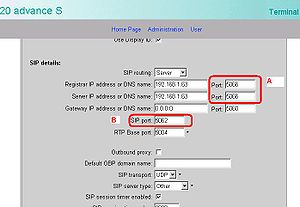 SIP-Port Settings-Beispiel on WBM
SIP-Port Settings-Beispiel on WBM
- If you provide port numbers in the
Portfields subsequent to the address fields, then ...- these values will specify the destination port numbers for the SIP messages. This values need to be matched with the port settings on the server/registrar or
- the values are set equal to zero, then the default SIP port numbers will be used - or if DNS SRV is used, the port numbers provided in DNS-SRV responses will apply
- you may specify different SIP ports for registrar and server.
- The field
SIP portbelow denotes the sending port used on the phone side.
How do I update the firmware on the phone and where do I get the firmware?
- The optiPoint phones are shipped with a firmware version that is up-to-date at the time of shipping. As part of the continuous further development and improvement of the firmware, more up-to-date patches for the firmware may be made available for the individual phone models after a certain amount of time.
- Updating is recommended and can be quickly and easily performed via one of the administration interfaces such as the Web interface or DLS.
- The distribution of firmware updates for optiPoint phones is subject to statutory regulations such as export controls. For that reason, firmware updates may only be distributed via the Partner Portal Web portal within the framework of an appropriate software contract (login required).
How do I restart the phone?
- Alternatively you can also perform a restart via the phone's Web interface menu or via the DLS.
How do I reset the factory defaults on the optiPoint phone?
- Detailed step-by-step instructions for the respective phone model can be found on the page on resetting the factory defaults on optiPoint 410/420 S phones.
What steps are required to get the optiPoint phone working with the minimum settings?
- You can commission your optiPoint phone in just a few steps.
- Make sure that the DHCP function of your local network is activated. Once the phone has been switched on and automatically assigned an IP address via DHCP, all that remains is to assign the phone a call number as well as the SIP registrar address and SIP server address. Use the convenient Web interface of the optiPoint phone for these settings.
- Further details on logging in to a communication platform can be found in the document on setting up an optiPoint in an Asterisk environment, for example.
How can I save and restore my personal phone settings?
- The administration area of the Web interface for the optiPoint 410/420 S lets you save a copy of your phone settings in the form of a configuration file to your server or PC using an FTP connection and load these settings back onto your phone.
- Before you can save the phone settings, you must call up the following page in the administration area of the Web interface:
- WBM > Administration > File transfer and phone download settings.
- Enter the corresponding values for the FTP upload and/or download here.
- Saving phone settings:
- Open the following page in the administration area of the Web interface:
- Upload/Download > Upload configuration.
- Start saving of the phone settings by clicking on the
Uploadbutton.
- Restoring phone settings:
- Open the following page in the administration area of the Web interface:
- Upload/Download > Download configuration.
- Start restoration of the phone settings by clicking on the
Downloadbutton.
Note: Mobile User Settings are not stored into the uploaded config-file. Mobile User Settings can only be stored in the Deployment Service
Phone Connection
What connection variants are available in the optiPoint 410/420 product series?
- The optiPoint IP phones come in two connection variants:
- optiPoint 410 and optiPoint 420 (in various designs)
- This connection variant is shipped with the Siemens CorNet IP protocol (HFA). This variant uses the H.323 protocol in combination with the H.235 Annex D security protocol. This model variant is intended for operation on Siemens HiPath systems such as HiPath 2000, HiPath 3000/5000 or HiPath 4000.
- optiPoint 410 S and optiPoint 420 S (in various designs)
- This connection variant is shipped with the SIP protocol (RFC 3261). This variant is suitable for operation on Siemens HiPath systems such as OpenScape Voice, SURPASS Hosted Office solutions with hiQ4200 application servers or other communication platforms that support the SIP protocol (RFC 3261) (e.g. Sylantro or Broadsoft).
What type of power supply can I use for the optiPoint phone?
- If you have it set up, you should use Power over Ethernet. You do not then need to use a separate power supply unit and there are fewer cables which could cause interference.
- For more on PoE see also optiPoint power supply and PoE classes.
- If PoE is not available, use the separately available genuine power supply unit. The power supply unit is available in different output variants for European countries, Great Britain, and the USA.
Standards and Protocols
What SIP standard do the optiPoint SIP phones support?
- The development of the optiPoint SIP phones is determined by the generally available SIP standards developed and documented within the framework of the IETF. In addition to the current SIP standard, RFC 3261, a whole series of other IETF standards are supported – contact your sales partner for further details.
What address components (ports) does an optiPoint 410/420 S support/use?
- A detailed list of the ports supported/used can be found in the administration manual for optiPoint 410/420 S phones.
What network protocols are supported for voice transmission with SIP?
- The following network protocols are supported:
Server/Proxy/Registrar
On what systems, servers or proxies can I operate optiPoint SIP phones?
- In principle the devices can be operated on any standard-compatible SIP system (SIP V2, RFC 3261).
- To ensure reliable operation with all the required functions from the outset, the products are qualified on a range of systems – details can be found in the respective data sheets.
Do the optiPoint SIP phones support server-dependent features?
- A range of manufacturer-specific function versions are available on the basis of standardized SIP mechanisms. The optiPoint SIP phones easily adapt to these through selection of the appropriate server profile during installation. Details can be found in the respective data sheets and the administrator manuals.
What does NAT mean, what is a STUN server and when it is necessary?
- The operation of an SIP phone by a VoIP provider requires special settings and releases to facilitate the transportation of voice (RTP protocol) and connection information (SIP protocol) across network boundaries (e.g. between a private LAN and the network of the VoIP provider).
- One of these special settings is controlled by the NAT (Network Address Translation protocol).
- More on the topic of NAT in connection with voice over IP can be found under
 Network_address_translation, for example.
Network_address_translation, for example.
- Some VoIP providers use NAT within their own network, which means the subscriber does not need to make any special settings such as activating a STUN server function (Simple Traversal of UDP through NATs) or using an Application Layer Gateway. Ask your VoIP provider directly whether you need to activate the STUN server function on your phone.
How assign Message Waiting Indication (MWI)?
- The settings for Adminstration of the oP410/420S contains in the SIP Enviroment/Miscellaneous two fileds for Message Waiting Indication:
- - Message Waiting IP address or DNS name
- - Voicemail Number
- The MWI is only working if one of the field contains an entry.
- In every case, that the message can get via Number and/or over the Proxy/Server the field "Voicemail number" must be used (most of the cases)
- Only in the case, that the Message Server has nothing to do with the Proxy/Server and there are no dialling Number available,
- the assignment will be make over the filed "Message Waiting IP address or DNS name"
Network (LAN)
What DHCP options are available?
Network attributes of the integrated LAN mini switch
- Management
t.b.d. - VLAN support
t.b.d. - Security
t.b.d.
IP address assignment via DHCP
- The administration manual describes the startup process for the phone with and without DHCP as well as with and without VLAN (see the chapter "Installation/Startup Procedure").
|
When using older LAN components, the phone may not be assigned an IP address despite there being a functioning DHCP server in the LAN. If this happens, please deactivate the QoS activation on layer 2 and layer 3 via the local administration menu or WBM and restart the device. |
See also
- optiPoint 410/420 S - the portal page of the telephone family
- optiPoint 410/420 S FAQ - answers to frequently asked questions
- optiPoint 410/420 S interoperability matrix - comparative table of supported platform versions
- optiPoint 410/420 S Release Notes - information about new software features, corrected bugs, known issues
- optiPoint 410/420 S software features - list of local, network and centralized call features
- optiPoint 410/420 S general information to SIP V7.0 - feature overview to SIP V7.0 on optiPoint 410/420 S
- optiPoint 410/420 S general information to SIP V6.0 - feature overview to SIP V6.0 on optiPoint 410/420 S
- optiPoint 410/420 S setup with several Provider - detailed information about Provider specific configuration
- optiPoint 410/420 S upgrade to SIP V6.0 - distinctions while upgrading optiPoint 410/420 S to SIP V6.0
- optiPoint 410/420 S firmware upgrade procedure - procedure description of how to upgrade the firmware
- optiPoint 410/420 S factory reset - this How To describes the procedure of a reset to factory defaults




