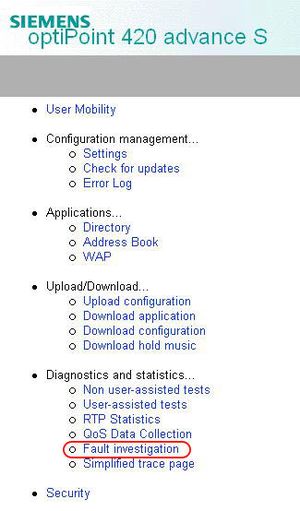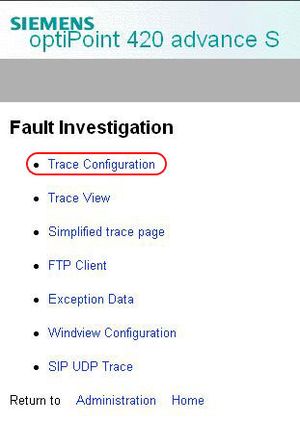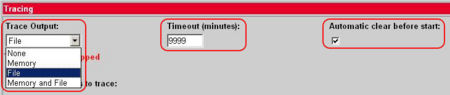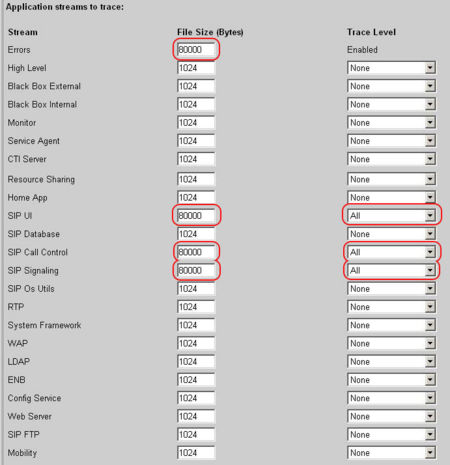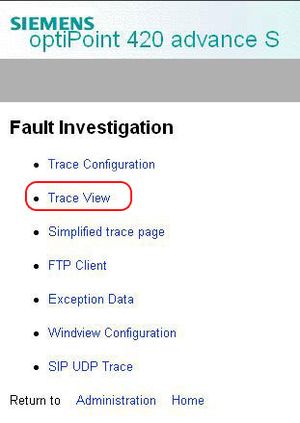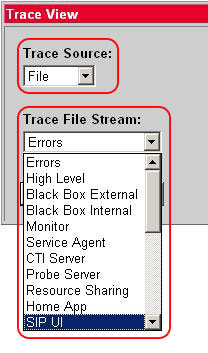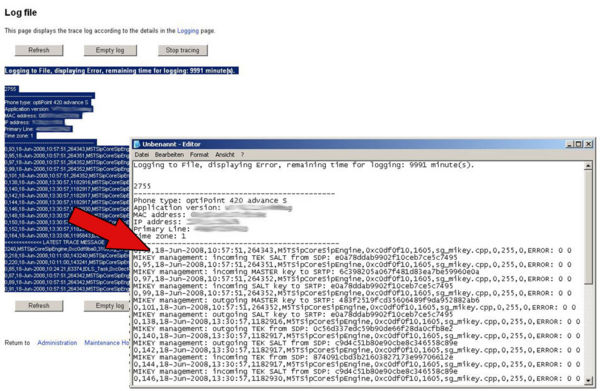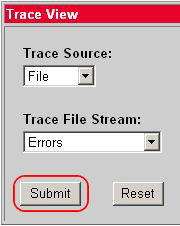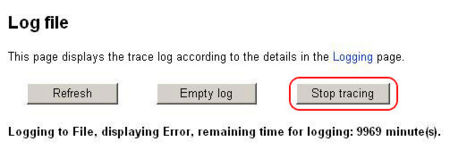optiPoint 410/420 S handle internal phone traces
The Wiki of Unify contains information on clients and devices, communications systems and unified communications. - Unify GmbH & Co. KG is a Trademark Licensee of Siemens AG.
This article describes how to handle internal phone traces on optiPoint 410/420 S telephones.
Sometimes development is not able to pinpoint a problem with network traces only. It could happen that the message flow is correct but the phone behavior is not as it should be. For those cases the phones are able to trace internal processes that show the development what is going wrong.
The steps for activating / reading out / deactivating those traces are mostly the same. With this HowTo in hands the requester must only define which traces he needs.
Contents
Pre-Conditions
Ensure that the phone is configured with a working SNTP server to have the correct time available in the traces.
- If no SNTP server is available, ensure that the correct time is configured manually.
If it is asked to deliver the internal phone traces in combination with some other traces (e.g. Wireshark) it is necessary that the trace-pc has configured the same SNTP server as the phone.
- If no SNTP server is available, ensure that you've configured the same time on all tracing devices.
Activate internal phone traces
- Log-in to the WBM as administrator.
- Select the Fault Investigation menu.
- Select Trace Configuration.
- Choose File as Trace Output.
- Set the timeout to 9999 minutes (max).
- Activate the checkbox for “Automatic clear before start”.
- Choose / set the parameter as seen on the picture above if nothing else has been requested.
- Click on the Submit button.
Trace logging is now activated and all relevant activities of the phone will be saved (untill the trace file is full – oldest messages will be overwritten.
Read out the internal phone traces
It is recommended to wait ~3 minutes before you read out the phone internal traces. This will ensure that all log messages are written to the file and no messages are lost.
- Log-in to the WBM as administrator.
- Select the Fault Investigation menu.
- Select Trace View.
- Select File as Trace Source.
- Choose one of the activated traces (usually Error, SIP UI, SIP Call Control and SIP Signalling).
- Click on Submit.
- The selected stream is now displayed in your browser:
- Copy all content between the grey Buttons into a text-file.
- Save it to your computer, using a clear name (e.g. for each stream a separate file: Error.txt; SIP UI.txt …).
Repeat the steps above till you have copied all traces to separate files.
Deactivate internal phone traces
- Log-in to the WBM as administrator.
- Select the Fault Investigation menu.
- Select Trace View.
- Just click on the Submit button. It doesn’t matter which stream you select.
- The selected stream is now displayed in your browser.
- Push the Stop tracing button.
By clicking this button all activated traces will automatically be deactivated. The SIP UDP Trace is a separate trace and will not be deactivated.
It is recommended to deactivate the traces after they have been saved to disburden the phone as much as possible.