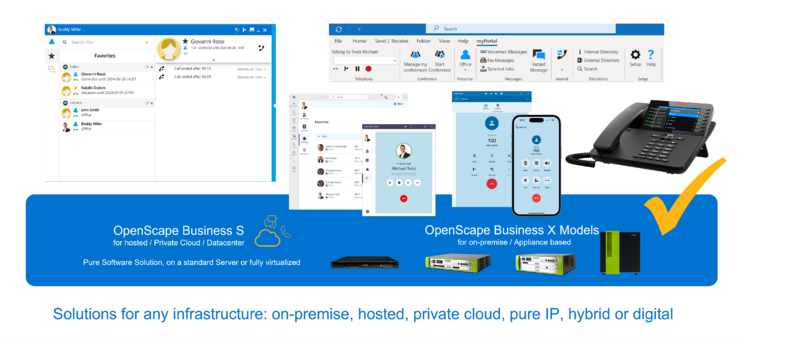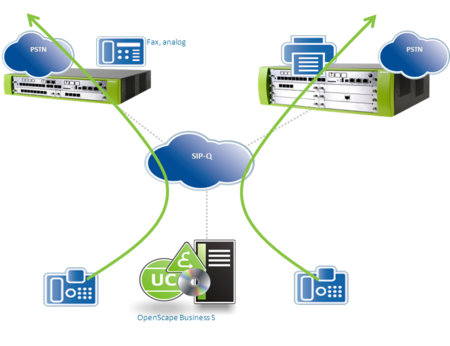OpenScape Business
The Wiki of Unify contains information on clients and devices, communications systems and unified communications. - Unify GmbH & Co. KG is a Trademark Licensee of Siemens AG.
Please Note:
The site is provided only in English language.
Contents
- 1 Overview
- 2 OpenScape Business Models
- 3 Features
- 4 General configuration
- 5 Integration in business application and processes
- 6 Capacities
- 7 Prerequisites
- 8 Functional Boundary Conditions
- 9 Administration
- 10 Documentation
- 11 Software Delivery / Deployment
- 12 Licensing
- 13 Migration
- 14 Further Technical Information / Links
- 15 Useful Tools
- 16 Marketing Information
- 17 OpenSource Software
Overview
OpenScape Business is the most flexible, unified and future proof Unified Communication and Collaboration (UCC) solution designed for small and medium-sized enterprises (SMB) with:
- UCC for Standalone and Multisite environments
- Voice, Presence, Conferencing, Contact Center, Messaging, IM, Mobility, Fax
- UI Integration of OpenScape Web Collaboration
OpenScape Business offers SMB enterprises the answer to their demands in one solution, providing the easy way from Voice to UCC, from hybrid TDM to full IP, incl. Web Collaboration, voice and fax message boxes, notification service, mobility, a Multimedia Contact Center and presence status functions. As standalone system up to 500 subscribers and in networked systems up to 1000 subscribers can be connected.
OpenScape Business Models
Different models are available for the use of telephony and UC functionality.
Hardware Platforms
OpenScape Business X3, X5 or X8 are "All-In-One" HW platforms with onboard IP access and support for up to 500 subscribers with IP, digital (UP0E), ISDN (BRI), analog (a/b), cordless (DECT) devices. UC Smart application is fully embedded. Connection to public WAN is done via SIP (LAN), ISDN (BRI und PRI) or analog trunks.
UC Booster Platforms
Two UC Booster options are available for OpenScape Business X3/X5 or X8:
- OpenScape Business UC Booster Card is a Plug-In module for OpenScape Busness X3,X5 and X8. It is required for the UC Suite solution up to 150 UC users
- OpenScape Business UC Booster Server is required for OpenScape Business X3/X5/X8 in case of of more than 150 UC users. The UC Booster Server is based on Linux (Novell SLES) and can be operated either on a server HW directly or in vitualized environment using VMware vSphere.
By using the UC Booster options the X3R, X5R and X8 models also can be enhanced with the following functions:
- OpenStage Gate View with up to two cameras
- Open Directory Service
- CSTA interface for connecting external applications
Software Platforms
OpenScape Business S is the server-based "All-In-One" telefony and UC platform, which supports up to 500 IP subscribers and IP (SIP) connection to the public network (WAN). It is designed for Linux (Novell SLES) operating system and can be operated either on a physical or on virtual machines with VMware vSphere. OpenScape Business S can be networked with OpenScape Business X3, X5 or X8 as gateway for ISDN or anlog trunks or TDM / analog devices.
Key Data
| OpenScape Business X3 |
OpenScape Business X5 |
OpenScape Business X8 | OpenScape Business S | ||
|---|---|---|---|---|---|
| Rack systems | rack version | |

|
n/a | |
| Wall systems | 
|

|
n/a | n/a | |
| Server systems | n/a | n/a | n/a | 
| |
| ___ | ___ | ___ | ___ | ___ | |
| BRI Trunks | 20 | 52 | 128 | n/a | |
| PRI Trunks | 0 | 30 | 128 | n/a | |
| ITSP Trunks | 60 | 60 | 60 | 128 | |
| Analog Stations | 20 Rack system 36 Wall system |
56 Rack system 68 Wall system |
384 | n/a | |
| Digital Phones | 24 | 56 | 384 | n.a. | |
| IP Phones | 500 | 500 | 500 | 500 | |
| Cordless/DECT Phones | 32 | 32 Rack system 64 Wall system |
250 | n/a | |
| Max.# of Phones | 500 | 500 | 500 | 500 |
Remarks: Figures are subject to change. For actual figures refer to the latest version of the Sales Information and the datasheet of OpenScape Business.
Features
OpenScape Business combines the best of the HiPath 3000 and OpenScape Office in a unified software solution architecture based on modern and innovative communication technologies.
- All-In-One Unified Communication solution for small and medium enterprises
- Integrated voice services
- Presence management (presence status)
- Drag and Drop Conference
- Visual voicemail
- Instant Messaging (IM)
- Mobility
- Directory access with database connection
- Fax support
- Integration into business processes
- etc.
- Multichannel Contact Center
- Integration of OpenScape Web Collaboration
- Multiple Sites support
- Unified solution architecture
- Scalable and flexible HW / SW and licensing
- Easy to handle migration from HiPath 3000 to OpenScape Business
System box and almost all existing devices can be reused only the motherboard and the SW has to be replaced.
For detailled feature descriptions have a look into the OpenScape Busisness datasheet or feature description Documentation.
Voice features
- Making calls: Setting up a connection, e.g., via speed dialing or directories
- Call Signaling, Calling Line ID: CLIP, CLIR, COLP und COLR.
- Functions during the call: Holding, redirecting and transferring calls
- Controlling availability: Call forwarding and call forwarding - no answer
- Conferencing: Different types of application-controlled and phone-controlled conferences
- Optimizing communication: Handling calls more efficiently and sending texts to internal subscribers
- Easy Operation: Resetting activated features, Direct Inward System Access (DISA) and multilingual text output
- Working in a team (groups): Multiple subscribers and phones can be reached under one station number
- UCD (Uniform Call Distribution): Uniform distribution of incoming calls to a group of subscribers (UCD group).
- Emergency Calls: Hotline/Hotline after timeout or an emergency service
- etc.
Supported phones and devices
- OpenStage phones (IP/HFA, SIP and T)
OpenStage 5, 10 T, 15, 15 T, 20, 20 E, 20 G, 20 T, 40, 40 G, 40 T, 60, 60 G, 60 T, 80 G, 80 T - OpenScape Desk Phone (SIP)
IP 35G
IP 55G
- Key modules
OpenStage Key Module only for OpenStage 15, 40, 60
OpenStage Busy Lamp Field 40, only for OpenStage 40
- Cordless CMI/DECT - IP/DECT telephones
OpenStage S4; OpenStage SL4; OpenStage M3
- PC Clients (HFA, SIP)
OpenScape Personal Edition (incl. video for SIP)
- SIP phones (UC Suite) / AP adapter
SIP phones with RFC 3725 support.
Mediatrix 4102S (for connecting 2 analog phones or Fax devices)
More information about supported features of SIP phones and their configuration are available within the link
Features_and_Configuration_of_SIP_Devices
- WLAN phones
- Analog and ISDN phones
Analog (a/b) phones
Digital (S0) ISDN phones
Please note:
Older devices (such as optiPoint 410/420/500, Gigaset SL3/S3/M2 and optiPoint WL2 SIP only) are supported. For further details such as the required SW versions for each device, please refer to the respective technical release notes.
Optiset E devices cannot be operated.
Unified Communications
OpenScape Business provides two alternativ flavours of Unified Communications, depending on the needs:
UC Smart
UC Smart SW is fully embedded within the OpenScape Business SW running on the motherboard of OpenScape Business X3/X5 and X8. It
comprises the Unified Communications and Collaborations features of the HiPath 3000 WebServices.
- Presence incl. status based announcements
- Favorites incl. Call Status
- Visual VoiceMail Control
- Ad Hoc Conferencing
- Directory Access
- Chat
- Reminder
The UC Smart solution offers two UC clients:
- myPortal Smart
- my Portal for Mobile
UC Suite
UC Suite provides the Unified Communications and Collaborations solution known from OpenScape Office LX/MX/HX.
UC suite comprises extensive functions for such as presence management (Presence status), drag and drop conferencing, visual voicemail (Voicemail), multichannel contact center, IM (Instant Messaging IM), Mobility, directory access with database connection, fax, integration into Business processes and the connection of OpenScape Web Collaboration.
Operation of UC Suite requires the "UC Booster Card", which is plugged on the motherbord of OpenScape Business. As an alternative, in case of extended number of Unified Communications users, an external "UC Booster Server" has to be connected to Open Scape Business.
The UC Suite solution offers several Unified Communbications clients:
- myPortal for Desktop
- myPortal for Outlook as Add On for Microsoft Outlook
- my Portal for Mobile - for mobile devices as Smartphones or tablet PCs
- myAttendant
Multichannel Contact Center
The Multichannel Contact Center option is available for OpenScape Business UC Suite
Additional information about the OpenScape Business contact center versions can be found within this Wiki using the following link:
The Contact Center option offers two clients for use within the contact center environment:
- myAgent as agent and supervisor desktop application
- myReports as client for report creation
Mobility options for mobile employees
OpenScape Business offers embedded mobility services and solutions for any enterprise. These comprise:
- Integration of smartphones of mobile workers
- Support of cordless and WLAN telephones within the office
- DeskSharing solutuon
- Teleworking solution
OpenScape Business Mobility provides features like:
- SmartPhone and tablet PC integation into UC solution
- One Number Service regardless of location and used device
- Dual mode telephony (UMTS / WLAN) support at public hotspots
- Mobile Logon
- CallMe function
- VPN support
- etc.
OpenScape Business clients
| Solution | Client | Recommended | for | Remarks |
| UC Smart | UC Suite | |||
| UC | myPortal Smart | x | UC-Desktop-Client | |
| myPortal for Desktop | x | Enhanced UC-Desktop-Client | ||
| myPortal for Outlook | x | UC-Outlook-Integration | ||
| myPortal for OpenStage | x | x | For OpenStage 60 HFA | |
| Mobility | myPortal for Mobile | x | x | Mobility-Client for Smartphones |
| myPortal for Tablet | x | x | Like my myPortal for Mobile but optimized for Tablet PC and slightly different feature set | |
| Attendant | OpenScape Business Attendant | x | x | Attendant optional with UC presence |
| myAttendant | x | UC Attendant | ||
| Company Auto Attendant | x | x | Slightly differnt featureset within UC Smart and UC Suite | |
| Contact Center | myAgent | x | Contact Center Client | |
| myReports | x | myReports can also be used for Contact Center independent UC user reports | ||
myPortal Smart
is the desktop client for the UC Smart solution.
myPortal Smart is available for For Apple MAC OS & Windows
Additional information about the myPortal Smart featureset can be found within the following link:
myPortal Smart
myPortal for Desktop
presents the full suite of OpenScape Business UC features from a single window
Additional information can be found within this Wiki using the following links:
myPortal for Desktop
myPortal for Outlook
- all of the functionality in myPortal for Desktop available as an MS Outlook toolbar!
- enables users to access all of their communications - voice, conferencing, voicemail, fax, IM, email, and contacts - directly from within MS Outlook
- Users can click to dial any number from any Microsoft application
Additional information can be found within this Wiki using the following link:
myPortal for Outlook
myPortal for Mobile
- delivers OpenScape Business UC features onto your mobile web-enabled smart phone
- independent of your current location
- manages and shows presence status of contacts, set connection control of your office extension, and access to directories, favorites, voicemail and journals
- select preferred calling procedure to utilize optimal voice calling rates
Additional information can be found within this Wiki using the following link:
myPortal for Mobile
myPortal for Tablet
- delivers OpenScape Business UC features onto your Tablet PC
- manages and shows presence status of contacts, set connection control of your office extension, and access to directories, favorites, voicemail and journals
Additional information can be found within this Wiki using the following link:
myPortal for Tablet
myPortal for OpenStage
- OpenScape Office UC presence and visible voicemail features to OpenStage 60/80 desktop phones
- easy changes of OpenScape Business presence status
- visually access, query and control personal voicemail-box
Additional information can be found within this Wiki using the following link:
myPortal for OpenStage
myAttendant
- presence-aware switchboard application used by administrators, dispatchers or supervisor
- presents a single, consolidated view of all of the company’s users and their presence status, making it easy to transfer calls to employees when they are available
Additional information can be found within this Wiki using the following link:
myAttendant
myAgent
Presents the full suite of contact center features from a single desktop view (call queue information, relevant customer information pop-ups accompany incoming calls, access customer data and call history)
Additional information can be found within this Wiki using the following link:
myAgent
myReports
myReports provides over 100 predefined standard reports. The historical reports are provided as graphs and/or table views.
Additional information can be found within this Wiki using the following link:
myReports
Embedded applications
OpenScape Business provides some embedded applications, which are running optionally within the OpenScape Business system.
OpenStage Gate View
OpenStage Gate View is a user-friendly, security solution that offers real-time video surveillance to observe, control and grant access to entrance areas all from your OpenStage Business phone, PC or your Smart Phone.
IP-capable video cameras send video streams to the OpenScape Business, which enables authorized Gate View users to display this video streams.
The video image associated with an activated entrance telephone (door opener) can be automatically displayed on an assigned OpenStage phone.
In addition the video can also be displayed on mobile devices by using the web client or in case of Apple´s iPhone using the appropriate App.
OpenStage GateView supports also scheduled recording of a video stream and the saving of recordings to a network drive.
Suiteable video cameras are not included in the ordering process Depending on the customer's requirements (e.g., LAN, WLAN, indoor/outdoor, PoE), cameras can be purchased on the open market. Instructions on integrating user-defined cameras together with a list of certified cameras as well as the technical specifications can be found at:
OpenStage Gate View FAQ.
Administration of Gate View is done via the administration portal of OpenScape Business.
As a prerequisite a UC Booster Card or OC Booster Server is required for OpenScape Buisness. Capacities of Gatev View in terms of number supported cameras and phones etc. depends on the choosen UC Booster HW. Details are decribed within the administartion manual.
The use of Gate View is licensed controlled.
General configuration
Single Node
Networked System
Networking "OpenScape Business" OpenScape Business offers the opportunity to build networks with up to 1000 participants. Within an OpenScape Business Network a broad range Unfified communcation feature are available for all useres beneath the normal telephony features e.g:
- Presence management with voice support(visibility of presence status)
- Network-wide call status (e.g. subscriber is being called, subscriber has an active call)
- Call pickup via myPortal for Desktop
- Instant messaging with Multi-User-Chat
- Drag&Drop conferences in the network
- Network-wide Web Collaboration (for example, desktop sharing and video)
- myAttendant – change the presence status for all users in the network
- Integrate external directories with OpenScape Office Directory Services
- Integration in the Microsoft Exchange calendar and in the public directory
- Forwarding of voicemails in the network
- Support of XMPP presence & chat with external partners
An OpenScape Business network is controlled by the so called Master Node, which does not require necessarily additional HW/SW depending on the size of the network. An administrator can access all network subscribers via the Single Point of Administration within the Master Node. When changes are made within the Master Node administration, the databases of the individual network nodes are automatically synchronized.
A LAN/WAN based IP network is required as prerequisite for networking.
OpenScape Business systems can be networked with one another also via digital trunks. Both S0 as well as S2M lines with QSIG protocol can be used for the connection.
Within the following some essentiall networking scenarios are shown. Details, prerequisites and even more scenarios are decribed within the administration manual of OpenScape Business Documentation.
Networking Multiple OpenScape Business X3/X5/X8 Systems
Up to 32 OpenScape Business communication systems can be networked with each other.
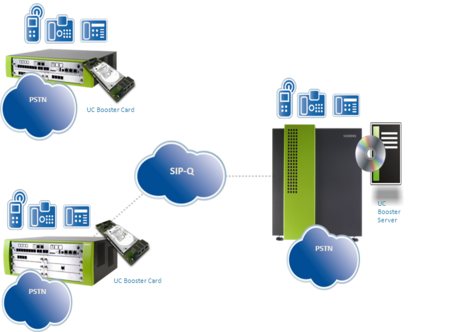
Networking OpenScape Business and OpenScape Business S (Single Gateway)
Up to 32 OpenScape Business X3/X5/X8/S communication systems can be networked with one another. Multiple OpenScape Business S systems are allowed in an internetwork. Single Gateway means that all IP stations registered at OpenScape Business S only use ONE gateway to the PSTN.
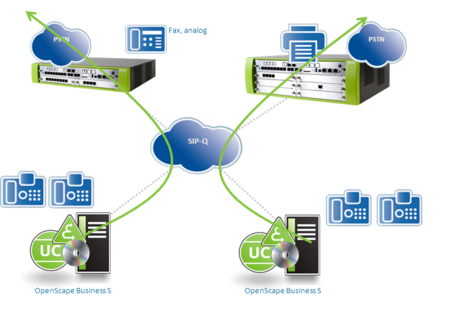
Networking OpenScape Business and OpenScape Business S (Multi Gateway)
Up to 32 OpenScape Business X3,X5,X8,S communication systems can be networked with one another. Multi-gateway means that every IP station registered at OpenScape Business S is assigned to exactly one specific gateway.
Integration in business application and processes
OpenScaoe Busness supports many interfaces, protocols and standards for integration into business process or connection to 3rd party applications. Details are listed in the the datasheet or feature description. Within the following section only the most relevant interfaces and integrations are described. Nearly all connections, except TDM telefony, uses the Ethernet LAN interface of OpenScape Business.
Integration into IT environment
Citrix support
Microsoft Windows Terminal Server support
OpenScape Business VPN Client support for Teleworkers
Access to external directories
- OpenScape Business Directory Service
Integration into Business Applications
Microsoft Exchange Server support
Microsoft Office 365 Integration
The following document describes how to connect a local OpenScape Office V3 to “Microsoft Office 365”
Microsoft Small Business Server Integration
Interaction with generic 3rd Party Applications
- OpenScape Business Application Launcher
Computer Telephony Integration (CTI) - Middelware
Many CTI and CRM applications on the market use the Microsoft TAPI interface for connecting to the telephone system. With OpenScape Business TAPI 120 V1 and OpenScape Business TAPI 170 V1, two new and powerful TAPI Service Providers (TSP), which are optimized for the system architecture and network topology of OpenScape Business, are now available for connecting TAPI-based applications in addition to the CallBridge Collection.
The choice of the appropriate TAPI Service Provider essentially depends on the number of client PCs to be connected with TAPI applications as well as the existing IT infrastructure and the phone devices used.
is used as a traditional first-party TAPI Service Provider on system terminals that have a LAN or USB interface. It is suitable for installations with just a few PCs. A LAN is not necessary for the operation of the CallBridge Collection. The CallBridge Collection is installed on each PC that is running a TAPI application. Analog, Cordless and system devices without USB/IP interfaces are not supported. TAPI connections via the CallBridge Collection are not licensed
is used as the preferred first-party TAPI Service Provider in Microsoft networks with or without a domain controller when analog, Cordless and system devices without IP/USB interfaces are also to be operated in conjunction with TAPI applications. The TAPI 120 Service Provider is installed on each PC client that is running a TAPI application. Connections via TAPI 120 are subject to licensing within OpenScape Business. To connect to OpenScape Business, only one CSTA link is required, regardless of how many TAPI 120 clients are being operated.
is a classic "third-party" TAPI Service Provider that is installed on a server on the LAN and connected centrally to the OpenScape Business System. TAPI 170 can be used as an alternative to TAPI 120 if there is a domain controller in the Microsoft network. When using the so-called remote TAPI function, it is not necessary to install the TAPI Service Provider on the client PCs. This offers significant time savings in installations with many client PCs.
Please note, however, that the use of OpenScape Business TAPI 170 is mandatory in the following constellations:
- Connection of TAPI stations in networked OpenScape Business systems when the TAPI stations are located in different nodes.
- Connection to TAPI applications running on a terminal server
- Connection to server-based TAPI applications
OpenScape Business TAPI 170 is subject to licensing within OpenScape Business. To connect to OpenScape Business, one CSTA link is required, regardless of how many TAPI 170 stations are being operated.
Computer Telephony Integration (CTI) - Protocols
For direct access to Telefony Function serveral protocols are available
CSTA protocol
The CSTA protocol enables the connection of high-performance CTI, Contact Centre and Unified Communication applications etc. to OpenScape business. It supports:
- Access via Ethernet LAN (TCP / IP)
- CSTA Phase III ASN.1 encoded by:
- ECMA-269 Services for Computer Supported Telecommunications Applications (CSTA) Phase III
- Standard ECMA-285ASN.1 for Computer Supported Telecommunications Applications (CSTA) Phase III
- Wide range of system telephones
- Network-wide monitoring and control of all resources
- Multiplexing of monitor points
More information and the CSTA protocol documentation are available within the link:
OpenScape Business open interfaces
WebService Interface protocol
Call Data Records Interface protocol
Capacities
Prerequisites
Hardware
Software
Licenses
Functional Boundary Conditions
Administration
Administration of OpenScaoe Business is done mainly via Web Based Management (OpenScape Business Assistant). Manager E tool, known from HiPath 3000, can also be used for administration alternatively.
Documentation
Documentation is available from different sources depending on the type of documentation.
Main source for technical documentation and user guides is the OpenScape Business systems itself. Documents are available either as download from the system SW via the administration tool or can be accessed direcly as file on the SW storage media.
All available documents can be obtained via Siemens Enterprise Business Area Portal Partner Portal.
The following table gives an overview about the provided documents.
| Target Group | Documentation | Content | Medium | Source of supply |
| Sales and Project Planners | Data Sheet | System Overview | e-Docu | Partner Portal |
| Feature Description | This document describes all features | e-Docu | Partner Portal | |
| Planning Guide | This document provides guidelines for planning | e-Docu | Partner Portal | |
| Administrators and Technicians | Installing the Hardware, Service Documentation | This document describes the hardware for OpenScape Business X3/X5/X8 (including the hardware installation) | e-Docu | Partner Portal |
| Installing OpenScape Business X3/X5/X8 | This document describes the installation of OpenScape Business X3/X5/X8 | e-Docu | Partner Portal | |
| Installing the Linux Server | The document describes how to install Linux on a separate server PC as a platform for the OpenScape Business S Softswitch and the Application Server OpenScape Business UC Booster Server | e-Docu | Partner Portal | |
| Installing OpenScape Business S | This document describes the installation of the communication software for the OpenScape Business S Softswitch (incl. UC Suite) on a separate Linux server | e-Docu | Partner Portal | |
| Installing the OpenScape Business UC Booster Server | This document describes the installation of the communication software for the Application Server OpenScape Business UC Booster Server (incl. UC Suite) on a separate Linux server | e-Docu | Partner Portal | |
| Administrator Documentation | This document describes the installation, configuration, operation, administration and features of OpenScape Business | e-Docu | System, Partner Portal | |
| Manager E, Administrator Documentation | This document describes the configuration of features using Manager E | e-Docu | Partner Portal | |
| Users, Technicians, Administrators | myPortal Smart, User Guide | This document describes the configuration and operation of the myPortal Smart application | e-Docu | System, Partner Portal |
| myPortal for OpenStage, User Guide | This document describes the configuration and operation of myPortal for OpenStage | e-Docu | System, Partner Portal | |
| myPortal for Desktop, User Guide | This document describes the installation, configuration and operation of the myPortal for Desktop application | e-Docu | System, Partner Portal | |
| myPortal for Outlook, User Guide | This document describes the installation, configuration and operation of the myPortal for Outlook application | e-Docu | System, Partner Portal | |
| Fax Printer, User Guide | This document describes the installation, configuration and operation of Fax Printer | e-Docu | System, Partner Portal | |
| myPortal for Mobile/Tablet, User Guide | This document describes the configuration and operation of myPortal for Mobile | e-Docu | System, Partner Portal | |
| myAgent, User Guide | This document describes the installation, configuration and operation of the myAgent application | e-Docu | System, Partner Portal | |
| myReports, User Guide | This document describes the installation, configuration and operation of the myReports application | e-Docu | System, Partner Portal | |
| myAttendant, User Guide | This document describes the installation, configuration and operation of the myAttendant attendant console | e-Docu | System, Partner Portal | |
| OpenScape Business Attendant, User Guide | This document describes the installation, configuration and operation of the attendant console OpenScape Business Attendant | e-Docu | System, Partner Portal | |
| UC Smart Telephone User Interface (TUI), Quick Reference Guide | This document describes the phone menus of the voicemail box (UC Smart) | e-Docu | System, Partner Portal | |
| UC Suite Telephone User Interface (TUI), Quick Reference Guide | This document describes the phone menu of the voicemail box (UC Suite) | e-Docu | System, Partner Portal | |
Software Delivery / Deployment
Licensing
Use of OpenScaoe Business features is licensed. Starting with the basic system licence, additional features can be easily added, by importing appropriate license keys. License keys are providedby the Central License Server order dependent and are managed by the administration tools of OpenScape Buisness.
Activation Period
OpenScape Business supports a Licence Activation Period with full feature functionality for a time period of 30 days after first installation. After 30 days system functionality is restricted to emergency operation in case that no valid license keys have been uploaded to the system.
Evaluation Licenses
If specific functions should be tested for a time period of 90 days, so called Evaluation Licenses can be ordered.
Migration
OpenScape Business offers an easy migration path from HiPath 3000 to OpenScape Business.
Depending on the HW / SW version of HiPath 3000 existing housing, power supply and also many peripherial boards and devices can be reused.
Within many migration cases only the mainboard, System SW and license file need to be replaced by OpenScape Business components.
Conversion of system configuration data is also supported.
Details are described within the OpenScape Business Sales Information and the Administration Manual
Further Technical Information / Links
Supported Server based Hardware
Unify does not provide any Server based Hardware platform for deploying OpenScape Business S Server and/or OpenScape Business UC Booster Server applications.
All necessary Server based Hardware (especially in a customer scenario without any suitable Virtualization environment) must be purchased and installed separately according to the Operating System's requirements and restrictions which is requested to deploy OpenScape Business S Server and/or OpenScape Business UC Booster Server applications (actually this Operating System is SuSE Linux Enterprise Server 11 SP2 64 bit).
Supported VoIP Provider
![]() Collaboration with VoIP Providers
Collaboration with VoIP Providers
Frequently asked questions
![]() Frequently asked questions about OpenScape Office
Frequently asked questions about OpenScape Office
How To Collection
![]() How to collection and tutorials for OpenScape Business
How to collection and tutorials for OpenScape Business
Useful Tools
Marketing Information
Sales and marketing oriented documents and presentations can be obtained using the following links:
- Partner Portal Web portal (login required).