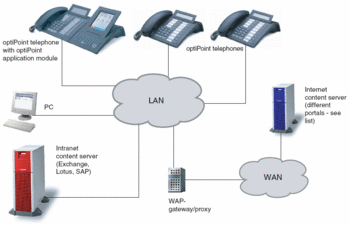optiPoint application module How to configure WAP
The Wiki of Unify contains information on clients and devices, communications systems and unified communications. - Unify GmbH & Co. KG is a Trademark Licensee of Siemens AG.
Please visit Devices to get further information about the current product portfolio.
This article describes how to configure and use WAP on your optiPoint application module via the Browser application.
The following topics are not dealt with in this article:
- How to use WAP content in the WAP browser on the optiPoint application module.
- How to create WAP pages and how to host the content on a server.
- How to configure further applications on the optiPoint application module.
For further information on these topics, refer to the relevant documents listed in References.
Contents
Infrastructure of WAP applications
The following are some examples of WAP content that is available on the Internet for use on the optiPoint application module.
- Newsticker, e. g.: http://wap.n-tv.de/
- Public telephone directories with direct dialing
- Exchange rate and stock market reports
- Travel service, e. g.: http://wap.lufthansa.de/
- Weather forecasts (local, worldwide, etc.)
- Shopping portals, e. g.: http://wap.ebay.com/
- Other services such as weather forecasts, route planners, e-mail, chat and SMS services
For an extensive list of current links to WAP content on the Internet refer to References.
Requirements
To use WAP the following requirements must be met:
- The optiPoint application module is connected to one of the following optiPoint telephones and operational:
- You can also run the optiPoint application module on optiPoint 500 telephones, but these do not support the Java function.
- To optimize browser-based administration:
- You should know the IP address of the optiPoint telephone with the optiPoint application module module you wish to configure.
- You should have a PC with a Web browser that can access your optiPoint telephone via LAN.
- You can also connect a PC (e.g. laptop) directly to one of the telephones listed above using a LAN cable (
 socket on the underside of the telephone).
socket on the underside of the telephone).
See References to find out where you can obtain additional information on the different topics.
Configuration overview
The following table compares administration via a Web browser (WBM) with administration on the optiPoint application module (APM). At a glance, you can see which configuration options are available for each task.
| Configuration task | WBM | APM |
|---|---|---|
| Change WAP gateway address | Yes | No |
| Change WAP gateway connection type | Yes | No |
| Change WAP gateway user name | Yes | Yes |
| Change WAP gateway password | Yes | Yes |
| Change WAP homepage | Yes | Yes |
| Add WAP favorites | Yes | Yes |
| Change WAP favorites | Yes | Yes |
| Delete WAP favorites | Yes | Yes |
There are also other methods for administering the optiPoint application module such as the Deployment Tool or the Deployment Service. For further information, please refer to References.
Configuring WAP Access
The following description describes how to configure data for communicating with the WAP gateway.
Please note also the specified requirements.
Configuration via Web browser
- Open a Web browser and enter the IP address of the optiPoint telephone whose LDAP template is to be installed on the optiPoint application module:
- http://[IP address]:8085
- The telephone homepage is displayed.
- Click Administration.
- You are prompted to enter the administration password.
- Enter the password (default: 123456) and confirm your entry with Login.
- The administration menu is displayed.
- In the menu click WAP under Applications.
- An input form is displayed.
- Enter the following parameters in the form:
- Gateway address: IP address of the WAP gateway.
- Connection type: protocol for connection with the WAP gateway.
- Username: user name for accessing the WAP gateway.
- Only enter a password in both password fields if the password has changed. The password is not displayed when entered in these fields.
- Click Submit.
All of the data required for communicating with the WAP gateway is now incorporated into the telephone.
Configuration on the optiPoint application module
- Click the
 icon on the optiPoint application module display.
icon on the optiPoint application module display.
- The Applications overview appears.
- Click the Browser icon
 .
. - Click the
 icon to open the context menu and select Settings.
icon to open the context menu and select Settings.
- An input form is displayed.
- Enter the following parameters in the form:
- Username: user name for accessing the WAP gateway.
- Password: password for accessing the WAP gateway.
- Click Save.
All of the data required for communicating with the WAP gateway is now incorporated into the telephone.
Defining the Homepage
This section describes how to configure a homepage in the WAP browser on the optiPoint application module. The page is then automatically displayed when the WAP browser opens.
Please note also the specified requirements.
Definition via Web browser
- Open a Web browser and enter the IP address of the optiPoint telephone whose LDAP template is to be installed on the optiPoint application module:
- http://[IP address]:8085
- The telephone homepage is displayed.
- Click Administration.
- You are prompted to enter the administration password.
- Enter the password (default: 123456) and confirm your entry with Login.
- The administration menu is displayed.
- In the menu click WAP under Applications.
- An input form is displayed.
- Enter the URL of the relevant homepage in the form under Home page and click Submit.
The data is now incorporated into the telephone.
Definition on the optiPoint application module
- Click the
 icon on the optiPoint application module display.
icon on the optiPoint application module display.
- The Applications overview appears.
- Click the Browser icon
 .
. - Click the
 icon to open the context menu and select Settings.
icon to open the context menu and select Settings. - Click the Homepage tab.
- An input form is displayed.
- Enter the URL of the relevant homepage in the form under Homepage URL and click Save.
The data is now incorporated into the telephone.
Administering WAP favorites
This section tells you how to save and administer frequently used WAP pages as favorites.
You can do this using a Web browser and directly on the optiPoint application module.On the optiPoint application module you can add pages that you have just called up immediately to the favorites.
Please note also the specified requirements.
Administration via Web browser
You can administer WAP favorites both in the administration area and in the user area of the Web browser. This section describes the procedure for the administration area.
- Open a Web browser and enter the IP address of the optiPoint telephone whose LDAP template is to be installed on the optiPoint application module:
- http://[IP address]:8085
- The telephone homepage is displayed.
- Click Administration.
- You are prompted to enter the administration password.
- Enter the password (default: 123456) and confirm your entry with Login.
- The administration menu is displayed.
- In the menu click WAP Favorites under Applications.
Adding favorites
- Select an empty entry from the Favorites list.
- Under Title enter a logical name for the WAP page. This name will appear later on in the list of favorites.
- Under URL enter the relevant URL for the WAP page.
- Click Save.
- The data has now been saved to the configuration page, but not yet incorporated into the optiPoint application module. You can now add, change and delete other favorites.
- Click Submit.
The data is now incorporated into the telephone.
Changing favorites
- Select the desired entry from the Favorites list.
- If necessary, change the name of the WAP page under Title. This name will appear later on in the list of favorites.
- If necessary, change the desired URL of the WAP page under URL.
- Click the Save button.
- The data has now been saved on the configuration page, but not yet incorporated into the optiPoint application module. You can now add, change and delete other favorites.
- Click the Submit button.
The data is now incorporated into the telephone.
Deleting favorites
- Select the required entry from the Favorites list.
- Click Delete.
- The data has now been saved to the configuration page, but not yet incorporated into the optiPoint application module. You can now add, change and delete other favorites.
- Click Submit.
The data is now deleted from the telephone.
Administration on the optiPoint application module
On the optiPoint application module you can only add URLs from currently displayed WAP pages to the list of favorites.
- Click the
 icon on the optiPoint application module display.
icon on the optiPoint application module display.
- The Applications overview appears.
- Click the Browser icon
 .
.
Adding favorites
This incorporates the URL into the list of favorites.
Changing favorites (URL only)
- Click the
 icon to open the context menu and select Edit Favorites.
icon to open the context menu and select Edit Favorites. - Click the entry you want to change in the list of favorites.
- Change the URL of the favorite.
- Click Save.
The URL in the list of favorites has now been changed.
Deleting favorites
- Click the
 icon to open the context menu and select Edit Favorites.
icon to open the context menu and select Edit Favorites. - Click the entry you want to delete from the list of favorites.
- Click Delete.
- Confirm the prompt with "Yes".
The URL is now deleted from the list of favorites.
See also
- optiPoint application module - the portal page of this accessory
- optiPoint application module FAQ - answers to frequently asked questions
- optiPoint application module WAP applications overview - general information to WAP applications
- optiPoint application module How to configure WAP - how to configure WAP on APM
- optiPoint application module Programming WML applications - WML applications programming description
- optiPoint application module JAVA applications overview - general information to JAVA applications
- optiPoint application module How to configure JAVA - how to configure Java on APM
- optiPoint application module How to configure LDAP - how to configure LDAP on APM
- optiPoint application module XML applications overview - general information to XML applications
References
The following list contains references and links to documentation and other sources of information. It is not exhaustive.
Documentation
- Examples of WAP links
- List of links to WAP content for use on the optiPoint application module.
- Tips for configuring IP telephones
- Non application-specific information on configuring IP-based optiPoint telephonese.
- URL: http://www.siemens.com/hipath/ > Products, Solutions & Services > Clients & Devices
- optiPoint application module user manual
- Description of local and system-based procedures, explanation of user interface, etc..
-
 User Guide application module
User Guide application module - optiPoint 410/420 family administration manual
- Explanation of administrative tasks for startup and configuration.
-
 Administration Manual optiPoint 410-420 family
Administration Manual optiPoint 410-420 family
Software
- Open Source WAP Gateway
- Open source solution for a WAP gateway, which can be compiled for Unix and Windows operating systems.
- URL: http://www.kannel.org/