Difference between revisions of "OpenStage Bluetooth"
The Wiki of Unify contains information on clients and devices, communications systems and unified communications. - Unify GmbH & Co. KG is a Trademark Licensee of Siemens AG.
| (8 intermediate revisions by 2 users not shown) | |||
| Line 1: | Line 1: | ||
| + | {{Breadcrumb|0|0|{{dev-en}}|OpenStage}} | ||
| + | |||
[[Image:OS-FullView.jpg|250px|right]] | [[Image:OS-FullView.jpg|250px|right]] | ||
| − | With '''Bluetooth on OpenStage''' you have the ability to connect your [[OpenStage]] 60/80 telephone with your mobile phone and send vCards, or connect a [[OpenStage Headsets]] and use it. | + | With '''Bluetooth on OpenStage''' you have the ability to connect your [[OpenStage]] 60/80 telephone with your mobile phone and send vCards, or connect a [[OpenStage Headsets|headset]] and use it. |
| + | |||
| + | * The following OpenStage 60T models offer Bluetooth support | ||
| + | {| {{DefaultTable}} | ||
| + | |- | ||
| + | ! width="100" | Model Name | ||
| + | ! width="120" | Item Number | ||
| + | ! width="120" | Feature Number | ||
| + | |- | ||
| + | | OpenStage 60 T ice-blue with Bluetooth support | ||
| + | | <center> S30817-S7303-A101 </center> | ||
| + | | <center> L30250-F600-C112 </center> | ||
| + | |- | ||
| + | | OpenStage 60 T lava with Bluetooth support | ||
| + | | <center> S30817-S7303-A103 </center> | ||
| + | | <center> L30250-F600-C152 </center> | ||
| + | |} | ||
| + | * The following OpenStage 60T models do not offer Bluetooth support | ||
| + | {| {{DefaultTable}} | ||
| + | |- | ||
| + | ! width="100" | Model Name | ||
| + | ! width="120" | Item Number | ||
| + | ! width="120" | Feature Number | ||
| + | |- | ||
| + | | OpenStage 60 T ice-blue without Bluetooth support | ||
| + | | <center> S30817-S7303-B101 </center> | ||
| + | | <center> L30250-F600-C306 </center> | ||
| + | |- | ||
| + | | OpenStage 60 T lava without Bluetooth support | ||
| + | | <center> S30817-S7303-B103 </center> | ||
| + | | <center> L30250-F600-C307 </center> | ||
| + | |} | ||
| + | |||
== Administration == | == Administration == | ||
| Line 10: | Line 44: | ||
=== Phone menu === | === Phone menu === | ||
| − | {| | + | {| class="noborder" width="1" style="float:right" |
|- | |- | ||
| valign="bottom" class="noborder" | [[Image:Screen01.jpg|150px]] | | valign="bottom" class="noborder" | [[Image:Screen01.jpg|150px]] | ||
| Line 30: | Line 64: | ||
=== WBM === | === WBM === | ||
| − | {| | + | {| class="noborder" width="1" style="float:right" |
|- | |- | ||
| − | | valign="bottom" class="noborder" | [[Image:WBM_bluetooth_menu.JPG| | + | | valign="bottom" class="noborder" | [[Image:WBM_bluetooth_menu.JPG|125px]] |
| − | | valign="bottom" class="noborder" | [[Image:WBM_bluetooth_options.JPG| | + | | valign="bottom" class="noborder" | [[Image:WBM_bluetooth_options.JPG|125px]] |
| − | | valign="bottom" class="noborder" | [[Image:WBM_bluetooth_options_selected.JPG| | + | | valign="bottom" class="noborder" | [[Image:WBM_bluetooth_options_selected.JPG|125px]] |
| − | | valign="bottom" class="noborder" | [[Image:WBM_bluetooth_options_paired.JPG| | + | | valign="bottom" class="noborder" | [[Image:WBM_bluetooth_options_paired.JPG|125px]] |
|- | |- | ||
| class="noborder" | WBM > ''User Pages'' > ''User Configuration'' | | class="noborder" | WBM > ''User Pages'' > ''User Configuration'' | ||
| Line 55: | Line 89: | ||
=== Pairing a device === | === Pairing a device === | ||
| − | {| | + | {| class="noborder" width="1" style="float:right" |
|- | |- | ||
| valign="bottom" class="noborder" | [[Image:Screen03.jpg|150px]] | | valign="bottom" class="noborder" | [[Image:Screen03.jpg|150px]] | ||
| Line 72: | Line 106: | ||
Some devices need a pairing code which was set on the device, just enter the code and your phone get paired. | Some devices need a pairing code which was set on the device, just enter the code and your phone get paired. | ||
Paired devices are on the pairing list now. | Paired devices are on the pairing list now. | ||
| + | |||
| + | Learn more about pairing a Bluetooth headset by [[OpenStage_60_SIP:_Pairing_a_Bluetooth_Headset|training video]]. | ||
== Using == | == Using == | ||
| Line 86: | Line 122: | ||
=== Bluetooth headsets === | === Bluetooth headsets === | ||
| + | |||
| + | See [[OpenStage Headsets]]. | ||
How to use Bluetooth headsets with OpenStage phones see {{File-DL|User Manual OpenStage 60-80 HFA HP3000-HP5000|pdf}} on page 167. | How to use Bluetooth headsets with OpenStage phones see {{File-DL|User Manual OpenStage 60-80 HFA HP3000-HP5000|pdf}} on page 167. | ||
Latest revision as of 09:34, 4 October 2021
With Bluetooth on OpenStage you have the ability to connect your OpenStage 60/80 telephone with your mobile phone and send vCards, or connect a headset and use it.
- The following OpenStage 60T models offer Bluetooth support
| Model Name | Item Number | Feature Number |
|---|---|---|
| OpenStage 60 T ice-blue with Bluetooth support | |
|
| OpenStage 60 T lava with Bluetooth support | |
|
- The following OpenStage 60T models do not offer Bluetooth support
| Model Name | Item Number | Feature Number |
|---|---|---|
| OpenStage 60 T ice-blue without Bluetooth support | |
|
| OpenStage 60 T lava without Bluetooth support | |
|
Contents
Administration
Administration of the Bluetooth feature is available in WBM and in the phone menu. To use Bluetooth, it has to be activated in the administration menu.
Further settings are available in the user menu.
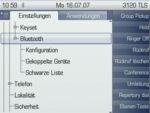
|
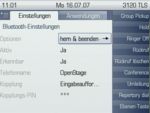
|
| Phone menu > Settings > User > Configuration | > Bluetooth > Configuration |
Enter the User menu and go to Configuration and select the menu item Bluetooth.
There you can find the menu items Configuration, Paired devices and Blacklist.
In the Configuration you can choose necessary settings, you can activate Bluetooth and make the phone discoverable or change the name of the phone and you can decide how the phone pairs with other devices.
On Paired devices you can see the device which where connected to the phone and add new devices on this list. The Blacklist is to block device, so that they can't connect to the phone.
WBM
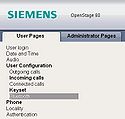
|
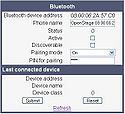
|
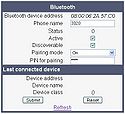
|
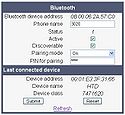
|
| WBM > User Pages > User Configuration | > Bluetooth | Active, Discoverable and Pairing | Last connected device |
Select User Pages > User Configuration > Bluetooth
The Bluetooth-menu contains essential settings, which are needed to communicate with the phone via bluetooth.
To communicate with the phone you have to select Activate and Discoverable Options, so you can find the phone via Bluetooth. In Pairing Mode you can define, how the phone paires with another Bluetooth device. You have to enter a PIN for pairing, you will be prompted to enter the PIN on the connected Bluetooth device.
On last connected device you can see, which device was connected last to the phone.
Pairing a device

|
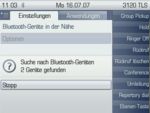
|

|
| Phone menu > Settings > User > Configuration > Bluetooth > Paired devices | > Options > Pair device | List of Nearby Bluetooth devices |
To pair a device with the phone, enter the User menu, than Configuration and select Bluetooth, there choose Paired devices. There you select Options and open the context menu and choose Add device, then the phone will search Bluetooth devices which are nearby.
When the phone finishes the search, a list with all found devices will apear. On this list, you can select the device you want to connect to. Some devices need a pairing code which was set on the device, just enter the code and your phone get paired. Paired devices are on the pairing list now.
Learn more about pairing a Bluetooth headset by training video.
Using
Headsets with Headset Profile can be still used, Headsets with Hands Free Profile will be supported in the future.
|
Using wideband codec (G.722) together with Bluetooth headsets leads to extra noise. If possible, try to avoid the combination of G.722 codec and Bluetooth headsets. |
vCard transmission
How to send and receive vCards see ![]() User Manual OpenStage 60-80 HFA HP3000-HP5000 on page 165.
User Manual OpenStage 60-80 HFA HP3000-HP5000 on page 165.
Bluetooth headsets
See OpenStage Headsets.
How to use Bluetooth headsets with OpenStage phones see ![]() User Manual OpenStage 60-80 HFA HP3000-HP5000 on page 167.
User Manual OpenStage 60-80 HFA HP3000-HP5000 on page 167.
See also
- OpenStage - the portal page of the OpenStage telephone family
- OpenStage Training - easy learning to use your feature-rich enterprise phone
- OpenStage Manager - feature description of the PC application for OpenStage
- OpenStage power supply and PoE classes - required power supply and PoE classes of phones and accessories
- OpenStage Hardware Changes and necessary Software Versions - comparative table of supported hardware versions
- OpenStage Bluetooth - OpenStage 60/80 Bluetooth feature information
- OpenStage Accessories - Add-On devices, Adapters and Accessories
- OpenStage Main Navigation - comparative information about the main navigation elements





