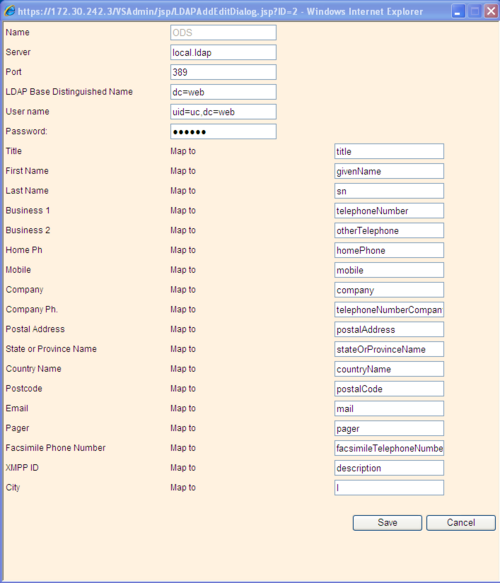Difference between revisions of "How to connect myPortal to ODS"
The Wiki of Unify contains information on clients and devices, communications systems and unified communications. - Unify GmbH & Co. KG is a Trademark Licensee of Siemens AG.
| (6 intermediate revisions by the same user not shown) | |||
| Line 5: | Line 5: | ||
<br> | <br> | ||
| + | |||
| + | [[How to connect OpenScape Business to LDAP Server]] | ||
| + | |||
== Preface == | == Preface == | ||
| Line 26: | Line 29: | ||
*ODS is successfully connected to an external database | *ODS is successfully connected to an external database | ||
| − | == | + | == UC Suite LDAP Client Settings == |
My Portal and myPortal for Outlook can also search data in external directories, which are connected to the ODS. | My Portal and myPortal for Outlook can also search data in external directories, which are connected to the ODS. | ||
| Line 42: | Line 45: | ||
{| style="width: 738px; height: 117px" border="1" cellspacing="1" cellpadding="1" width="738" | {| style="width: 738px; height: 117px" border="1" cellspacing="1" cellpadding="1" width="738" | ||
|- | |- | ||
| − | ! scope="col" | Parameter | + | ! scope="col" | Parameter |
! scope="col" | Value / Remark | ! scope="col" | Value / Remark | ||
|- | |- | ||
| Line 60: | Line 63: | ||
Within OSO LX/MX single node systems | Within OSO LX/MX single node systems | ||
| − | local. | + | local.ldap |
should be used as server address. This name is internally resolved and directed to the correct IP address of the ODS. | should be used as server address. This name is internally resolved and directed to the correct IP address of the ODS. | ||
| Line 77: | Line 80: | ||
| '''User name:''' | | '''User name:''' | ||
| For access from OSO myPortal Client the User Name must be set to: | | For access from OSO myPortal Client the User Name must be set to: | ||
| − | + | uid=uc,dc=web | |
regardless the settings within the ODS configuration. This setting ensures, that the OSO internal entries are filtered by ODS and that they are not shown twice. In case the filtering is not wanted, | regardless the settings within the ODS configuration. This setting ensures, that the OSO internal entries are filtered by ODS and that they are not shown twice. In case the filtering is not wanted, | ||
| − | ldap | + | uid=ldap,dc=web |
has to be entered instead. | has to be entered instead. | ||
| Line 93: | Line 96: | ||
|- | |- | ||
| − | |||
| − | |||
|} | |} | ||
| − | + | <br><br><br>'''LDAP field mapping:''' <br>Afterwards the LDAP field of OSO UC myPortral/myPortal for Outlook clients must be mapped to the appropriate ODS LDAP fields. The mapping within the picture above shows the assignment. | |
| − | |||
| − | |||
| − | |||
| − | <br><br><br> | ||
| − | |||
| − | '''LDAP field mapping:''' <br>Afterwards the LDAP field of OSO UC myPortral/myPortal for Outlook clients must be mapped to the appropriate ODS LDAP fields. The mapping within the picture above shows the assignment. | ||
<br>All entries become effective within OSO after saving. | <br>All entries become effective within OSO after saving. | ||
Latest revision as of 12:20, 4 September 2014
How to connect OpenScape Business to LDAP Server
Preface
This How To describes the connection of myPortal / myPortal for Outlook Clients to the Open Directory Service.
It is written based on OSO version V3R2. Deviations may occur, if higher versions are used.
Only the ODS relevant setting are described here. For general OSO LDAP configuration issues have a look at:
All data shown here and also the screenshots are examples only, which are used to demonstrate the capabilities.
Prerequisites
Before you start, you have to check some prerequisites otherwise the connection fails.
- Fully installed and operational OSO system
- ODS is active within the OSO system
- ODS is successfully connected to an external database
UC Suite LDAP Client Settings
My Portal and myPortal for Outlook can also search data in external directories, which are connected to the ODS.
To do so you have to configure the LDAP connection of the UC Suite within the OpenScape Office system in the way that points to the ODS.
At first you have to open the Administration Portal of OpenScape office, choose the expert mode and selct the UC Suite configuration.
A left mouse click to "UC Suite" opens the configuration dialog. Selection of "External Provider config" opens the Dialog for LDAP server configuration. Another mouse click to the "Add" button grants access to the creation of a new LDAP connection. The following settings have to be entered.
| Parameter | Value / Remark |
|---|---|
|
Name: |
This name describes the LDAP connection. |
|
Server: |
IP Adress of the OSO system in which the ODS is located. Within OSO LX/MX single node systems local.ldap should be used as server address. This name is internally resolved and directed to the correct IP address of the ODS. Note: This does not apply for network scenarios. In this case the IP address of system, which operates the ODS has to be entered. |
| Port: | Port of the ODS LDAP Server (Default is 389) |
| LDAP Base Distinguehed Name | This parameter has to be set to
dc=web |
| User name: | For access from OSO myPortal Client the User Name must be set to:
uid=uc,dc=web regardless the settings within the ODS configuration. This setting ensures, that the OSO internal entries are filtered by ODS and that they are not shown twice. In case the filtering is not wanted, uid=ldap,dc=web has to be entered instead. |
|
Password: |
The password, which was assigned for the ODS LDAP Server login during the ODS configuration has to be entered here. |
LDAP field mapping:
Afterwards the LDAP field of OSO UC myPortral/myPortal for Outlook clients must be mapped to the appropriate ODS LDAP fields. The mapping within the picture above shows the assignment.
All entries become effective within OSO after saving.