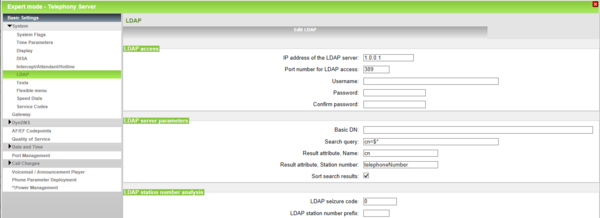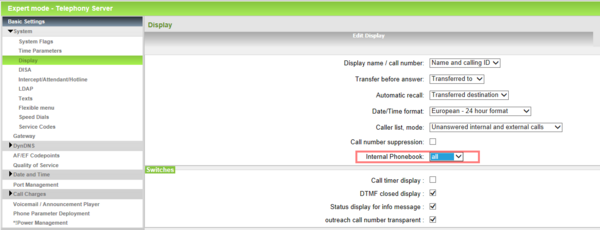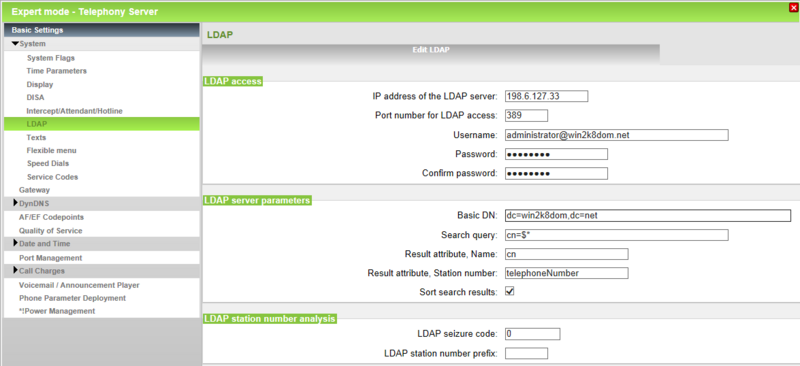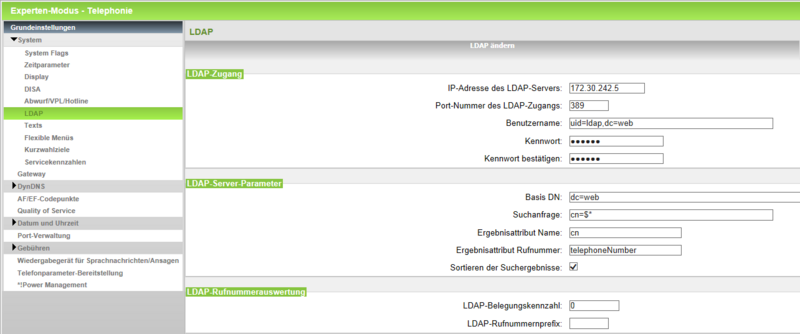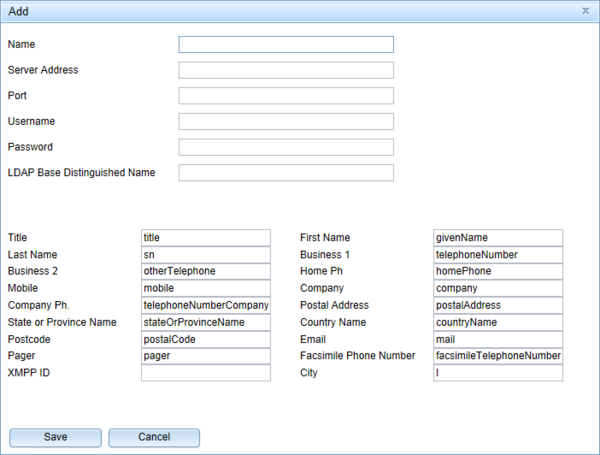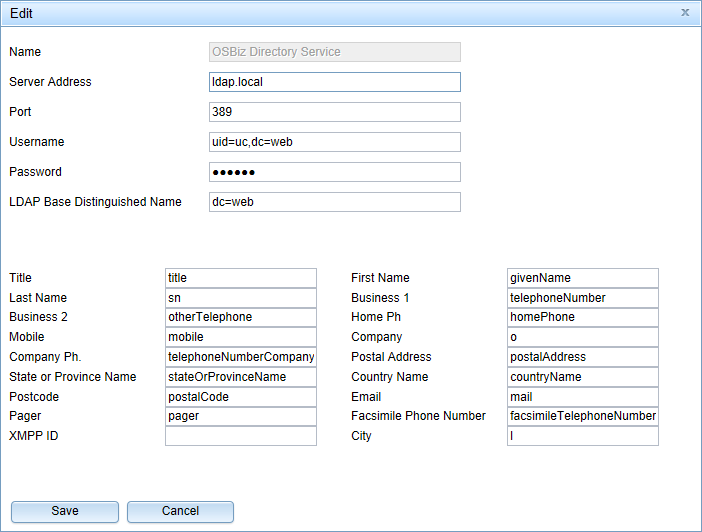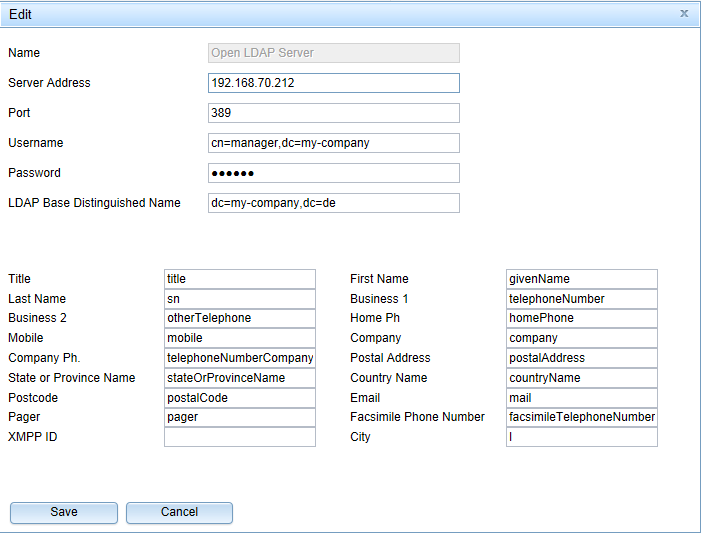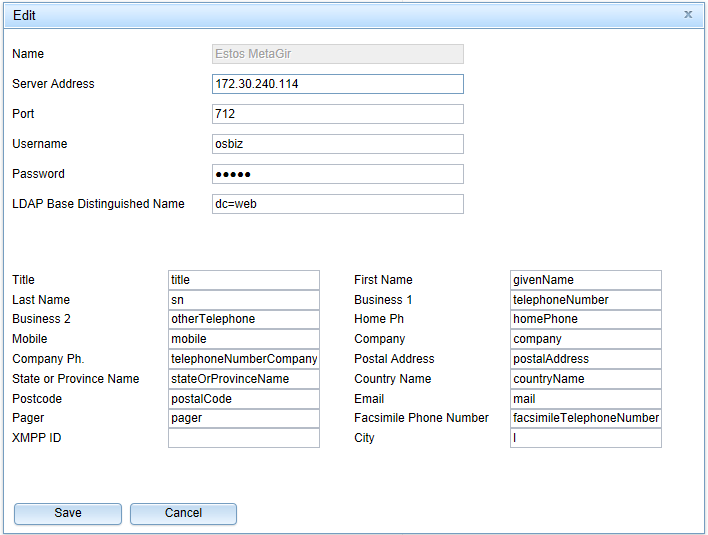How to connect OpenScape Business to LDAP Server
The Wiki of Unify contains information on clients and devices, communications systems and unified communications. - Unify GmbH & Co. KG is a Trademark Licensee of Siemens AG.
Preface
This How To describes the connection of OpenScape Business to LDAP server. Information given here should help to understand the configuration in general.
The examples demonstrate the connection to a Microsoft Active Directory and to the embedded Open Directory Service. All shown data and screenshots are examples only, which are used to demonstrate the capabilities.
Note
Description refers to OpenScape Business V1R3. Deviations may occur in later versions.
General Information
OpenScape Business offers two different ways to connect to a LDAP server:
- System LDAP connection
- UC Suite LDAP connection
Each kind of LDAP connection enables different LDAP clients, which are connected to OpenScape Business, to access the retrieved data.
System LDAP connection
The system LDAP client allows searching for LDAP entries with HFA phones, selecting the search result and to use them to perform a call.
Note:
Only LDAP version 2 with authentication is supported.
The required configuration is done in the OpenScape Business Administration Portal
Expert Mode --> Telephony Server --> Basic Settings --> System --> LDAP
Within this dialog screen the following information have to be filled in at minimum to enable the System LDAP function
- IP address of the LDAP server
- Username
- Password / Confirm password
- Basic DN
In addition the phone display setting needs to be set in the OpenScape Business Administration Portal:
Expert Mode --> Telephony Server --> Basic Settings --> System --> Display
Set the value “Internal Phonebook” from “Internal” to “All”. After these settings are done the System LDAP search function is enabled at the HFA phones.
Use case:
- Hook off HFA phone
- Apply “Phonebook” *
- Select the “LDAP” directory
- Type a name with the keypad and apply the entered search string
- Select the requested search result and apply the selected entry to perform a call
Example: System LDAP connection to Active Directory
Within this example the following is assumed:
- IP address of the Active Directory LDAP server: 198.6.127.33
- Username: Administrator@win2k8dom.net
- Password / Confirm password: Password of the Administrator user
- Basic DN: dc=win2k8dom,dc=net
Note:
Remote access to the Active Directory for OpenScape Business has to be granted by network administrator.
Example: System LDAP connection to Open Directory Service
Within this example the following is assumed:
- Open Directory Service is activated and in operation
- Open Directory Service of the own system is used: IP address 172.30.242.5
- Username: uid=ldap,dc=web
- Password: / Confirm password: Password as configured within the Open Directory Service
- Basic DN: dc=web
UC Suite LDAP connection
The UC Suite LDAP connection enables the UC Suite clients:
- myPortal for Desktop
- myPortsl for Outlook
- myAttendant
- myAgent
to perform caller identification and directory search within the directories of the connected LDAP Server.
Multiple LDAP server can be connected to UC Suite.
The needed configuration is done in the OpenScape Office Assistant.
Please navigate to this page to perform the changes in the OpenScape Office Assistant:
Expert Mode --> Application --> OpenScape Business UC Suite --> External Providers Config --> Contact Providers --> LDAP
Use the “Add” button to add a new LDAP configuration to the OpenScape Office:
Parameter Explanation
| Parameter | Value / Remark |
|---|---|
|
Name: |
This name describes the LDAP connection. |
|
Server: |
IP address of the LDAP Server. In case, that the Open Directory Service is used as LDAP server, |
| Port: | Port of the LDAP Server (Default is 389) |
| LDAP Base Distinguehed Name | This parameter has to be set as configured within the LDAP server. For OpenDirectory Service use: dc=web |
| User name: | This parameter has to be set as configured within the LDAP server. For OpenDirectory Service use: uid=uc,dc=web |
|
Password: |
The password has to be set as configured within the LDAP server. |
Example: UC Suite LDAP connection to Open Directory Service (ODS)
Within this example the following is assumed:
- Open Directory Service is activated and in operation
- Within Open Directory Service the default mapping web is used
- Open Directory Service of the own system is used: IP address local.ldap
- UC suite internal and external directory should not be included, therefore Username: uid=uc,dc=web
- Password: / Confirm password: Password as configured within the Open Directory Service
- Basic DN: dc=web
Example: UC Suite LDAP connection to Active Directory
Within this example the following is assumed:
- IP address of the Active Directory LDAP server: 198.6.127.33
- Username: Administrator@win2k8dom.net
- Password / Confirm password: Password of the Administrator user
- Basic DN: dc=win2k8dom,dc=net
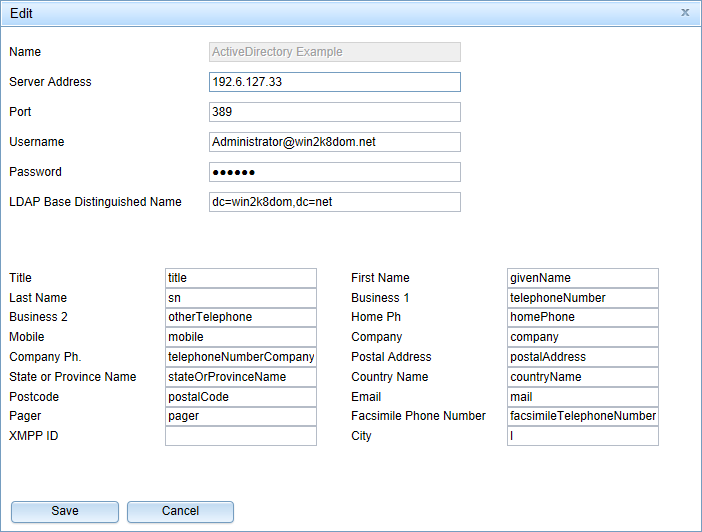
Note:
Remote access to the Active Directory for OpenScape Business has to be granted by network administrator.
Example: UC Suite LDAP connection to openLDAP Server
This example bases on openLDAP Server V.2.3.37. Deviations may occur in later versions.
Following is assumed:
- IP address of the Open LDAP Server: 192.168.70.212
- Basis DN: dc=my-company,dc=de
- Root DN: cn=manager
- Password: as set within the openLDAP Server
- Comma separated values e.g. within phone number are not supported
- Following attributes are not included within the standard object classes of OpenLDAP Server. If needed these attributes have to be added manually to the object classes.
- company
- otherTelephone
- telefonNumberCompanyMain
- countryName
- stateOrProvinceName
- pager
- postalAddress
Example: UC Suite LDAP connection to Estos MetaDir
This example bases on MetaDir V3.5. Deviations may occur in later versions.
Following is assumed:
- IP address of the MetaDir LDAP Server: 172.20.240.114
- Port Number: 712
- Basis DN: dc=web
- User: osbiz
- Password: as set within properties of the LDAP node dc=web
- Comma separated values e.g. within phone number are not supported
- Umlauts (ä,ö,ü..)are transferred by the MetDir but are not displayed correctly within the UC Suite clients.