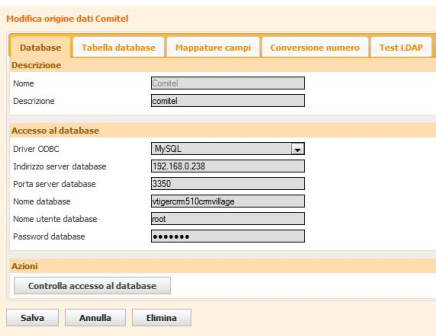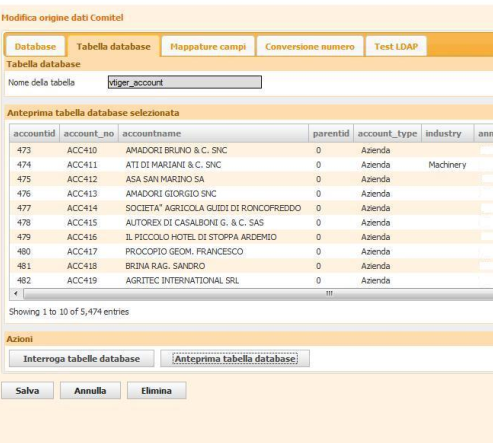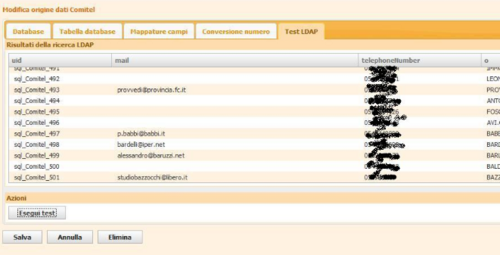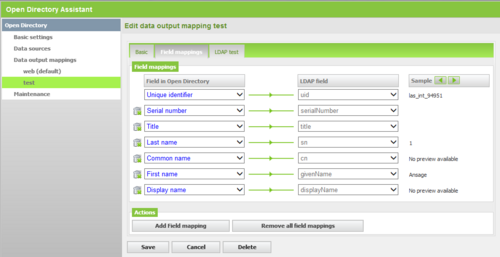Difference between revisions of "How to connect vTiger database to ODS"
The Wiki of Unify contains information on clients and devices, communications systems and unified communications. - Unify GmbH & Co. KG is a Trademark Licensee of Siemens AG.
(→Save Datasource configuration) |
(→Number conversion) |
||
| Line 55: | Line 55: | ||
[[Image:Image:ODS_vTiger_4.png|500px]] | [[Image:Image:ODS_vTiger_4.png|500px]] | ||
| − | |||
| − | |||
| − | |||
| − | |||
| − | |||
| − | |||
| − | |||
| − | |||
| − | |||
| − | |||
| − | |||
| − | |||
| − | |||
| − | |||
| − | |||
| − | |||
==== LDAP Test ==== | ==== LDAP Test ==== | ||
Revision as of 15:45, 14 December 2011
Contents
Preface
This How To describes the connection of a vTiger database to OpenScape Office (OSO) by using the OpenDirectory Service (ODS).
It is written based on OSO version V3R2. Deviations may occur, if higher versions are used.
Only the vTiger relevant settings are described here. For general ODS configuration issues have a look at:
All data shown here and also the screenshots are examples only, which are used to demonstrate the capabilities.
Prerequisites
Information about vTiger Database
vTiger uses a mySQL database in general.
The relevant data for caller identification etc are stored within the table "vtiger_account" this may differ from installation to installation
ODS Assistant
Data Sources
Add new SQL Data Source to ODS
If you select the "Add" button within the Data Source window, a new dialog opens, which allows the configuration of a new connection to a SQL datbase. Five tabs leads you, dependent on the type of SQL datasource through the whole configuation process.
Database
Database access
ODBC driver
vTiger bases on an mySQL database
Database Table
Within this example the table "vtiger_account" is selcted which contains the relevant user data
Note: Within V3R2 only one table can be selected here
Field Mappings
Within the penultimate step you map the SQL database table attributes to the Open Directory fields, which are finally presented by the LDAP server.
LDAP Test
Administration menue of Data Sources offers also the test of the configured parameters. Selection of the LDAP Test Tab allows user to check, if the the settings and configuration made before, deliver the requested data.
Pressing the button “Run test” will seach within the configured datasource and displays all entries of the datasource and the content of the configured Open Directory Service data fields (LDAP fields).
Maintenance
The maintenance screen allows you to check the current status of the Open Directory Service and to restart the service. The actual status is displayed in a status line .
For better visibility a colored icon represents the status in addition to the plain text.
- Green: Status “Running” No action required
- Grey: Status “Not Running” Activation of the service required.
If a red, blinking dot apperas in the main navigation behind the Maintenance text an Open Directory Service restart is required due to configuration modifications.
The restart of the Open Directory Service can be performed by a mouse click on the Restart button. If the “Restart” button ist greyed out, Open Directory Service has to be activated first at the “Settings” page.
A succeeding dialog box informs you about the result of the restart action.