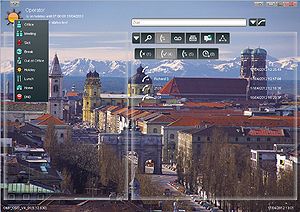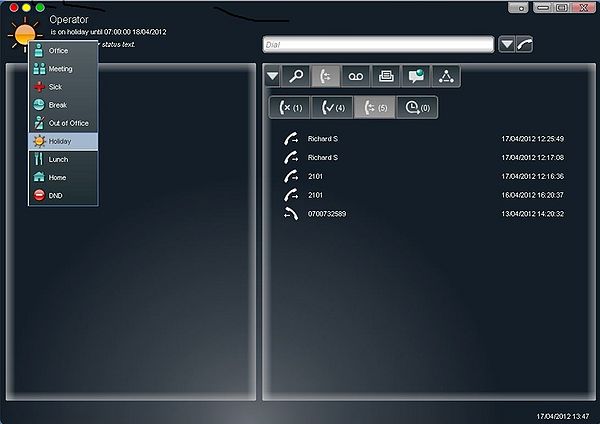Difference between revisions of "myPortal for Desktop"
The Wiki of Unify contains information on clients and devices, communications systems and unified communications. - Unify GmbH & Co. KG is a Trademark Licensee of Siemens AG.
(→myPortal for Desktop – Modern Interface) |
(→myPortal for Desktop – Modern Interface) |
||
| Line 41: | Line 41: | ||
=== myPortal for Desktop – Modern Interface === | === myPortal for Desktop – Modern Interface === | ||
| − | + | A completely redesigned user interface of myPortal for Desktop offes a new user experience. | |
| + | Two predefine and one customizable, highly scalable skins require less space at the desktop and offer less pop up Windows to the user without loss of functionality. | ||
| + | The customization option offers the possibility to include a company logo or any other background images on a system-wide base. | ||
| + | Scalability allow to use either the whole Desktop, or to use a selectable part ofthe desktop or to send the client to the system tray bar. | ||
| + | |||
[[Image:OSOV3_MP_Desk_Modern1.jpg|300px|Modern Interface 1]] | [[Image:OSOV3_MP_Desk_Modern1.jpg|300px|Modern Interface 1]] | ||
| − | [[Image:OSOV3_MP_Desk_Modern2.jpg|300px|Modern Interface 2]] | + | [[Image:OSOV3_MP_Desk_Modern2.jpg|300px|Modern Interface 2]] |
| − | + | [[Image:OSOV3_MP_Desk_Modern2.jpg|300px|Modern Interface 3]] | |
| − | |||
| − | + | <br /> | |
=== myPortal for Desktop – MAC === | === myPortal for Desktop – MAC === | ||
Revision as of 12:00, 6 June 2012
myPortal for Desktop is a Java based client for accessing the unified communication functions of OpenScape Office from a Desktop PC. Diffenrent skins are available to meet customer requiremnts regarding look and feel and handling. myPortal for desktop SW is part of OpenScape Office SW and bound to OpenScape Office SW version.
The following description refers to:
OpenScape Office V3R3.
Deviations of feature set or handling may occur for previous or subsequent versions of OpenScape Office
Contents
Overview
Features
Besides convenient dialing aids via phone directories and favorites and information on the presence status of other subscribers, myPortal for desktop can, for example, also be used to access voicemails and faxes.
myPortal for desktop provides the following features:
- Directories
- Favorites List
- Journal for calls
- Screen pops
- Presence status
- CallMe service
- Status-based call forwarding
- Personal AutoAttendant
- Recording calls and conferences
- Instant Messaging
- Voice and Fax messages
Differences to previous versions
From OpenScape Office V3R3 on
- Modern skin
- Mac OS Skin
- revised click to call funktion
are implemnted within the myPortal for desktop client
myPortal for Desktop – Modern Interface
A completely redesigned user interface of myPortal for Desktop offes a new user experience. Two predefine and one customizable, highly scalable skins require less space at the desktop and offer less pop up Windows to the user without loss of functionality. The customization option offers the possibility to include a company logo or any other background images on a system-wide base. Scalability allow to use either the whole Desktop, or to use a selectable part ofthe desktop or to send the client to the system tray bar.
myPortal for Desktop – MAC
myPortal for desktop for Apple MAC is available with same interface as under Microsoft Windows.
However, due to the Apple MAC OS system architecture, the following functions are currently not supported: • Hot keys, incl. the Desktop Dialer • Sending faxes • Outlook, Entourage Integration • Ical (MAC calendar) • MAC Address Book • OpenScape Web Collaboration Integration • Auto-update is only available to users with administrator rights on the MAC computer To use the context menu, the "secondary mouse button" must be enabled.
Click to Call
Configuration Overview
myPortal is a Java based client SW which is installed either on a Microsoft Windows based or an Apple a Mac OS based Desktop PC. myPortal connects to OpenScape office via Ethernet LAN with TCP/IP protocol.
Requirements
Telecommunication systems
Platform
- OpenScape Office V3R3 or higher
Supported Telephones
myPortal for Desktop can be used in combination with the following telephones:
- OpenStage HFA
- OpenStage T (HX)
- optiPoint 410 HFA
- optiPoint 420 HFA
- optiPoint 500 (HX)
- optiPoint WL2 professional HFA
- SIP Phone
- Analog telephone
- optiClient 130 HFA
- OpenScape Personal Edition HFA
- OpenScape Personal Edition SIP
- HiPath Cordless Office (HX)
- HiPath Cordless IP
PC Hardware
Within the following the minimum HW requirements are shown. However, it should be noted that the operating system, groupware and any additional software components in use in the customer environment may require considerably more powerful hardware.
Client PC
Windows Client PC
- 2 GHz CPU
- RAM: 2 GB (Microsoft Windows XP: 1 GB) (Microsoft Windows 2003 Server: 1 GB)
- 100 Mbps LAN
- XGA (1024x768) screen resolution, myPortal for Outlook: SVGA (800x600) screen resolution
MAC Client PC
- Processor type: Intel Core 2 Duo 2 GHz
- Memory: 2 GB 667 MHz DDR RAM
Terminal Server The number of installable clients depends on the server performance and on the amount of available memory. If the server is also being used for other applications, their memory requirements must also be taken into account.
More information on the configuration of Citrix XenApp Server can be found under:
PC software
Desktop Operating Systems
Windows Client PCs
- Microsoft Windows 7
- Microsoft Windows Vista
- Microsoft Windows XP
MAC Client PCs
- Apple MAC OS X >= 10.7.3 (Lion)
Terminal Server Operating Systems
- Microsoft Windows 2008 R2 Server (64 bit) with Citrix XenApp 6.0 Server (Desktop Mode)
- Microsoft Windows 2008 R2 Server (64 bit) with Citrix XenApp 5.0 Server (Desktop Mode)
- Microsoft Windows 2008 R2 Server (64 bit) as Microsoft Terminal Server
- Microsoft Windows 2008 Server as Microsoft Terminal Server
- Microsoft Windows 2003 Server as Microsoft Terminal Server
Application Software
- myPortal for Desktop V3R3
- Oracle Java >= 1.6.0_31
Internet Browser
myPortal for Desktop can be used in combination with the following web browsers:
- Microsoft Internet Explorer Version 7
- Microsoft Internet Explorer Version 8 in compatibility mode
- Microsoft Internet Explorer Version 9
- Mozilla Firefox Version 3.6.x
- Mozilla Firefox Version 4 or later
Licenses
Within Open Scape Office a OpenScape Office user licenses for each user, who wants to use myPortal for Desktop.
Functional Boundaries and Limitations
SW Installation
Local administration rights on the client PC are required for the installation, but not for automatic updates (except for the Apple MAC OS X). The Russian and Chinese user interfaces of myPortal for Outlook require a corresponding Russian or Chinese Windows installation.
Windows Update
The PCs always need the current status of all available updates, including Service Packs.
Outlook Contacts and appointments
Access to Microsoft Exchange Server (for Outlook contacts and appointments) must be given in order to use these features
Current Restrictions and Notes for MAC computers
- The "secondary mouse button" must be enabled in the operating system to use the context menus in myPortal for Desktop.
- The automatic start or participation in web collaboration sessions are currently not supported. However, it is possible to participate in web collaboration sessions via the web client by entering the web collaboration session number.
- Hotkeys and the Desktop Dialer are not available.
- The use of Outlook contacts and calendar integration are not available.
- The Calendar program (iCAL) and the Contacts application (address book) of the MAC operating system itself re not supported.
- myPortal for Desktop client log files must be copied and deleted manually in cases where service is required. No automatic upload of the client log files to the OpenScape Office server occurs as under MS Windows. Log files are displayed to the user by default in the list of new files on opening the "Finder" (similar to Windows Explorer) and must be deleted manually.
- E-mail meeting invitations are displayed in the e-mail program on the MAC without the mail (body) text. The attached calendar files can be viewed.
- The online help from within myPortal is not available. It can be downloaded via the Samba share as a PDF file.
- Apple's default browser "Safari" has not been released for use with OpenScape Office Assistant (WBM). The Firefox browser, which is also available for the MAC, can be used for the administration of the system and key programming instead of the Safari browser.
- Voice messages are played back on the default playback device of the MAC through the MAC speakers and are thus stored by default in iTunes. The voice messages played back with iTunes must be deleted manually by the user.
- The myPortal for Desktop function to hide the Favorites on the right or left edge of the screen, which is available under MS Windows, is not available on the Mac OS X.
Message Waiting Indication
For analog and DECT telephones, the Message Waiting Indication (MWI) is not supported, and only limited support is available for displaying information on the phone.
Documentation
Documentation of myPortal for Desktop is available within SEBA documentation.
Feature description of myPortal for Desktop is part of OpenScape office data sheet / features description Handling and settigs are descripbed within the openscape office user manual
Presentation
Data Sheet
User manual
Software Deployment
myPortal for Desktopp is part of OpenScape Office SW image. >br/>
The following options are available for providing installation files to users:
- The administrator downloads the installation files from the Download Center and provides them to users via a network drive, for example.
- They can access the installation files directly via a network drive connected with \\<IP address of OpenScape Office>\applications
The installation files are located in the install-common folder.
For Login credentials see user guide
Licensing
A license is required for for every user for the operation of myPoprtal for desktop.
Whereas the use of myPortal for Desktop is embedded within the following OpenScape Office licenses.
Differences have to be considered between the user licensing of OpenScape Office LX/MX and OpenScape Office HX.
Licenses are permanently bound to the user station.
- OpenScape Office V3 LX/MX Comfort User
- Usage of all communication functions of OpenScape Office
- Unified Communications functions via myPortal.
- Voicemail box (Voicemail)
- OpenScape Office V3 LX/MX Comfort Plus User
- Usage of all communication functions of OpenScape Office
- Unified Communications functions via myPortal
- Voicemail box (Voicemail)
- Fax box
- Conference management
- Mobility Entry, incl. myPortal for Mobile
or
- OpenScape Office V3 HX Standard User
- Usage of all communication functions of OpenScape Office - Unified Communications functions via myPortal. - Voicemail box (Voicemail) - Fax box
License upgrade
Within OpenScape Office MX/LX a license upgrade can be done easily by assigning a Comfort Plus User license to the user station instead of a Comfort User license, assumed that Comfort Plus user licenes are available within the OpenScape Office system.
For OpenScape Office HX no user license upgrade is provided