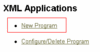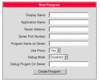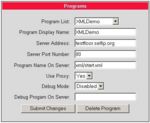Difference between revisions of "How to access XML applications"
The Wiki of Unify contains information on clients and devices, communications systems and unified communications. - Unify GmbH & Co. KG is a Trademark Licensee of Siemens AG.
(→Configure applications using web-based management) |
(→Configure applications using web-based management) |
||
| Line 18: | Line 18: | ||
== Configure applications using web-based management == | == Configure applications using web-based management == | ||
| − | * Obtain the IP-address of your | + | * Obtain the IP-address of your phone. |
* Start your web browser and access phone's web-based management by entering <code>https://###.###.###.###</code> (IP-address of your phone). | * Start your web browser and access phone's web-based management by entering <code>https://###.###.###.###</code> (IP-address of your phone). | ||
| − | * Follow the link: | + | * Follow the link: <code>Administration</code> > Enter administrator password (Default: 123456) > <code>Applications</code>. |
| + | [[image:Screenshot WBM oP410 XML1.gif|thumb|WBM screenshot ''Applications''|100px]] | ||
| + | * Select <code>XML Applications</code>. | ||
| + | [[image:Screenshot WBM oP410 XML2.gif|thumb|WBM screenshot ''XML Applications''|100px]] | ||
| + | * Select <code>New program</code> to configure a new application. | ||
| + | [[image:Screenshot WBM oP410 XML3.gif|thumb|WBM screenshot ''New Program''|100px]] | ||
| + | * Set the appropriate parameters in the <code>New Program</code> form: | ||
| − | + | {{fixme| | |
| − | + | Please add example entries, and how can I get these informations when I'm a user. | |
| − | + | |[[User:Martina.ganzer|Martina.ganzer]] 16:59, 23 January 2007 (CET)}} | |
| − | |||
| − | |||
| − | [[ | ||
| − | |||
| − | |||
| − | |||
| − | |||
| − | |||
| − | |||
| − | |||
| − | |||
{| {{DefaultTable}} | {| {{DefaultTable}} | ||
! Parameter | ! Parameter | ||
| − | ! | + | ! Description |
! Comment | ! Comment | ||
|- | |- | ||
| Display Name | | Display Name | ||
| − | | | + | | The name of the program as it appears in the program menu on the optiPoint application module. |
| − | | | + | | <code>???</code> |
|- | |- | ||
| Application Name | | Application Name | ||
| − | | | + | | This is used internally by the application to identify the program running on the telephone |
| − | | | + | | <code>???</code> |
|- | |- | ||
| Server Address | | Server Address | ||
| − | | | + | | The IP address or domain/host name of the server that provides the application or the XML document. |
| − | | | + | | |
|- | |- | ||
| Server Port number | | Server Port number | ||
| − | | | + | | The number of the port that the server uses to provide the application or the XML document. |
| − | | Standard http-port is used | + | | Standard http-port is used. |
|- | |- | ||
| − | | Program | + | | Program Name on Server |
| − | | | + | | The relative path to the servlet or to the first XML page of the application on the server. |
| − | | | + | | <code>???</code> |
|- | |- | ||
| Use Proxy | | Use Proxy | ||
| − | | | + | | This specifies whether a [[Proxy]] should be used. |
| − | | Yes | + | | |
| + | * <code>Yes</code> if you are connected via a Proxy to the internet. This will be mostly the case in enterprises. | ||
| + | * <code>No</code> if your accessing the internet without a Proxy. | ||
|- | |- | ||
| Debug Mode | | Debug Mode | ||
| − | | | + | | For applications developers only. |
| − | + | | Don't change. | |
|- | |- | ||
| Debug Program On Server | | Debug Program On Server | ||
| − | | | + | | For applications developers only. |
| − | + | | Don't change. | |
|} | |} | ||
| − | + | * Click <code>Create Program</code> to start generating the program. | |
| + | |||
| + | For settings please refer to {{File-DL|XML developers guide|pdf}}. | ||
== XML Tutorial == | == XML Tutorial == | ||
Revision as of 15:59, 23 January 2007
| |
This article or section is currently under construction. In order to avoid editing conflicts, please wait until this message is removed or contact the author (Martina.ganzer 15:35, 23 January 2007 (CET)). |
How to configure your phone and how to access sample XML applications is the scope of this article. For exploring the XML capabilities of the optiPoint application module you do not necessarily set up your own webserver. Just try out one of the application samples, residing on one of our public internet servers.
Contents
Download XML enabled phone SW
Using XML on your Siemens IP-phone requires a CorNet-IP SW starting with V5.1.34. The CorNet-IP provides encryption capabilities. Hence its distribution must follow legal requirements which do not allow unrestricted SW distribution via the Internet. The firmware is only provided by Siemens technicians or by official Siemens Partners. Customers with self-care contracts will have access to SW within the SEBA Web portal.
Another option is to register as "Open Developer" at the Technology Partner Website to get XML-enabled phone-SW.
To download SW see SW update optiPoint 410/420 or consult the ![]() Administration Manual optiPoint 410-420 family.
Administration Manual optiPoint 410-420 family.
Configure applications using web-based management
- Obtain the IP-address of your phone.
- Start your web browser and access phone's web-based management by entering
https://###.###.###.###(IP-address of your phone). - Follow the link:
Administration> Enter administrator password (Default: 123456) >Applications.
- Select
XML Applications.
- Select
New programto configure a new application.
- Set the appropriate parameters in the
New Programform:
Please add example entries, and how can I get these informations when I'm a user.
| Parameter | Description | Comment |
|---|---|---|
| Display Name | The name of the program as it appears in the program menu on the optiPoint application module. | ???
|
| Application Name | This is used internally by the application to identify the program running on the telephone | ???
|
| Server Address | The IP address or domain/host name of the server that provides the application or the XML document. | |
| Server Port number | The number of the port that the server uses to provide the application or the XML document. | Standard http-port is used. |
| Program Name on Server | The relative path to the servlet or to the first XML page of the application on the server. | ???
|
| Use Proxy | This specifies whether a Proxy should be used. |
|
| Debug Mode | For applications developers only. | Don't change. |
| Debug Program On Server | For applications developers only. | Don't change. |
- Click
Create Programto start generating the program.
For settings please refer to ![]() XML developers guide.
XML developers guide.
XML Tutorial
This XML tutorial is an ideal tool if you start developing XML applications for the optiPoint application module. In conjunction with the ![]() XML developers guide it demonstrates how the different XML-objects behave and appear on the screen.
XML developers guide it demonstrates how the different XML-objects behave and appear on the screen.