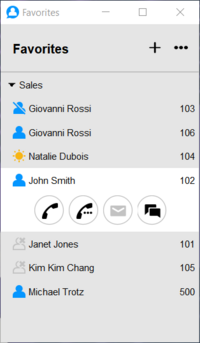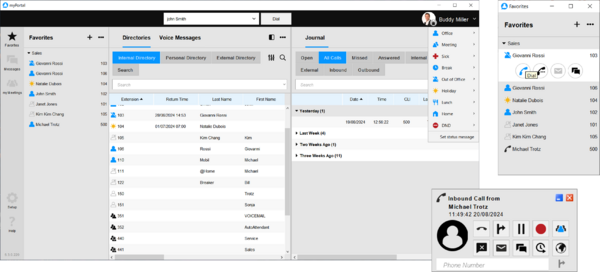Difference between revisions of "myPortal for Desktop"
The Wiki of Unify contains information on clients and devices, communications systems and unified communications. - Unify GmbH & Co. KG is a Trademark Licensee of Siemens AG.
(→Differences to previous versions) |
(→Features) |
||
| (121 intermediate revisions by 2 users not shown) | |||
| Line 1: | Line 1: | ||
| − | {{Breadcrumb|0|0|Unified Communications|OpenScape | + | {{Breadcrumb|0|0|Unified Communications|OpenScape Business}} |
| − | |||
| − | |||
| − | + | [[Image:myportal-for-desktop-modern-skin.png|thumb|200px|myPortal Favorites screenshot]] | |
| − | '''OpenScape | + | '''myPortal for Desktop''' is a Java based client for accessing the unified communication functions of [[OpenScape Business]] from a Desktop PC. Diffenrent skins are available to meet customer requiremnts regarding look and feel and handling. |
| + | |||
| + | '''myPortal for Desktop''' SW is part of OpenScape Business SW and bound to the SW version of the communication platform. <br /> | ||
| − | |||
| Line 15: | Line 14: | ||
=== Features === | === Features === | ||
| − | Besides convenient dialing aids via phone directories and favorites and information on the presence status of other subscribers, '''myPortal for | + | Besides convenient dialing aids via phone directories and favorites and information on the presence status of other subscribers, '''myPortal for Desktop''' can, for example, also be used to access voicemails and faxes. The following screenshots shows some the different graphical user interface options and pop out options for additional feature values (conference, voicemail, call journal, etc.). |
| + | |||
| + | [[Image:myPortal-for-desktop-1.png|600px|Classic and Modern Skin]] | ||
| + | |||
| − | '''myPortal for | + | '''myPortal for Desktop''' provides: |
* Directories | * Directories | ||
| − | * Favorites List | + | * Favorites List |
* Journal for calls | * Journal for calls | ||
| + | * Desktop Dialing | ||
* Screen pops | * Screen pops | ||
* Presence status | * Presence status | ||
| − | * CallMe service | + | * CallMe service with ONS (One Number Service) |
* Status-based call forwarding | * Status-based call forwarding | ||
* Personal AutoAttendant | * Personal AutoAttendant | ||
| − | * Recording | + | * Conferences (ad-hoc or managed) |
| − | * Instant Messaging | + | * Call Recording |
| + | * Instant Messaging incl. multi user chat | ||
* Voice and Fax messages | * Voice and Fax messages | ||
| − | + | * Integration of OpenScape Web Collaboration (Video, Screenshare, Fileupload) | |
| − | |||
| − | |||
| − | |||
| − | |||
| − | |||
| − | * | ||
| − | |||
| − | |||
| − | |||
| − | |||
| − | |||
| − | |||
| − | |||
| − | |||
| − | |||
| − | |||
| − | |||
| − | |||
| − | |||
| − | |||
| − | |||
| − | |||
| − | |||
| − | |||
| − | |||
| − | |||
| − | |||
| − | |||
| − | |||
| − | |||
| − | |||
| − | |||
| − | |||
| − | |||
| − | |||
| − | |||
| − | |||
| − | |||
== Configuration Overview == | == Configuration Overview == | ||
myPortal is a Java based client SW which is installed either on a Microsoft Windows based or an Apple a Mac OS based Desktop PC. | myPortal is a Java based client SW which is installed either on a Microsoft Windows based or an Apple a Mac OS based Desktop PC. | ||
| − | myPortal connects to OpenScape | + | myPortal connects to OpenScape Business via Ethernet LAN with TCP/IP protocol. |
== Requirements == | == Requirements == | ||
| Line 78: | Line 44: | ||
=== Telecommunication systems === | === Telecommunication systems === | ||
==== Platform ==== | ==== Platform ==== | ||
| − | * [[OpenScape | + | * [[OpenScape Business]] V3, embedded with the new V3 Mainboard Controller for X1, X3, X5, X8 and Business S. |
==== Supported Telephones ==== | ==== Supported Telephones ==== | ||
| + | Phones which are supported by myPortal for desktop depend on the respective communication platform. | ||
| − | + | '''OpenScape Business''' | |
| − | * OpenStage HFA | + | * OpenScape DeskPhone CP100, 200, 400, 600/E |
| − | * OpenStage T | + | * OpenStage HFA/SIP |
| − | * | + | * OpenScape Desk Phone IP 35G/55G HFA/SIP |
| − | * | + | * OpenStage T |
| − | * | + | * OpenScape Personal Edition HFA/SIP |
| − | * | + | * OpenScape Business Cordless |
| − | * SIP Phone | + | * OpenScape Cordless IP V2 |
| + | * OpenStage WL3 | ||
| + | * OpenScape WLAN Phone WL4 | ||
| + | * Mitel SIP phones from third parties that support 3PCC | ||
| + | * via Unify Phone (3rd Party CTI Control) | ||
* Analog telephone | * Analog telephone | ||
| − | |||
| − | |||
| − | |||
| − | |||
| − | |||
| − | |||
=== PC Hardware === | === PC Hardware === | ||
| Line 102: | Line 67: | ||
==== Client PC ==== | ==== Client PC ==== | ||
'''Windows Client PC''' | '''Windows Client PC''' | ||
| − | * | + | The following values are showing the minimum requirements: |
| − | * RAM: 2 GB | + | * 2x2 GHz CPU |
| + | * RAM: 2 GB | ||
* 100 Mbps LAN | * 100 Mbps LAN | ||
| − | * XGA (1024x768 | + | * XGA (1024x768) screen resolution |
'''MAC Client PC''' | '''MAC Client PC''' | ||
| Line 112: | Line 78: | ||
'''Terminal Server''' | '''Terminal Server''' | ||
| − | |||
| − | + | The number of installable clients depends on the server performance and on the amount of available memory. If the server is also being used for other applications, their memory requirements must also be taken into account. | |
=== PC software === | === PC software === | ||
| + | '''Please note''' <br> | ||
| + | Support for the UC Suite clients for Microsoft Windows 7 and Microsoft Windows 2007/2010/2013 Server will end at the same time as the end of support for these products by Microsoft. Those operating systems will no longer be supported. | ||
| + | |||
==== Desktop Operating Systems ==== | ==== Desktop Operating Systems ==== | ||
'''Windows Client PCs''' | '''Windows Client PCs''' | ||
| − | * | + | * Microsoft Windows 10/11 |
| − | |||
| − | |||
| − | |||
| − | |||
| − | |||
==== Terminal Server Operating Systems ==== | ==== Terminal Server Operating Systems ==== | ||
| − | + | * Microsoft Windows 2022 Server 64 Bit | |
| − | * Microsoft Windows | + | * MS Terminal Server 2022 |
| − | * Microsoft Windows | + | * Microsoft Windows 2019 Server 64 Bit |
| − | * | + | * MS Terminal Server 2019 |
| − | + | * Citrix XenApp 7.18 (Desktop Mode) | |
| − | + | * Citrix XenDesktop 7.18 Server (64 Bit) | |
=== Application Software === | === Application Software === | ||
| − | * | + | * Oracle Java SE >= 1.8.x (32 Bit or 64 Bit) |
| − | * | + | * Open JDK V8 or higher (32 Bit or 64 Bit) |
| + | * Apple Java >= 1.6.x | ||
| + | |||
==== Internet Browser ==== | ==== Internet Browser ==== | ||
myPortal for Desktop can be used in combination with the following web browsers: | myPortal for Desktop can be used in combination with the following web browsers: | ||
| − | * Microsoft Internet Explorer Version | + | * Microsoft Internet Explorer Version 10 |
| − | + | * Mozilla Firefox Version 19 or later | |
| − | |||
| − | |||
| − | * Mozilla Firefox Version | ||
=== Licenses === | === Licenses === | ||
| − | + | A license is required for each user, who wants to use myPortal for Desktop. | |
== Functional Boundaries and Limitations == | == Functional Boundaries and Limitations == | ||
| − | + | Functional boundaries and limitation, which have to be considered for specific environments are described within the sales information, of the communication platform. The sales information is available within the Mitel/Unify Partner Portal | |
| − | |||
| − | |||
| − | |||
| − | |||
| − | |||
| − | |||
| − | |||
| − | |||
| − | |||
| − | |||
| − | |||
| − | |||
| − | |||
| − | |||
| − | |||
| − | |||
| − | |||
| − | |||
| − | |||
| − | |||
| − | |||
| − | |||
| − | |||
| − | |||
== Documentation == | == Documentation == | ||
| − | + | ==== User manual ==== | |
| − | |||
| − | |||
| − | |||
| − | |||
| − | + | The user manual can be downloaded from: | |
| − | * | + | * Communication system via the Administration Portal |
| − | + | * Mitel/Unify Partner Portal | |
| − | + | * Please also ask your responsible Mitel/Unify Service Partner | |
| − | |||
| − | * | ||
| − | |||
| − | |||
| − | |||
| − | |||
| − | * | ||
== Software Deployment == | == Software Deployment == | ||
| − | myPortal for Desktopp is part of OpenScape | + | myPortal for Desktopp is part of OpenScape Business. <br/> |
| − | The | + | The system administrator can download the installation files from the Download Center of the communication system and can provide them to the users afterward by appropriate means. |
| − | |||
| − | |||
| − | |||
| − | |||
== Licensing == | == Licensing == | ||
A license is required for for every user for the operation of myPoprtal for desktop. <br/> | A license is required for for every user for the operation of myPoprtal for desktop. <br/> | ||
| − | + | For more details about licenses and license handling see also the sales information of the specific communication platform, which is available within the Mitel/Unify Partner Portal. | |
| − | |||
| − | |||
| − | |||
| − | |||
| − | |||
| − | |||
| − | |||
| − | |||
| − | |||
| − | |||
| − | |||
| − | |||
| − | |||
| − | |||
| − | |||
| − | |||
| − | |||
| − | |||
| − | |||
| − | |||
| − | |||
| − | |||
| − | |||
| − | |||
| − | |||
| − | |||
| − | |||
| − | |||
| − | |||
Latest revision as of 10:04, 20 August 2024
myPortal for Desktop is a Java based client for accessing the unified communication functions of OpenScape Business from a Desktop PC. Diffenrent skins are available to meet customer requiremnts regarding look and feel and handling.
myPortal for Desktop SW is part of OpenScape Business SW and bound to the SW version of the communication platform.
Contents
Overview
Features
Besides convenient dialing aids via phone directories and favorites and information on the presence status of other subscribers, myPortal for Desktop can, for example, also be used to access voicemails and faxes. The following screenshots shows some the different graphical user interface options and pop out options for additional feature values (conference, voicemail, call journal, etc.).
myPortal for Desktop provides:
- Directories
- Favorites List
- Journal for calls
- Desktop Dialing
- Screen pops
- Presence status
- CallMe service with ONS (One Number Service)
- Status-based call forwarding
- Personal AutoAttendant
- Conferences (ad-hoc or managed)
- Call Recording
- Instant Messaging incl. multi user chat
- Voice and Fax messages
- Integration of OpenScape Web Collaboration (Video, Screenshare, Fileupload)
Configuration Overview
myPortal is a Java based client SW which is installed either on a Microsoft Windows based or an Apple a Mac OS based Desktop PC. myPortal connects to OpenScape Business via Ethernet LAN with TCP/IP protocol.
Requirements
Telecommunication systems
Platform
- OpenScape Business V3, embedded with the new V3 Mainboard Controller for X1, X3, X5, X8 and Business S.
Supported Telephones
Phones which are supported by myPortal for desktop depend on the respective communication platform.
OpenScape Business
- OpenScape DeskPhone CP100, 200, 400, 600/E
- OpenStage HFA/SIP
- OpenScape Desk Phone IP 35G/55G HFA/SIP
- OpenStage T
- OpenScape Personal Edition HFA/SIP
- OpenScape Business Cordless
- OpenScape Cordless IP V2
- OpenStage WL3
- OpenScape WLAN Phone WL4
- Mitel SIP phones from third parties that support 3PCC
- via Unify Phone (3rd Party CTI Control)
- Analog telephone
PC Hardware
Within the following the minimum HW requirements are shown. However, it should be noted that the operating system, groupware and any additional software components in use in the customer environment may require considerably more powerful hardware.
Client PC
Windows Client PC The following values are showing the minimum requirements:
- 2x2 GHz CPU
- RAM: 2 GB
- 100 Mbps LAN
- XGA (1024x768) screen resolution
MAC Client PC
- Processor type: Intel Core 2 Duo 2 GHz
- Memory: 2 GB 667 MHz DDR RAM
Terminal Server
The number of installable clients depends on the server performance and on the amount of available memory. If the server is also being used for other applications, their memory requirements must also be taken into account.
PC software
Please note
Support for the UC Suite clients for Microsoft Windows 7 and Microsoft Windows 2007/2010/2013 Server will end at the same time as the end of support for these products by Microsoft. Those operating systems will no longer be supported.
Desktop Operating Systems
Windows Client PCs
- Microsoft Windows 10/11
Terminal Server Operating Systems
- Microsoft Windows 2022 Server 64 Bit
- MS Terminal Server 2022
- Microsoft Windows 2019 Server 64 Bit
- MS Terminal Server 2019
- Citrix XenApp 7.18 (Desktop Mode)
- Citrix XenDesktop 7.18 Server (64 Bit)
Application Software
- Oracle Java SE >= 1.8.x (32 Bit or 64 Bit)
- Open JDK V8 or higher (32 Bit or 64 Bit)
- Apple Java >= 1.6.x
Internet Browser
myPortal for Desktop can be used in combination with the following web browsers:
- Microsoft Internet Explorer Version 10
- Mozilla Firefox Version 19 or later
Licenses
A license is required for each user, who wants to use myPortal for Desktop.
Functional Boundaries and Limitations
Functional boundaries and limitation, which have to be considered for specific environments are described within the sales information, of the communication platform. The sales information is available within the Mitel/Unify Partner Portal
Documentation
User manual
The user manual can be downloaded from:
- Communication system via the Administration Portal
- Mitel/Unify Partner Portal
- Please also ask your responsible Mitel/Unify Service Partner
Software Deployment
myPortal for Desktopp is part of OpenScape Business.
The system administrator can download the installation files from the Download Center of the communication system and can provide them to the users afterward by appropriate means.
Licensing
A license is required for for every user for the operation of myPoprtal for desktop.
For more details about licenses and license handling see also the sales information of the specific communication platform, which is available within the Mitel/Unify Partner Portal.