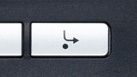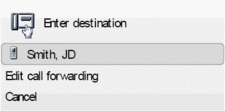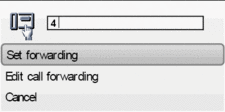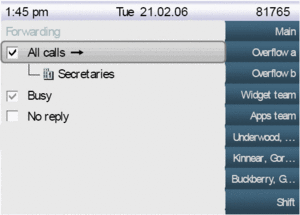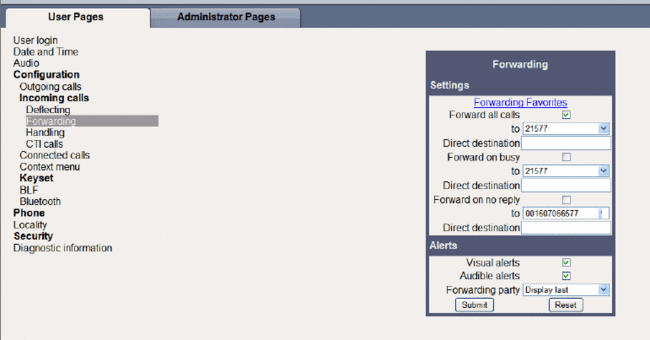Simplified Call forwarding
The Wiki of Unify contains information on clients and devices, communications systems and unified communications. - Unify GmbH & Co. KG is a Trademark Licensee of Siemens AG.
| Systematics | |
| Family: | OpenStage |
| Model: | OpenStage 20 OpenStage 40 OpenStage 60 OpenStage 80 |
| Relation: | Phone related |
| Release: | V3 R0 |
In the past modifying the Call Forwarding settings was considered to be too complex by many users.
Call Forwarding can be activated by:
- Fixed Key - Call forwarding key (always last used CF number selectable),
- programmable keys (not the topic here).
The scope of this feature was to allow quicker setting of the CF destination after clicking the CF Feature key.
CF Menu
When pressing the CF key the following menu options are shown:
- Accept (last destination active in Name & Number format)
Activates CF for All Calls to the last destination that was active for CF All Calls. Uses the appropriate Name & number style for a single line in a menu. - Set a forwarding destination Activates CF for All Calls to the destination in the input box.
- Edit Call forwarding Provides a shortcut into the user menu to edit any CF type.
- Cancel Removes the prompt without changing the CF status.
After pressing Set a forwarding destination the following direct input mode prompt is displayed. This is the Direct setting of CF All Calls. The name of the new option will be Set a forwarding destination.
It allows a user to directly enter a destination for CF for All Calls from an input prompt that is shown over any screen as a result (directly or indirectly) of pressing the dedicated forwarding key. When a destination is successfully entered the phone will immediately set active CF for All Calls to the specified destination.
After selecting Edit call forwarding the following screen opens.
Cancel: Removes the prompt without changing the CF status.
When CF for all calls is not active
A long press on the dedicated Call Forward key will present the new forward input prompt to allow the user to enter the forwarding destination for all calls.
When CF for all calls is currently active
A long press on the dedicated Call Forward key will present the toggle CF prompt.
WBM
If the CF edit form, as well as any prompts arising from the use of the dedicated CF key, are being shown on the phone when WBM attempts to access CF information then WBM will present a screen indicating that Call For-warding is currently in use at the phone. The WBM user will be given the option to refresh the page which will show the active CF status when it is not in a state where it could be changed at the phone.