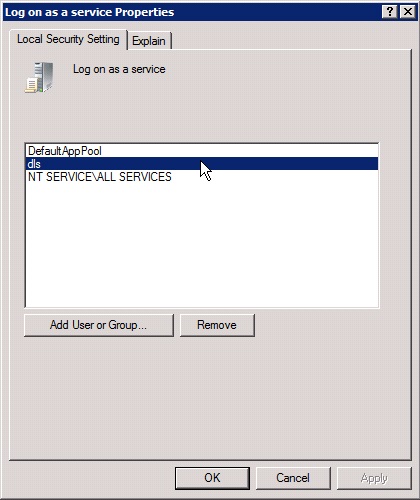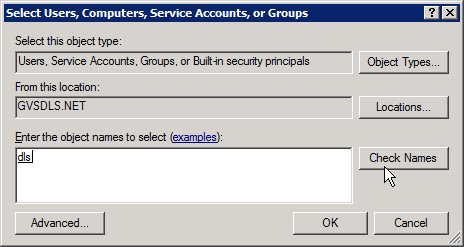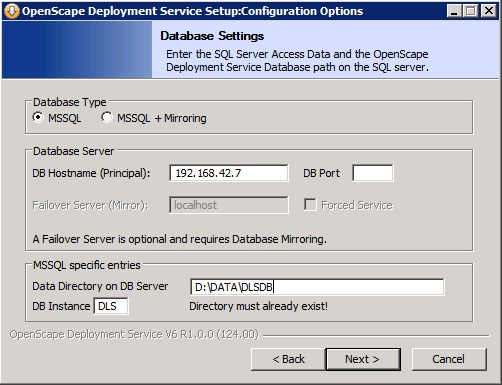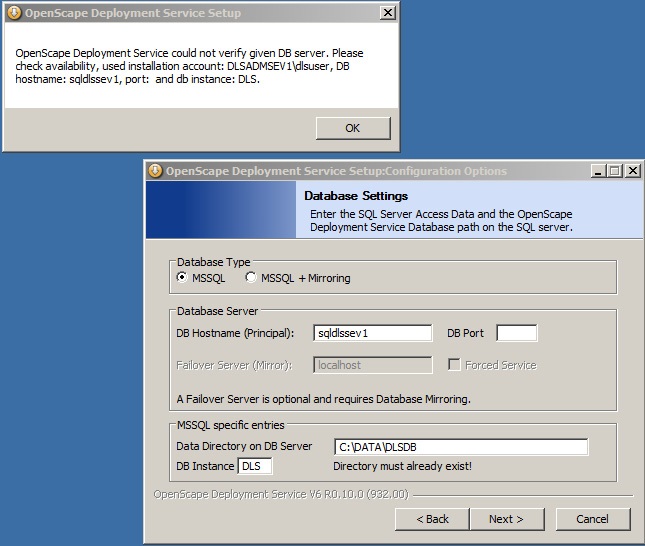Multi-Node Operation with Remote or Custom Specific Database
The Wiki of Unify contains information on clients and devices, communications systems and unified communications. - Unify GmbH & Co. KG is a Trademark Licensee of Siemens AG.
Before installing the DLS with a customer specific or external database, Microsoft SQL Server Enterprise Edition must be installed (follow instructions under [[1]]).
For Microsoft SQL 2008 / 2008R2 Microsoft .NET v3.51 must also be installed in the server where DLS resides,in order for RapidStat to operate ( please refer to [[2]] )
It is required to first install SQL Native Client on the machine dedicated to hold the actual DLS application,i.e., the DLS Node.(refer to [[3]]
Please proceed as follows:
1. If DLS server and database server reside on different PCs, and a local user account is used on the database server, an identical user account must be created on the DLS server. On the DLS machine, add the account used for the database to the local administrator group. The 'dls' user should be granted with the 'Log on as aservice' right, as soon as the 'dls' user is created.
In particular, after the 'dls' user is created with administrative privileges according to the procedure for DLS configurations with remote db, the customer should also go through the following procedure:
- Go to Administrative Tools > Local Security Policy > Local Policies > User Rights Assignment and add the 'dls' user to the 'Log on as a service' policy
2. Log on at the DLS server with the account used for the database and start the setup program. Alternatively, you can use the command
runas/user:<used account> <path to setup.exe> to start the installation.
3. In the Installation Configuration screen, in the field Database Installation Type, select the option Use custom or remote Database.
4. Follow the installation instructions. In the screen Database Settings, under MSSQL specific entries, enter the database directory you have created for the DLS data before the database installation, e. g. D:\DATA\DLSDB. Please notice that the directory path is relative to the database server. In the field DB Instance, enter "DLS". Click on Next.
In case SQL Native Client is missing from the DLS Node machine then an error message is displayed.
5. Under User Account for Access to SQL Server, enter the name of the user account previously mentioned, e. g.
<local account> ("dlsservice") or <domain name>\<sql account> ("mydomain\dlsservice") or <sql account>@<domain url> ("dlsservice@mydomain.com"), as well as the appropriate password.
6. Finish the installation. You can control the result under Start > Settings > Control Panel > Adminstration > Services: DeploymentService.