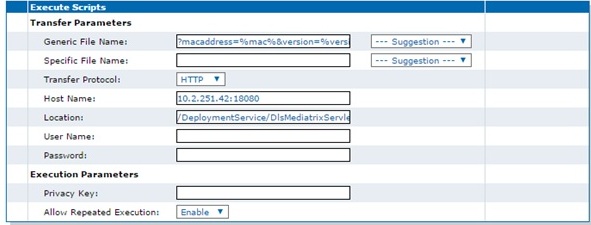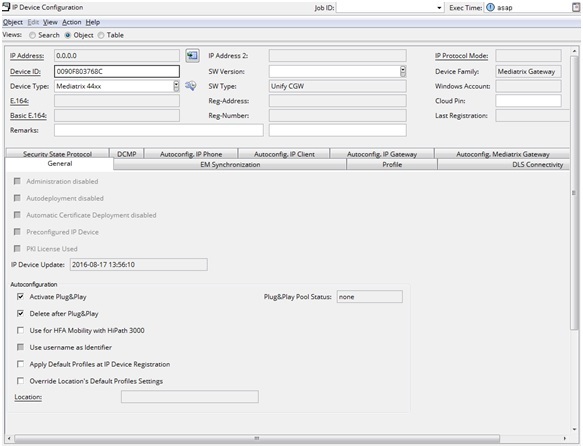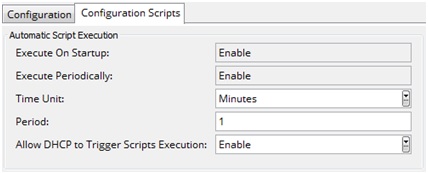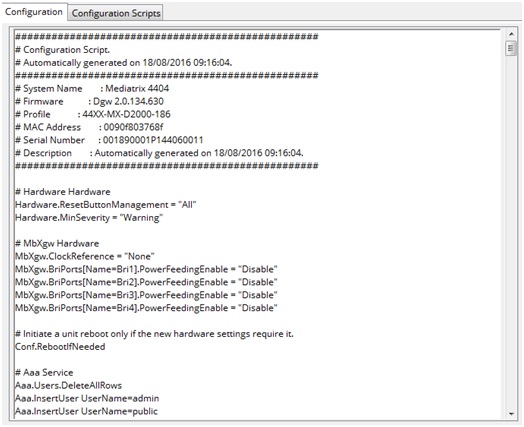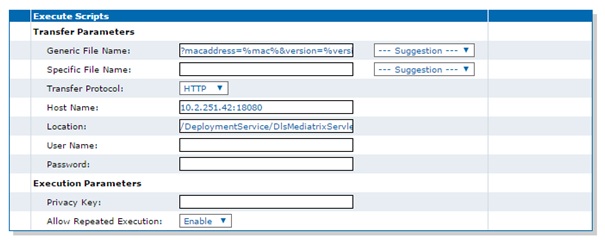How to setup Mediatrix
The Wiki of Unify contains information on clients and devices, communications systems and unified communications. - Unify GmbH & Co. KG is a Trademark Licensee of Siemens AG.
The Mediatrix Gateway is treated by DLS like a DCMP enabled device. DLS cannot contact directly with the Mediatrix Gateway. The DCMP-like configuration is part of the Plug&Play and Registration of the Mediatrix Gateways on DLS and is described below. The actual DCMP configuration of DLS is not applicable for Mediatrix Gateways.
Contents
Register configured Mediatrix Gateways on DLS
On the Mediatrix Web Management the following settings must be configured in order for Mediatrix to be aware of the DLS IP and initial settings.
Go to Management > Configuration Scripts> Execute Scripts.
Set:
- Generic File Name: ?macaddress=%mac%&version=%version%&product=%product%
- Transfel Protocol: HTTP
- Host Name: {IP/Hostname of DLS}:18080
- Location: /DeploymentService/DlsMediatrixServlet/
The above settings could either be set manually or automatically with DHCP. After configuring the above, press Apply & Execute Now. The Mediatrix Gateway will register on DLS.
Plug & Play
The following steps are required in order to register a Mediatrix Gateway to DLS
1. On DLS, proceed with the following steps:
a. Go to IP Device Configuration and create a new Virtual Device with Device Family Mediatrix Gateway. Required for the Plug&Play is the Device ID, which is the MAC Address of the Mediatrix in capital letters without semicolons (i.e. 0090F803768F)
b. Go to Mediatrix Gateway Configuration and do the rest of the configuration.
- In the Configuration Scripts Tab the Time Unit and the Period indicate how often the Mediatrix Gateway will contact DLS for Jobs waiting to be executed (DCMP-like configuration)
- In the Configuration Tab the complete list of settings can be added by Copy/Paste from another already registered Mediatrix Gateway or from a Template/Profile, in order to set values different from the default ones. The Configuration text area can be left empty. The current settings of the Mediatrix Gateway will not be affected.
2. On the Mediatrix Web Management the following settings must be configured in order for Mediatrix to know the DLS IP and initial settings.
Go to Management > Configuration Scripts > Execute Scripts. Set:
- Generic File Name: ?macaddress=%mac%&version=%version%&product=%product%
- Transfel Protocol: HTTP
- Host Name: {IP/Hostname of DLS}:18080
- Location: /DeploymentService/DlsMediatrixServlet/
The above settings could either be set manually or automatically with DHCP. After configuring the above, press Apply & Execute Now. The Plug & Play shall start.
Software Deployment
Software deployment follows the standard DLS procedure, with a key difference for ZIP files:
- ZIP file must be placed in the FTP/HTTPS root folder.
- Its contents must also be extracted in the same root folder.
Note: Do not unpack the zip file contents to a subfolder, otherwise it won't be properly
acknowledged by DLS and consequently Mediatrix software deployment won't be possible.
Supported Formats by DGW Version
| DGW Version | Supported Format(s) | Notes |
|---|---|---|
| < 2.0.37 | .zip only | Must extract contents to root. Subfolders not supported. |
| 2.0.37 – 43.x | .zip and .bin | Both formats supported. .bin is preferred. |
| ≥ 2.0.44 | .bin only | .zip is ignored. Deployment silently fails. |
Note: Using a.zipfile with DGW ≥ 44 will not trigger an error,
but DLS will silently ignore the package and the deployment will fail without notice.
Upgrade Tip
Devices running DGW < 2.0.37 must first upgrade to DGW 44.0 before installing any higher version.
Recommendation
Use the .bin format for all current and future Mediatrix firmware deployments.