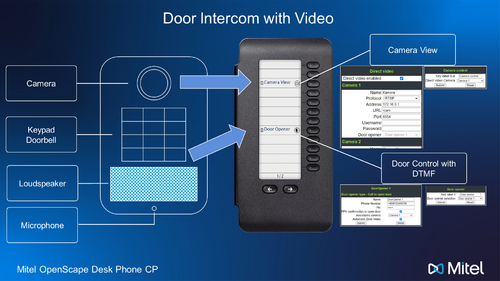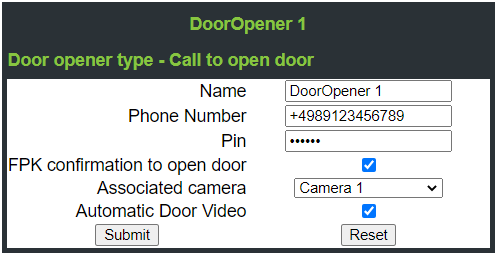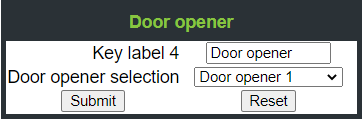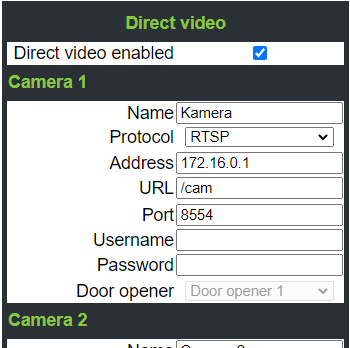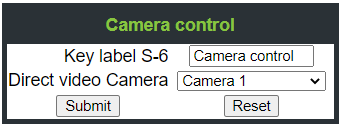Door Intercom with Video
The Wiki of Unify contains information on clients and devices, communications systems and unified communications. - Unify GmbH & Co. KG is a Trademark Licensee of Siemens AG.
Contents
What is a Door Intercom with Video?
A Door Intercom with Video is a product to provide access and admission control to enter a specific area. The minimal feature set is a doorbell in conjunction with an intercom system to identify the person who wants to get access to a specific area.
- A camera included into the system allows optical control
- A keypad allows to enter a specific access PIN to open the door without remote control
- Additional components like card reader and biometric sensors allow further automatic access possibilities.
The integration of a Door Entry Video Phone into an existing Unify communication system is part of the new software release.
How is a Door Intercom with Video integrated into a Unify communication system?
The integration of the different components of a Door Intercom with Video is split into two different parts.
The first part is about audio and open the door, the second part is about video. Not every Unify OpenScape Desk Phone CP is capable to display video so that only the audio part is available on every CP phone. The video part is available for CP600/600E/700/700X.
Both parts can be administrated in the administration settings of the phone. The Unify communication system must be configured to support the call control.
How to setup door opener with intercom?
The intercom part deals with following parts of a Door Intercom
- Microphone
- Loudspeaker
- Doorbell
- Control PIN for opening the door
If supported, the intercom part can be associated with the video component. This will be explained in a later section.
The Door Intercom must be connected to the Unify communication system by assigning a dedicated extension to the phone. Please have a look to the administration manual of the Door Intercom to figure out the right way for the connection.
Once connected to the Unify Communication system, the Door Intercom can be configured to place a call to a Destination extension. The configured extension is typically terminated at a phone on a registration desk which will ring, if the doorbell is pressed at the Door Intercom.
That phone must be configured with additional parameters to support the full Door Intercom features. The settings can be found in the administration section:
Administration settings → System → Features → Door opener
The Desk Phone CP series supports up to four Door Intercoms in parallel. Following settings can be set for each Door Opener Control:
| Parameter name | Description |
| <Name> | Name of the Door Intercom |
| <Phone Number> | Extension of the Door Intercom |
| <PIN> | PIN to open the door (via DTMF) |
| <FPK confirmation to open door> | Switch for confirmation popup |
| <Associated Camera> | Optional Camera view, if the Door Intercom supports video |
| <Automatic Door Video> | Switch to automatically show the video |
Each door opener can be configured with a reasonable name to identify the Door Intercom.
The phone number and the PIN are the mandatory parameters to enable the Door Intercom. The phone number is used to identify an incoming call as a Door Intercom call. The phone will automatically show the ‘door open’ function, if the call is detected as Door Intercom Call. The configured PIN will be sent in a DTMF sequence as soon as the ‘door open’ function is triggered at the phone.
Additionally a free programmable key can be configured to allow an easy access of the door functions. That key is able to open the door by one key press. An FPK confirmation popup to open the door can be enabled to prevent an accidental misuse and increase the security.
How to setup an FPK for opening the Door?
An additional free programming key (FPK) can be configured at the phone once at least one door opener is configured. The FPK key can be programmed in the normal manner. At the phone, in the Web Based Management or via the configuration system. An additional option ‘door opener’ was introduces to support the new functionality. The configuration allows to select one of the programmed door openers to operate.
The Key label should contain a reasonable name to identify the Door Intercom. The Door Intercom is specified by the Door opener selection containing all four supported ones.
The configured FPK can be used to automatically open the door when the phone is in idle. It is expected that the Door Intercom is automatically answering any incoming call.
So pressing the Door open FPK performs following actions:* Request a second FPK key press, if FPK confirmation to open door is enabled.
- Phone is calling the configured Door Intercom number
- Phones waits for call pick up of the Door Intercom
- Phones sends the configured PIN via DTMF
- Phone terminates the call
How to view the camera video?
The chosen solution allows the support of stand alone CCTV cameras as well as the mentioned Door Intercom with Video. This makes the solution very flexible and enhances the functionality very well.
The video component of a Door Intercom with Video is treated independent of the intercom and door opening component. The camera can be optionally associated with that component in the settings above.
The direct video function supports the streaming of video from up to four cameras. As already stated, these cameras must not necessarily combined with the door opener functionality. They can be used in a stand alone CCTV scenario where the phone is used to watch the video stream of a camera.
The settings can be found in the administration section:
Administration settings → System → Features → Direct Video
The Desk Phone CP series supports up to four Cameras. Following settings can be set for each Camera:
| Parameter | Description |
| General setting: | |
| <Direct Video enabled> | Checkbox to enable or disable the whole camera support. If disabled all configured cameras below have no function. |
| Settings per camera: | |
| <Name> | Name of the Camera |
| <Protocol> | Streaming protocol part of the camera. Possible
values are RTSP/RTMP/HTTP/HTTPS |
| <Address> | IP address or domain name of the Camera |
| <URL> | Path of the camera stream |
| <Port> | Streaming port of the video stream |
| <Username> | Username for authentication |
| <Password> | Password for authentication |
| <Door opener> | Information (read only) which door opener is
currently associated with the camera |
The whole camera support can be controlled over the Direct Video enabled switch. If disabled the whole camera function is blocked independent of the settings below.
Nevertheless all kind of cameras are supported which are able to stream the video. For streaming four different protocols are allowed:
- RTSP/S (Real Time Streaming Protocol)
- RTMP (Real-Time Messaging Protocol)
- HTTP (Hypertext Transfer Protocol)
- HTTPS (Hypertext Transfer Protocol Secure)
The streaming can be done by using following video formats:
- h264
- h263
- h263i
- h263p
- mjpeg
- mjpegb
- mpeg1video
- mpeg2video
- mpegvideo
- mpeg4
- msmpeg4v1
- msmpeg4v2
- msmpeg4
Please be aware that the video playback capabilities of a CP VoIP phone is very limited. For that the video resolution and the frame rate should be kept at a minimum. Nevertheless the resolution of the phone display allows the view of the video in a significant size even in low resolutions. For best video experience a maximum resolution of 352x288 pixels is recommended. Low frame rates up to 10fps are already sufficient to show movements.
The right configuration of the parameters is illustrated in an example. Let’s assume, that the camera stream of ‘Kamera’ can be access with following URL:
This URL is configured in the menu above in that way:
| Parameter | Value |
| <Name> | Kamera |
| <Protocol> | rtsp |
| <Address> | 172.16.0.1 |
| <URL> | /cam |
| <Port> | 8554 |
| <Username> | Test |
| <Password> | view |
How to setup an FPK for a video camera?
An additional free programming key (FPK) can be configured at the phone once at least one direct video function for a camera is configured. The FPK key can be programmed in the normal manner. At the phone, in the Web Based Management or via the configuration system. An additional option ‘camera control’ was introduced to support the new functionality. The configuration allows to select one of the programmed Direct Video Cameras.
The Key label should contain reasonable name to identify the camera. The camera is specified by the Direct Video Camera containing all four supported ones.
The configured FPK can be used to turn on or turn off the camera video in phone any phone state.
The association between ‘direct video’ and ‘door opener’ allows a smooth user experience for Door Intercom with Videos. Especially with a checked ‘Automatic Door Video’ option the phone automatically takes care about presenting the camera video during calls from the door camera. The configuration of the PIN allows a convenient way to open the door remotely.
The additional option to program a specific FPK for ‘door opener’ and ‘direct Video completes the easy access to the new feature.