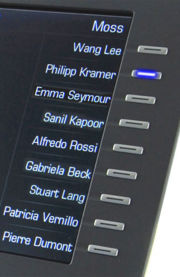:OpenStage Free Programmable Keys
The Wiki of Unify contains information on clients and devices, communications systems and unified communications. - Unify GmbH & Co. KG is a Trademark Licensee of Siemens AG.
The Free Programable Keys (FPK) are a very powerful utility to support enhanced telephony features. The feature is available for OpenStage 40/60/80.
For Users
The phone features a range of functions that can, if required, be programmed on programmable sensor keys.
The phone comes with nine (OpenStage 80), eight (OpenStage 60) or six (OpenStage 40) FPK, all of which can be programmed on two separate levels. The number of programmable key can by enhanced by connection one or two OpenStage key modules to the phone. Each key module has 12 additional keys.
The FPK for switching between the two programmable sensor key levels is preassigned (Shift key). This programmable sensor key should be maintained where possible so you can switch between the two FPK levels. The labels for the FPK are displayed on the lift side of the key. The FPK can also be programmed via the Web interface (WBM).
| FPK Function | Short Description | Usage |
|---|---|---|
| Clear (no feature assigned) | Defines an empty FPK | Default setting, also used to reset the FPK from a previous function to the default setting. |
| Selected dialing | Selected dialing | Configuration parameters are the key label and the dial number. The key is a shortcut to often called persons/phone numbers. Example: The first level can be used for a fixed line number and the second level for the mobile number |
| Repeat dialing | Repeat dialing | This key calls the last called number. It has the same fuctionality as the Redial feature in the context menu of the idle screen. The call log should be used for redialing of incoming and outgoing calls. |
| Forwarding | Call Forwarding | The Key has three different parameter: Label, Forwarding Type and Destination. The Forwarding Type allows a setting according to the tree types of call forwarding (CFU,CFB and CFNR). If the function is enabled the LED is lit. Please remind that the Call Forwaring function is only available in the Asterisk environment, if local call forwarding is set at the phone. Centralized, PBX internal call forwarding is not affected and may overwrite the local setting.
In OpenScape Voice solutions centralized forwarding is always synchronized with the phone. |
| Ringer off | Turn off the ringtone. | The ringer off function turns off the ringer tone for incoming calls. The phone will still make a visual alert for incoming calls. This is different to Do Not Disturb, where the incoming calls are blocked completely. The function is also available in the context menu of the idle screen. If ringer off is enabled the LED is lit. |
| Hold | Call Hold | Pressing the key, the call is put on hold and the LED is lit. The function is also available in the context menu of an existing call. The key has no effect, if the phone is not in a call. |
| Alternate | Alternate | The function is also available in the context menu of an existing call. The key has no effect, if the phone is not in a call. |
| Blind transfer call | Call Trasfer, unscreeened case | The function is also available in the context menu of an existing call. The key has no effect, if the phone is not in a call. |
| Transfer call | Call Transfer, consultation case | The function is used as a call transfer shortcut, if the phone is in consultation mode. The key has no effect in any other circumstances. |
| Deflect | Call Deflection | The function works on incoming calls like a variable call forward. The parameters are Label and Destination, where the destination is the phone number the call is forwarded to. |
| Shift | Switch to second layer | The key toggles between the first and the second layer of the FPK. All FPK functions, which uses the LED are not available on the second layer. |
| Conference | Set Up Conference | The function setting up a three party conference, if the phone is in consultation mode. The key has no effect in any other circumstances. |
| Headset | Headset | The function is identical to the fixed function button headset. The LED is lit, if the headset is activated an blinking if an incoming call is signalled. |
| Do not disturb | Do Not Disturb (DND) | The DND function blocks every incoming call. When DND is set to "on", the phone will not provide an audible and visual alert for incoming calls. This is different to Ringer off, where the incoming is still sent to the phone. The function is also available in the context menu of the idle screen. If DND is enabled the LED is lit. |
| Group pickup | Pickup Group | An incoming call for a pickup group is signalled via PopUp, audible alert and a blinking LED at the group pickup FPK. The call can be answered immediately by pressing the key. This function is available in OpenScape Voice solutions, but not within Asterisk environments. |
| Repertory dial | Repertory Dialing | The repertory dialing feature is similar to the Selected dialing feature. Configuration parameters are the key label and the dial number. The key function is enhanced with limited call control features to support a macro function for telephony calls. Following enhancements are available: Disconnects the call, Activates a consultation hold, Enable a normal call and Enters a pause. Three examples should show the way of usage: a) Number dialing after a fixed standard phrase: Dial string: *123000645401 The phone will present the phrase and the user can dial additional digits behind this phrase. b) Dial Number, send some DTMF digits and clear the call. Dial String: <Phone No.> + Enable a normal call + Pause + <DTMF Digits> + Clear Call |
| Line | Shared Line Appearance | This fuction can not be configured by the user. |
| Feature toggle | Toggle Key | To invoke the functions "make line busy" and "stop hunt" one of the function keys can be defined and program-
med as feature toggle key. By pressing the function key, you can activate or deactivate the corresponding OpenScape Voice function on the server. You can only assign function keys on the first level because the LED associated with the key is used to indicate the function’s status as either On (LED on) or Off (LED off). The LED indicates the status of a function on the server. It can therefore change regardless of whether a function key is pressed or not. If a function key is pressed, the display will indicate the resultant status of the function. |
| Mobility | Mobility | If your OpenStage has been set up "mobility-enabled" by your service personnel, you may already be registered as mobility user on this telephone. You can log off from this telephone and - using your telefone number (which is your Mobility ID) and the user password - log on at another "mobility-enabled" Remote telephone or back at your telephone (basic phone). If you are logged on to a "Remote telephone", your customized settings (e.g. abbreviated dialing, call lists) are available. As soon as you are logged on, you can change the user settings. If this function is activated, the LED of the mobility key is flashing during logon and while the telephone and the DLS server are exchanging data. |
| Directed pickup | Pickup | You can pick up a call signaled at an absent co-worker's phone. Prerequisite: You know the coworker's internal phone number and the function is configured for you in OpenScape Voice. The function is also available in the context menu of the idle screen. The function may also work in Asterisk environments, if the system is configured properly. |
| Callback | Callback | Prerequisite: The station called is busy or nobody answers. You can request a callback, if the station called is busy or if nobody answers. You receive a callback when the other party's line becomes free. This function is also available in the outgoing call popup on the main screen. The function may also work in Asterisk environments, if the system is configured properly. |
| Cancel callbacks | Callback | This key cancels all previous CallBacks. The function may also work in Asterisk environments, if the system is configured properly. |
| Consultation | consultation | The function is also available in the context menu of an existing call. The key has no effect, if the phone is not in a call. |
| DSS | Direct Station Selection | Using a set up Direct Station Select key (DSS) you can call the target telephone directly or pick up a call for the target telephone. |
| Call waiting | Call waiting | You can accept a second incoming call in the course of an ongoing call. The caller hears the on-hook signal while you hear a call-waiting signal tone.
You can reject or accept the second call. Before you accept the second call, you can end the first call or place it on hold for subsequent retrieval. You can block the second call or the signal tone. The LED is lit, if call waiting is activated. |
| Immediate ring | Immediate Ring | This function allows you to switch the preset delay on and off for all line keys. The LED is lit, if the function is activated. This feature is used in OpenScape Voice multiline environments only. |
| Server feature | Server Feature | This fuction can not be configured by the user. |
| BLF | Busy Lamp Function | This fuction can not be configured by the user. |
| Start application | XML Applications | It is possible to start a configured application via FPK. The key press automatically switch to the application which is running inside a tab as if selected (tabbed to) via the Settings mode key and the key press will also start the configured application if it is not already running. It is an alternative for starting important applications via the application mode key and tab browsing. Pressing the FPK when the application is already running will bring the application to the front and into focus. The FPK is not stopping an XML application instance that is already running on the phone. |
For Administrators
Following FPK function can be administrated by the administrator only. The list of the other functions can be found in the user section.
| FPK Function | Short Description | Usage |
|---|---|---|
| Line | Shared Line Appearance | A line corresponds to a SIP address of record (AoR), which can have a form similar to an Email address, or can be a phone number. It is defined by the Address of record parameter. For registration of the line, a corresponding entry must exist on the SIP server resp. the SIP registrar server. A label can be assigned to the line key by setting its Key label. |
| Server feature | Server Feature | The Stimulus FPK and LED control can be configured via Admin menu, WBM, and DLS interface. Following Paramters must be set to configure the server key: Key label: This is the label of the selected FPK. |
| BLF | Busy Lamp Function | The Busy Lamp Field feature in its most basic form provides the phone user the ability to monitor the state of other users/devices. Typically the information provided to the monitored user will allow them to determine whether the monitored user/device is idle, ringing or connected and it may also in some environments be able to indicate call held, line seized and forwarding states. The monitoring user is informed of the state of the remote device by the LED associated with the BLF FPK and optionally by a alert tone/beep when the remote device receives an incoming call. |
Technical Background
None.