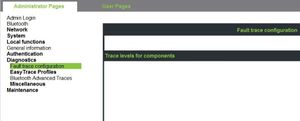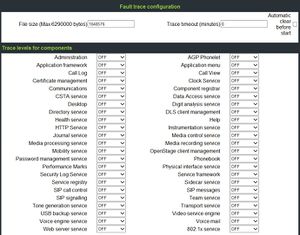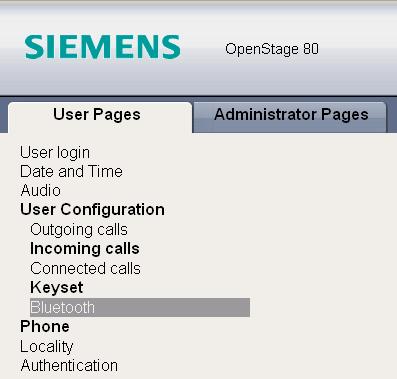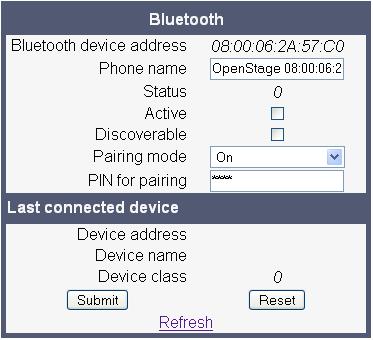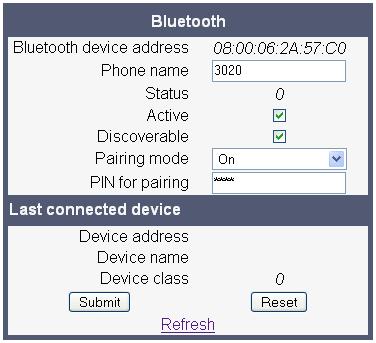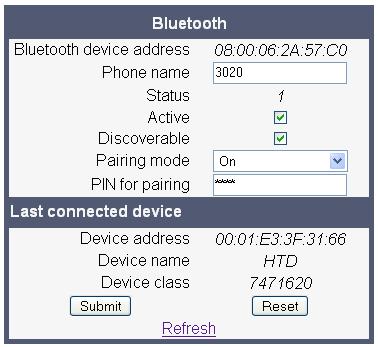OpenStage SIP FAQ
The Wiki of Unify contains information on clients and devices, communications systems and unified communications. - Unify GmbH & Co. KG is a Trademark Licensee of Siemens AG.
In this OpenStage SIP you will find answers to frequently asked questions on the OpenStage SIP phone family, divided into various topics.
Contents
General
What documents are available for the OpenStage phones and where do I find them?
- All OpenStage phones are shipped with a printed document in multiple languages providing brief instructions regarding installation and operation. All the others are here on this Wiki.
How do I get an overview of the features of the OpenStage phones?
- You will get a quick overview of the features in the corresponding OpenStage datasheets, which you can alternatively view under http://www.siemens.de/hipath > Downloads > Data sheets.
What are the default passwords?
- User Menu: no password
- Admin Menu: 123456
- Factory Reset: 124816
How can I invoke a soft-Restart?
- Press buttons 1-4-7 simultaneously.
Administration
Diagnostics
How can I monitor the phones IP traffic?
- Best way, just configure the PC-port of your OpenStage phone as a mirror of the first one and trace phones IP/SIP traffic with a network tracer running on the PC connected to the phones PC-port.
What is a phone-trace?
- It is a capturing of messages and activity states of the phone.
How can I get a phone-trace?
- The tracing is enabled via the Web interface, actions are then performed on the phone, during which the trace information is captured. When the desired actions have been performed, the captured trace information can be downloaded and viewed.
- For enabling tracing just enter the WBM, chosse Administrator Pages and select Diagnostics. There you can enter the Fault trace configuration or use an EasyTrace Profil.
- When you are not sure which profil to choose, enter the Fault trace configuration, there you can set traces in detail.
- The file size should be set to 500.000 bytes. When the file size is reached, the phone save the trace file as old trace file and begins a new one. If the new one reaches the maximum file size, the old trace file will be replaced.
- You should only activate a few traces and use the function "Automatic clear before start" (old files will be deleted)
[[Image:Trace_options_selected.JPG]|thumb]
Which trace-actions are available?
- Administration
- This deals with the changing and setting of parameters within the phone database, from both the User and Admin menus.
- Application Menu
- This is where applications to be run on the phone can be started and stopped.
- Call log
- This deals with the Call log application which displays the call history of the phone.
- Certificate management
- This service handles the verification and exchange of certificates for security and verification purposes.
- Component registrar
- This handles data relating to the type of phone e.g HFA/SIP Workpoint Hi/Workpoint Lo.
- Data Access service
- This service allows other services to access the data held within the phone database.
- Digit Analysis service
- This analyses and modifies digit streams which are sent and received by the phone e.g. canonical conversion.
- Directory service
- This performs a look up service for data in the phonebook, trying to match incoming and outgoing numbers with entries in the phonebook.
- Health service
- This monitors other parts of the phone for diagnostic purposes and provides a logging interface for the other services in the phone.
- Instrumentation service
- This is used by the Husim phone tester to exchange data with the phone for remote control, testing and monitoring purposes.
- Java
- Any Java applications run on the phone will be run in the Java sandbox controlled by the Java service.
- Media control service
- This service provides the control of media streams ( voice, tones, ringing etc. ) within the phone.
- Mobility service
- This handles the mobility feature whereby users can log onto different phones and have them configured to their own profile.
- Openstage Client Management
- This provides a means by which other services within the phone can interact with the database.
- POT service
- This service is supposed to take over control of basic telephony if the callview application fails.
- Physical interface service
- This handles any interactions with the phone via the keypad, mode keys, fixed feature buttons, clickwheel and slider.
- Service registry
- This keeps a record of all services which are currently running inside the phone
- SIP call control
- This is contains the call model for the phone and is associated with telephony and call handling.
- SIP signalling
- This is involved in the creation and parsing of SIP messages and communicates directly with the SIP stack.
- Tone generation
- This service handles the generation of the tones and ringers on the phone.
- Voice engine
- This provides a switching mechanism for voice streams within the phone. It is also involved in QDC, Music on hold and voice instrumentation.
- Application framework
- All applications within the phone e.g. Call view, Call log or Phonebook are run within the application framework. It is responsible for the switching :between different applications and bringing them into and out of focus as appropriate.
- Bluetooth Service
- This handles the Bluetooth interactions between external Bluetooth devices and the phone.
- Call view
- This handles the representation of telephony calls on the phone screen.
- Communications
- This is involved in the passing of call related information and signaling to and from the CSTA service.
- CSTA service
- Any CSTA messages, are handled by this service. CSTA messages are used within the phone by all services as a common call progression and control :protocol.
- Desktop
- The desktop service is responsible for the shared parts of the phone display. Primarily these are the status bar at the top of the screen and the FPK :labels.
- DLS Client management
- Interactions with the Deployment and licencing server are handled by this service.
- Help
- The help function is handled by this service.
- Journal service
- The Journal service is responsible for saving and retrieving call history information which is used by the Call log application.
- Media Processing service.
- This is a layer of software between the media control service and the tone generation and voice engine services. It is also involved in switching of :audio devices such as the handset and loudspeaker.
- OBEX service
- This is involved with Bluetooth accesses to the phone
- Phonebook
- This is responsible for the phonebook application within the phone.
- Password management service
- This is used to verify passwords used in the phone.
- Service framework
- This is the environment within which other phone services operate. It is involved in the starting and stopping of services.
- Sidecar service
- This handles interactions between the phone and any attached sidecars.
- SIP Messages
- This traces the SIP messages which are exchanged by the phone
- Team Service
- This is primarily concerned with Keyset operation.
- Transport service
- The transport service provides the IP (LAN) interface between the phone and the outside world.
- Web Server service
- This provides the web access to the phone.
Web-based-Management (WBM)
- With the WBM are changes in settings possible, which can also be performed in the phone-menu, but you have the adventage that you needn't be in front of the phone.
- Trace-configuration is only possible in WBM.
User Data
|
Keep in mind that the user space is limited to 8 MB (total). Every picture, ringtone or phonebook entry will reduce the space left! |
Logo (Background picture)
How can I put my own company logo or background picture on the phone?
- This can either be done by local phone menu or Webbased management. The logo file has to be placed on a FTP server, where the phone can download it.
What file types are supported?
- PNG and JPG format are supported, but PNG is the preferred file type because of the transparency feature.
- A logo file has to be resized to 480 x 142 pixel (OpenStage 60 and 80)
Screensaver
Can I use my own pictures for the screensaver slideshow?
- Yes, this is possible. Easiest way doing this, is with the help of the OpenStage Manager tool. It transfers all the pictures to the phone, makes them fit best on the screen and can help saving memory.
Which formats are supported?
- JPG
- PNG
How many pictures can be downloaded?
- This depends on the memory usage for other user data (eg. phonebook entries, ringer tones). The total memory available is limited to 8 MB.
Local phonebook
Is it possible to synchronize my Outlook contacts with OpenStage?
- This can be done with the OpenStage Manager.
How can I get my mobile phone contacts to OpenStage?
- Using the Bluetooth functionality of OpenStage 60 and 80. Via Bluetooth you can easily transfer a contact as a vCard (if supported by the mobile phone).
Ringer tones
What file types are supported?
- In general, WAV and MIDI files are supported on all 4 phone types. Additionally, OpenStage 60 and 80 can play MP3 files.
Is there a suggestion for MP3 files?
- OpenStage 60 and 80 can play MP3 files from 32 kbit/s up to 320 kbit/s (stereo and mono). Because of a limitation of the space available (8 MB in total), the following is suggested:
- - mono instead of stereo sound
- - a constant bitrate between 64 and 96 kbit/s
- - a maximum length of 15 seconds per file
- See the following table for estimated file size
64 kbit/s (mono) 80 kbit/s (mono) 96 kbit/s (mono) Length 5 seconds 40 KB 50 KB 60 KB Length 10 seconds 80 KB 100 KB 120 KB Length 15 seconds 120 KB 150 KB 180 KB
How can I download my own ringer melodies to the phone?
- This can be done by using the OpenStage Manager. As an instance of ringtones, several MP3 files can be found here.
LDAP
What is the purpose of a LDAP template?
OpenStage Manager
See OpenStage Manager homepage (under construction).
Bluetooth
- With bluetooth you have the ability to connect the phone with your mobile phone and send VCards, or connect a Headset and use it.
- Headsets with Headset Profile can be still used, Headsets with Hands Free Profile will be supported in the future.
Administration
- Administration of the bluetooth-feature is available in wbm and in the phone-menu.
- To use bluetooth, it has to be activated in the administration menu.
- Further settings are available in the user menu.
- phone-menu
- Enter the user menu and go to configuration and select the menu item bluetooth.
- There you can find the menu items "Configuration", "Paired devices" and "Blacklist"
- In the Configuration you can choose necessary settings, you can aktivate bluetooth and make the phone discoverable or change the name of the phone and you can decide how the phone pairs with other devices.
- On Paired devices you can see the device which where connected to the phone and add new devices on this list.
- The Blacklist is to block device, so that they can't connect to the phone
- The Bluetooth-menu contains essential settings, which are needed to communicate with the phone via bluetooth.
- To communicate with the phone you have to select Activate and Discoverable Options, so you can find the phone via bluetooth.
- In Pairing Mode you can define, how the phone paires with another bluetooth-device.
- You have to enter a PIN for pairing, you will be prompted to enter the PIN on the connected bluetooth-device
- Pairing a device
- To pair a device with the phone, enter the user menu, than configuration and select bluetooth, there choose Paired devices.
- There you select Options and open the context menu and choose Add device, than the phone will search bluetooth devices which are nearby.
- When the phone finishes the search, a list with all devices will apear. On this list, you can select the device you want to connect to.
- Some devices need a pairing code which was set on the device, just enter the code and your phone get paired.
- Paired devices are on the pairing list now.