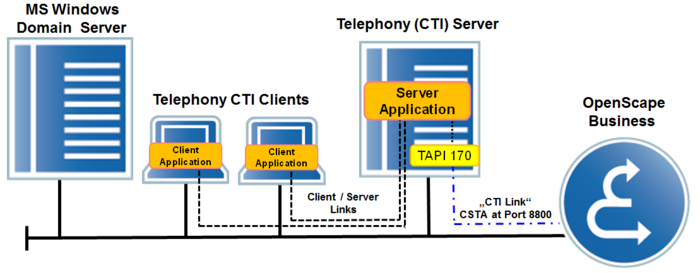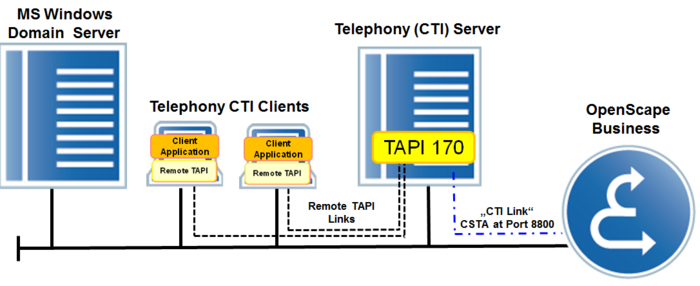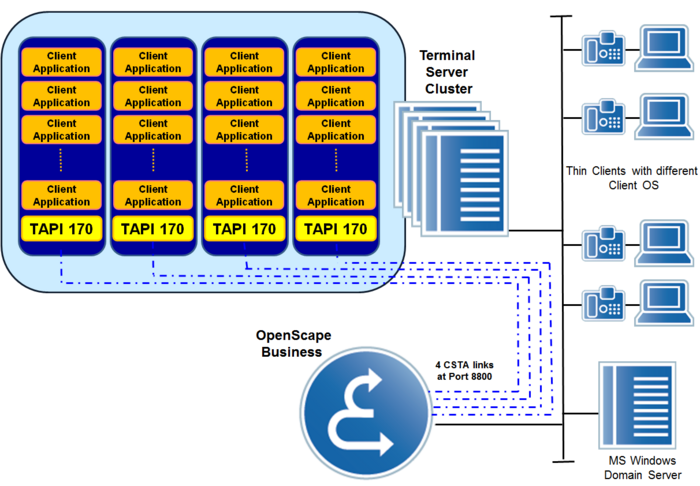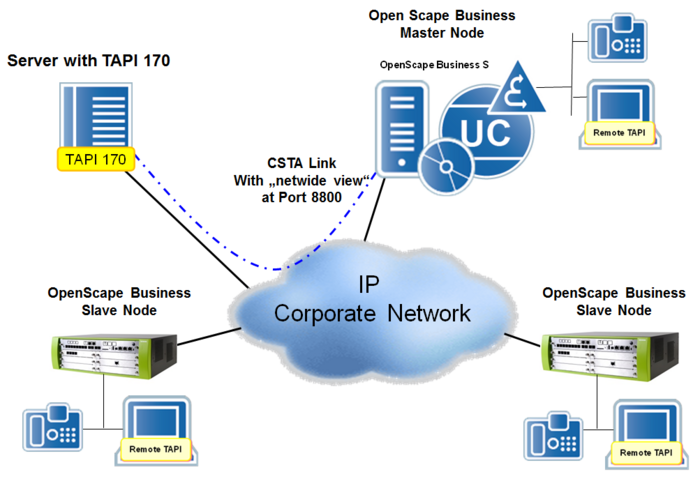OpenScape Business TAPI 170
The Wiki of Unify contains information on clients and devices, communications systems and unified communications. - Unify GmbH & Co. KG is a Trademark Licensee of Siemens AG.
Contents
- 1 Overview
- 2 Features
- 3 Connectivity
- 3.1 Connecting server-based TAPI Application to OpenScape Business using TAPI 170
- 3.2 Connecting Client-based TAPI Applications to OpenScape Business using TAPI 170
- 3.3 Connecting Terminal Server-based TAPI Applications to OpenScape Business using TAPI 170
- 3.4 Connecting TAPI 170 to Networked OpenScape Business Systems
- 4 Capacities
- 5 Compatibility
- 6 Prerequisites
- 7 Documentation
- 8 Software Delivery / Deployment
- 9 Licensing
- 10 SW Upgrade / Migration
- 11 Constaints
- 12 Useful Tools
- 13 Further technical Information
Overview
OpenScape Business TAPI 170 TSP is a "third party" telephony service provider that supports the Microsoft TAPI V2.1 functionality. TAPI 170 enables Microsoft Windows-based CTI applications to concurrently monitor and control phones or devices connected to OpenScape Business.
Features
- Centrally connected third-party TAPI Service Provider.
- Compatible with the Microsoft TAPI 2.1 Standard
- Telephony functions are available on each connected PC client via the TAPI 2.1 client/server architecture.
- No additional TSP client software is required
- Supported telephony features
- Selection or dialing of incoming/outgoing calls from the PC
- Transmission of incoming call number, if signaled
- Consultation and transfer
- Toggle/Connect
- Conferencing
- Call forwarding
- Forwarding callers
- Answering a call through the application
- Initiating a call through the application
- Blind/Supervised transfer (also called "transfer before answer / consultation transfer")
- Transmission of feature codes
- Monitoring of the phone (call states, failure, etc.)
- Provision of an ACD interface
- Monitoring / access to keypad for system telephones (HFA)
- Control of display/LED for system telephones (HFA)
- Connection to standalone and networked OpenScape Business systems
- Support for MULAP members / station numbers
Connectivity
The OpenScape Business TAPI 170 software is installed on a Microsoft Windows server on the network. The connection to OpenScape Business occurs via a CSTA link. A physical connection between the Windows PC and the phone is not required.
OpenScape Business TAPI 170 can be set up in different operating modes on single node systems or in the OpenScape Business network.
Connecting server-based TAPI Application to OpenScape Business using TAPI 170
The server applications and the TAPI 170 software are installed on the so-called "Telephony Server" in the network. The server applications provide their associated clients in the network with telephony features for stations that are configured within OpenScape Business TAPI 170. The TAPI 170 software is connected to the CSTA interface of OpenScape Business over the LAN.
For this connection, one CSTA link of OpenScape Business as well as one TAPI license for each configured TAPI station are required.
Figure: TAPI 170 with server-based TAPI Application
Connecting Client-based TAPI Applications to OpenScape Business using TAPI 170
In this scenario, the OpenScape Business TAPI 170 software is installed on a server on the network. On the client PCs with the TAPI applications, the so-called "Remote TAPI" function is enabled, via which the TAPI application on the client communicates with the TAPI 170 SW on the server. No TAPI 170 software needs to be installed on the client for this purpose. The TAPI 170 software is connected to the CSTA interface of OpenScape Business over the LAN. For this connection, one CSTA link of OpenScape Business as well as one TAPI license for each configured TAPI station are required.
Figure: TAPI 170 with remote TAPI
Connecting Terminal Server-based TAPI Applications to OpenScape Business using TAPI 170
In this scenario, the client-based TAPI applications are installed on one or more terminal servers. In this case, the TAPI 170 software is also installed on the terminal server. In the case of a cluster consisting of multiple terminal servers, the TAPI 170 software must be installed on each terminal server in the cluster. Each instance of the installed TAPI 170 software is connected to OpenScape Business over the LAN.
For each instance of the TAPI 170 software installed on a terminal server, one CSTA link of OpenScape Business is required. In addition, a TAPI license is also required for each configured TAPI station.
Note
The number of terminal servers that can be operated in the cluster is limited to the number of free CSTA links available within OpenScape Business for connecting the TAPI 170 software. This should be checked and taken into account before marketing.
Figure: TAPI 170 with Terminal Server-based TAPI application
Connecting TAPI 170 to Networked OpenScape Business Systems
For networked OpenScape Business systems, the TAPI 170 software is installed on one server, which is connected via the LAN to the CSTA interface of the master node.
This connection is independent of the previously mentioned operating modes of the TAPI 170 Service Provider (remote TAPI or server-based connection).
To implement this connection, one CSTA link of the OpenScape Business master node as well as one TAPI license for each configured TAPI station are required.
Note
Via the master node, the TAPI 170 receives network-wide access to all stations in the network.
If the TAPI 170 is connected to a slave node instead of the master node, TAPI 170 can access only the stations of the slave node.
When using multiple TAPI 170 in a terminal server cluster, one CSTA link to the master node is required for each TAPI 170.
Figure: TAPI 170 with networked OpenScape Business Systems
Capacities
The maximum number of TAPI 120 client PCs that can be connected to OpenScape Business depends on the model. More information on this can be found within the OpenScape Business Sales Information.
Compatibility
Supported Systems
| TAPI 120 CSTA | TAPI 120 WSI |
| OpenScape Business X3 | OpenScape Business X1 |
| OpenScape Business X5 | OpenScape Business X3 |
| OpenScape Business X8 | OpenScape Business X5 |
| Open Scape Business S | OpenScape Business X8 |
Supported Devices
TAPI 170 supports the same devices as the OpenScape Business CSTA interface.
These are described in section 1.6.11, "CSTA Interface".
Prerequisites
For operation of OpenScape Business TAPI 120 some HW / SW prereqisites have to be fulfilled
HW/SW prerequisites
Computer HW
The PC hardware must comply with at least the system requirements specified by Microsoft for the operating system used as well as the requirements of the TAPI application. In addition, an Ethernet LAN interface is required.
Computer SW
Operating systems
- Microsoft Windows 7 (32/64 Bit) Service Pack: SP1
- Microsoft Windows 8 32/64 bit except Windows RT
OpenScape Business
TAPI 120 CSTA:
Regardless of the number of TAPI 120 clients a CSTA link of the OpenScape Business is required. For this purpose, a UC Booster (card or server) is a prerequisite
TAPI 120 WSI:
Requires the Web Services Interface. A UC Booster (card / server) must not be present in / on the system
Documentation
Some documents in various languages are available for OpenScape Business TAPI 120. As there are:
- Installation manuals
- Technical release note
The documents can be obtained from the following source:
- Partner Portal of Unify
Software Delivery / Deployment
The OpenScape Business TAPI 120 software is supplied on a separate data medium. It is not part of the OpenScape Business System software. The software package can also be downloaded free of charge from the Software Download Server (SWS) within the Partner Portal of Unify.
Licensing
The use of OpenScape Business TAPI 120 is licensed on a subscriber basis.
The TAPI licenses are managed within the OpenScape Business system and can be used for both TAPI 120 modes. When using the "MULAP" feature, a TAPI license is required for each station within the MULAP.
Note:
TAPI 120 in the WSI Mode requires only a TAPI user licenses. A UC user licenses is not necessary.
SW Upgrade / Migration
Before migrating from HiPath 3000 with HiPath TAPI 120 V2 to OpenScape Business V1 with TAPI 120 in the WSI mode the functionality of the TAPI services should be verified in order to ensure that they are sufficient. If they are not sufficient either TAPI 120 in the TAPI 120 CSTA mode or Call Bridge Collection should be used.
Ensure that a OpenScape Business TAPI License is available within OpenScape Business for every TAPI 120 user. Existing HiPath TAPI 120 user licenses cannot be used further on within OpenScape Business.
HiPath TAPI 120 SW has to be uninstalled and to be replaced by OpenScape Business TAPI 120 SW on the client PC.
Constaints
Only Microsoft Windows operating systems can be used in conjunction with TAPI 120.
For installations on terminal servers, OpenScape Business TAPI 170 must be used instead of TAPI 120.