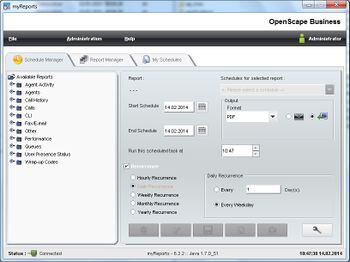myReports
The Wiki of Unify contains information on clients and devices, communications systems and unified communications. - Unify GmbH & Co. KG is a Trademark Licensee of Siemens AG.
The user portal myReports offers comfortable functions for creation of historical reports to the user. User can select a report out of over 80 predefined topic oriented historical reports. If necessary user can modify existing report templates according to his needs using the built in report generator.
The automation functions of myReports allow user on one hand an 'ad hoc' report generation, report output on his Desktop and on the other hand a scheduled sending of report by e-mail. my Reports is able to export the generated reported data in common export Formats in case data should to be processed on by other programs afterwards.
Contents
General
Information given here have to be considered as "informal only". No warranty can be given for technically correctness.
Referred Version
myReports V.2.9.14 was the base for this description. Later versions may differ in functionality.
Other importent sources within this Wiki for OpenScape Office
Features in detail (partially still in German language)
User login
User can use a myReports Client with his assigned login and password. For use of myReports userrole has to be set to administrator within the contact center user configuration.
Individual language setting
Within the login dialog box user can selct the language for the myReports user interface. He can choose:
- Czech
- German
- English
- Spanish
- Finnish
- French
- Italian
- Dutch
- Polish
- Portuguese
- Russian
The language settings also apply to the generated report.
Schedule Manager
The schedule manager of myReports offers the possibility to generate scheduled reports using predefined report templates and to send them to printer, PC-Desktop or by e-mail to the desired destination or simply to store the report.
Every user can store the settings for his report queries individually for further use. The queries are stored under mySchedules and can be edited, deleted, stored again or executed.
Support of Schedules
User can define a schedule for the report generation by entering following paramaters.
| Parameter | Description |
| Report template | User selectes the desired reports template by mouseclick within the the Report Explorer. |
| Time of execution | User can configure the following execution times for the schedule: |
| * Start Date - The execution of the schedule is initiated on the start date. | |
| * End Date - The execution of the schedule is repeated at the configured recurrence
intervals until the end date is reached. | |
| * Start Time - The schedule is run for the first time at the time specified here.
If multiple schedules are to be run at the same time, the corresponding reports are generated at intervals of one minute each for performance reasons. This has no effect on the contents of the reports. | |
| * End Time | |
| Delivery by E-mail | Scheduled reports are sent to your e-mail address. This requires an e-mail account to have been configured for sending reports. To receive the e-mail, your
e-mail address must have been configured in the communication system. |
| Recurrence | You can configure the following types of recurrence for the execution of a
schedule based on the time specified for the first execution. |
| * Hourly | |
| * Daily | |
| * Every n days | |
| * Weekly | |
| * Every n weeks | |
| * Monthly | |
| * Every n months | |
| * Yearly | |
| Further report template related input fields | *Queue name |
| * Agent / User | |
| * Wrap up description | |
| * Wrap up group | |
| * Business hours only | |
| Output format | User can choose one of the following file output format for preview and e-mail attachment: |
| * Excel | |
| * Word | |
| * PostScript | |
Manage stored Schedules - mySchedules
The mySchedules function of myReports support the used in manageing his stored schedules. MySchedule pesents a list of all user individual defined and stored schedules together with schedule properties like:
| Parameter | Description |
| Schedule Name | Schedule Name |
| Start Schedule | The execution of the schedule is initiated on the start date.. |
| End Schedule | The execution of the schedule is repeated at the configured recurrence
intervals until the end date is reached. |
| Recurrence | Recurrence type and interval. User can sort schedules within a colums alphanumerically in ascending or descending order. |
For every schedule user can choose additional functions like delete, edit, and display details:
- Time for first execution
- Outputformat of the file
- optional: Recipient´s e-mail-address
- optional: further specifications for recurrence
Report Preview
User is able to prewiew a defined report, which he has stored previously within the Schedule Manager, before the report request is executed. The Schedule Manger offers tje possibilty to open a stored request to modify the reuest parameters and to store it again using the same or another name. It offers also to delete a stored request.
Ad hoc sending of reports via e-Mail
User is able to send a report as attachment ad hoc via e-Maul to any e-mail recipient. The sender e-mail address starts alwaxs with the user e-mail address stored within the system an can be enhanced with by additional information
Report Manager
User can manager reports templates by using the Report Manager, which shows a lists all report templates with the following details.
- ID number
- Report template name
- Report template group
User is able to sort the report templates alphanumeric ascending or descending or filtered within a report template group. In addition he is able to add or deleted the reports which were modified using the integated Report designer BIRT. Standard or built in report templated cannot be deleted by the Report Manager. Adding a report offers the option for the user to create a new report template group and store the new template within this group or to add it to an existing group. All added report templates are available within the report explorer together with the standard report templates. to the use
Report Explorer
myReports displays all available report template within the Report Explorer arranges by groups. After new installation of myReports following groups are available.
- Agent Activity
- Agents
- Call-History
- Calls
- Other
- Performance
- Queues
- User Status
- Wrap-up-Codes
User Individuel Settings
User can adapt myReports according to his needs within the following points.
| Parameter | Beschreibung |
| Password für certain actions | Certain actions within my Reports are password protected and require the administrator password for myReports. The password setting is valid for a l l users of my Reports. |
| E-Mail-Template | User can modify the subject and information text for scheduled e-mails send out by MyReports. He can chosse between: |
| * Text - format | |
| * HTML – format | |
| Number Prefixes for some reports | User has to define the numbers or number prefixes so that myReports can distinguish between "mobil-",international-, tollfree-calls etc. within certain repports. |
Report Designer BIRT RCP
The powerful Business Intellicenge Reporting Tool (BIRT RCP) is integrated within myReports. It can be used either to modify existing report templates or to create new report templates from scratch. Successful handling of BIRT requires know how about BIRT handling also know how about database stuctures, SQL and Java.
myReports supports BIRT user with the bind of my Reports templates directly into BIRT and with the capability to integrate new report templates into the my Reports report manager.
Additional information about BIRT can be retrieved from the following Internet link External Link to BIRT.
Documentation
User manual
Reportdokumentation (Nur in Englisch verfügbar)
myReports standard report templates are categorized by Report Explorer in:
- Agent Activity Reports - Contact center relevant. This group of reports is contact center related the included reports refer to agent issues in general. Other system users are not considered within these reports.
- Agents Reports Contact center relevant.
- Call History Reports - System wide reports. These reports contain system wide information and not only contact center related information.
- Calls Reports - Contact center relevant
- Performance Reports - Contact center relevant
- Queues Reports - Contact center relevant
- User Presence Status - Contact center relevant
- Wrap-up Codes - Contact center relevant. The focus of these reports is set to display Wrap-up Code Usage for all queues, per queue, per wrap-up and per wrap-up group
- Other - system wide reports, not only Contact Center. These reports contain system wide information and not only contact center related information.
The following documents contains the output of all reports, reports description and some general information about Contact Center calls.
Report description within the document may differ in content from the reports built in the actual version of myReports.
Report Examples
To get a first impression how the reports look like, some reports examples are shown here. Theses examples may differ in content and from the reports built in the actual version of myReports due to technical improvements.
| Report Examples | |
|---|---|
|
MyReports Example #1: Agent Activity Work Times | |
|
MyReports Example #2: Call Traffic One Agent | |
|
MyReports Example #3: Contact Center Per Agents | |
|
MyReports Example #4: Queue Summary Details | |
|
MyReports Example #5: Contact Center Summary |