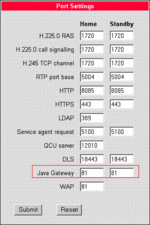Difference between revisions of "Configuring a Java/XML proxy"
The Wiki of Unify contains information on clients and devices, communications systems and unified communications. - Unify GmbH & Co. KG is a Trademark Licensee of Siemens AG.
| Line 3: | Line 3: | ||
== How to do this == | == How to do this == | ||
| − | To check | + | To check the proper proxy configuration, just open your webbrowser and click ''Extras > Connections > LAN Settings'' if there is a proxy or proxy script configured.<br> |
| − | Alternativly you can ask your IT | + | Alternativly you can ask your IT adminstrator for the proxy settings used in the company. |
| − | To configure the proxy IP address, | + | To configure the proxy IP address on the phone, open your phone's [[WBM]] and click: |
| − | |||
| − | |||
| − | + | * ''Administration'' > ''Applications'' > ''Java Midlets''. | |
| − | * | + | * Enter the appropriate '''HTTP gateway/proxy address''', in some (very seldom) cases additional login info. |
| − | * | ||
| − | [[image:Screenshot WBM oP4x0 | + | [[image:Screenshot WBM oP4x0 Java_XML proxy.gif|thumb|[[WBM]] screenshot Java/XML proxy|left|150px]] |
| + | <br clear="left"> | ||
| − | + | To configure the proper proxy-port, please click: | |
| + | |||
| + | * ''Administration'' > ''System'' > ''Port Settings''. | ||
| + | * Enter the appropriate port number for '''Java Gateway''' (normally: 80). | ||
[[image:Screenshot WBM oP4x0 Port settings.gif|thumb|WBM screenshot Java/XML Port settings|left|150px]] | [[image:Screenshot WBM oP4x0 Port settings.gif|thumb|WBM screenshot Java/XML Port settings|left|150px]] | ||
| − | <br clear= | + | <br clear="left"> |
| − | + | This settings apply to Java and XML. The built-in XML-parser uses underlying Java technology. | |
Revision as of 07:30, 6 October 2006
In most companies you access the internet via a Web proxy. To display internet-based applications on your optiPoint application module the proper proxy configuration is required.
How to do this
To check the proper proxy configuration, just open your webbrowser and click Extras > Connections > LAN Settings if there is a proxy or proxy script configured.
Alternativly you can ask your IT adminstrator for the proxy settings used in the company.
To configure the proxy IP address on the phone, open your phone's WBM and click:
- Administration > Applications > Java Midlets.
- Enter the appropriate HTTP gateway/proxy address, in some (very seldom) cases additional login info.
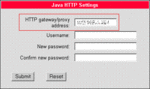
WBM screenshot Java/XML proxy
To configure the proper proxy-port, please click:
- Administration > System > Port Settings.
- Enter the appropriate port number for Java Gateway (normally: 80).
This settings apply to Java and XML. The built-in XML-parser uses underlying Java technology.