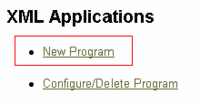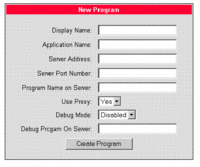Difference between revisions of "How to access XML applications"
The Wiki of Unify contains information on clients and devices, communications systems and unified communications. - Unify GmbH & Co. KG is a Trademark Licensee of Siemens AG.
Gunnar.boll (talk | contribs) (→Configure applications using web-based-management) |
Gunnar.boll (talk | contribs) (→Configure applications using web-based-management) |
||
| Line 20: | Line 20: | ||
* Select '''New program''' to configure a new new application | * Select '''New program''' to configure a new new application | ||
| − | [[image:Screenshot WBM oP410 XML2.gif|thumb|WBM screenshot XML applications > New| | + | [[image:Screenshot WBM oP410 XML2.gif|thumb|WBM screenshot XML applications > New|left|200px]] |
<br clear='left'> | <br clear='left'> | ||
* Set the appropriate parameters in the ''New Program'' form | * Set the appropriate parameters in the ''New Program'' form | ||
| − | [[image:Screenshot WBM oP410 XML3.gif|thumb|WBM screenshot XML applications > Settings| | + | [[image:Screenshot WBM oP410 XML3.gif|thumb|WBM screenshot XML applications > Settings|left|200px]] |
<br clear='left'> | <br clear='left'> | ||
Revision as of 14:00, 19 September 2006
Scope
For exploring the XML capabilities of the optiPoint application module you do not necessarily set up your own webserver. Just try out one of the application samples, residing on one of our public internet servers. How to access this and how to configure your phone is the scope of this article.
Download XML enabled phone SW
Using XML on your Siemens IP-phone requires a CorNet-IP SW starting with V5.1.34. The CorNet-IP provides encryption capabilities. Hence its distribution must follow legal requirements which do not allow unrestricted SW distribution via the Internet. The firmware is only provided by Siemens technicians or by official Siemens Partners. Customers with self-care contracts will have access to SW within the SEBA Web portal.
Another option is to register as "Open Developer" at the Technology Partner Website to get XML-enabled phone-SW.
To download SW see SW update optiPoint 410/420 or consult the administration manual.
Configure applications using web-based-management
- Obtain the IP-address of your optiPoint 410/420
- Start your webbrowser and access phone's web-based management https://<IP-address of your phone>
- Follow the link: Administration --> Applications --> XML Applications (see screen below)
- Default admin passsord: 123456
- Select New program to configure a new new application
- Set the appropriate parameters in the New Program form