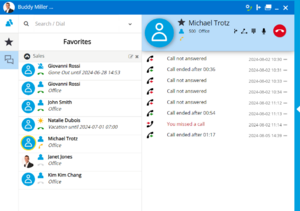Difference between revisions of "myPortal @work"
The Wiki of Unify contains information on clients and devices, communications systems and unified communications. - Unify GmbH & Co. KG is a Trademark Licensee of Siemens AG.
(→Client PC) |
(→PC software) |
||
| Line 251: | Line 251: | ||
=== PC software === | === PC software === | ||
| − | + | ||
| − | |||
==== Desktop Operating Systems ==== | ==== Desktop Operating Systems ==== | ||
'''Windows Client PCs''' | '''Windows Client PCs''' | ||
| − | |||
| − | |||
| − | |||
| − | |||
| − | + | * Microsoft Windows 10 64 bit incl. latest Servicepack | |
| − | * Microsoft Windows | + | * Microsoft Windows 8 / 8.1 32 or 64 bit incl. latest Servicepack |
| − | * Microsoft Windows | + | * Microsoft Windows 7 32 or 64 bit incl. SP1 |
=== Application Software === | === Application Software === | ||
Revision as of 10:32, 18 February 2019
myPortal @work is an Microsoft Windows based UC client of OpenScape Business that can be connected either to the UC Smart or UC Suite service. It provides a common user interface for UC features. Depending on the UC service operation mode and the configured features within OpenScape Business the scope of available features varies slightly.
myPortal @work SW is part of OpenScape Business SW and bound to the SW version of the communication platform.
The following description refers to OpenScape Business V2R6. Deviations within the feature set may occur for previous or subsequent versions of OpenScape Business.
Contents
Overview
myPortal @work provides a common user interface for UC features. Depending on the UC service operation mode and the configured features within OpenScape Business the scope of available features varies slightly.
myPortal @work offers am embedded Voice over IP telephony client. If the VoIP option is activated voice call related features of the myPortal @work client use the VoIP function.
myPortal@work in UC Smart mode can be used instead of an existing myPortal Smart Desktop. Existing UC-Smart settings are automatically incorporated into myPortal @work after its installation. The existing UC Smart user license can also be used with myPortal @work.
myPortal @work in UC Suite Mode can be used in combination with existing myPortal for Desktop/Outlook Client (CTI, Favorites and Conversations). The existing UC Suite user license can also be used with myPortal @work.
Highlights of myPortal @work:
- New conversation oriented graphical user interface with:
- Flexible/scalable User Interface with different scaled views
- Left or Right docking –fitted to customer needs
- Minimize to tray function
- Tray pop up on incoming / outgoing calls
- Combined input field for search & dial function
- Conversations view for contacts
- Facilitated conference management
- Integrated VoIP client
- Integrated Desktop Dialing function
myPortal @work
The myPortal @ work user interface consists out of several display elements that can be expanded and collapsed in order to offer four different views to the user:
- Details View
- List View
- Menu View
- Mini View
The user can switch between the views at any time according to his requirements. Presence status, as well as information about missed calls and new voice messages is visible in every view except Mini View.
For all views except the Mini View the following applies:
- The client can be positioned anywhere on the Desktop. It can be set always on top,
- Tooltips display more information on objects of the graphical user interface such as icons, input fields or buttons, for example. The appropriate tool tip appears if the mouse pointer is hovered over an element for a brief period of time.
- For calls, the appropriate call information and buttons are displayed in screen pops or in the workspace of the Conversations, if that view is currently active.
- If myPortal @work has no connection to the communication system, the current screen will be greyed out and an information text is displayed. In this case you can still reach the menu to exit the application or change the connection settings.
A Pop-up window offers a convenient way to respond to calls with a single click, beneath other call control elements in the client GUI. Phone number, name and image of the caller are displayed together with the call control buttons, depending on the call status
Features
myPortal of work provides the following features:
UC features
Footnotes:
2 Display only. Edit via other UC Suite client
3 Outlook personal contact import in combination with myContacts
Call Control Features
Footnotes:
1 Notification of recall not yet implemented in GUI
2 Dialling of system service codes is mot blocked, but in case of "no or malfunction or problen no support is provided by Unify.
Requirements
Telecommunication systems
Platform
- OpenScape Business V2R6.1 or higher
Supported Telephones
Phones which are supported by myPortal for Outlook depend on the respective communication platform.
OpenScape Business
- OpenScape Desk Phone CP 200/205/400/600 HFA
- OpenScape Desk Phone IP 35G/55G HFA
- OpenScape Desk Phone IP 35G Eco HFA
- OpenStage HFA
- OpenStage T
PC Hardware
Within the following the minimum HW requirements are shown. However, it should be noted that the operating system, groupware and any additional software components in use in the customer environment may require considerably more powerful hardware.
Client PC
Windows Client PC
- 2 GHz CPU
- RAM: 2 GB
- 100 Mbps LAN
- XGA (1024x768) screen resolution
PC software
Desktop Operating Systems
Windows Client PCs
- Microsoft Windows 10 64 bit incl. latest Servicepack
- Microsoft Windows 8 / 8.1 32 or 64 bit incl. latest Servicepack
- Microsoft Windows 7 32 or 64 bit incl. SP1
Application Software
- Microsoft Office 2013 (32 bit and 64 bit)
- Microsoft Office 2010 (32 bit and 64 bit)
- Microsoft Office 2007 (32 bit)
- Microsoft Office 2003 (32 bit)
with installed .NET components for Outlook
- Microsoft .NET Framework >= 3.5 (Outlook 2003/2007)
- Microsoft. NET Framework >= 4.0 (Outlook 2010/2013)
Access to Microsoft Exchange Server (for Outlook contacts and appointments)
- Exchange 2013 (64 bit)
- Exchange 2010 (64 bit)
- Exchange 2007 (64 bit)
Internet Browser
myPortal for Desktop can be used in combination with the following web browsers:
- Microsoft Internet Explorer Version 10
- Mozilla Firefox Version 19 or later
Licenses
A license is required for each user, who wants to use myPortal for Outlook.