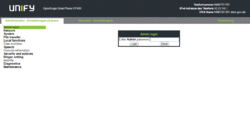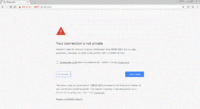Difference between revisions of "WBM"
The Wiki of Unify contains information on clients and devices, communications systems and unified communications. - Unify GmbH & Co. KG is a Trademark Licensee of Siemens AG.
m (Protected "WBM": content provided by enterprise communications [edit=sysop:move=sysop]) |
m |
||
| (13 intermediate revisions by 3 users not shown) | |||
| Line 1: | Line 1: | ||
| − | + | {{Breadcrumb|0|0|Glossary}} | |
| − | {{ | ||
| − | |||
| − | [[Image: | + | [[Image:CP-Phone-WBM-Admin-Login.GIF|thumb|250px|Example of a WBM screen]] |
'''WBM''' = '''W'''eb-'''b'''ased '''M'''anagement. | '''WBM''' = '''W'''eb-'''b'''ased '''M'''anagement. | ||
| Line 9: | Line 7: | ||
== Explanation == | == Explanation == | ||
| − | All IP phones have an interface for administration (and user configuration in some cases) via a built-in web server. You can access the web administration via | + | All IP phones have an interface for administration (and user configuration in some cases) via a built-in web server. You can access the web administration via web browser. <br> |
| + | (This is also true for many Communications and Unified Communications Systems.) | ||
The benefits of this interface are: | The benefits of this interface are: | ||
| Line 27: | Line 26: | ||
For more information see [http://www.microsoft.com/windows/ie/ie6/using/howto/security/settings.mspx Working with Internet Explorer 6 Security Settings]. | For more information see [http://www.microsoft.com/windows/ie/ie6/using/howto/security/settings.mspx Working with Internet Explorer 6 Security Settings]. | ||
| − | == Access the WBM with | + | == Access the WBM with IP phones (e.g. OpenStage or Desk Phone CP) == |
| − | + | To call up the [[WBM|Web interface]] you need the IP address of the phone. | |
| − | |||
| − | |||
| − | |||
| − | |||
| − | |||
| − | |||
| − | : To open the Web interface, enter the IP address of your device in the address line of the Web browser as follows: | + | You can show the IP address in the display using the local phone menu: |
| − | + | ||
| − | + | * Press the [[Image:opk-re.png]] key and enter the digits [[Image:opk-1.png]] and [[Image:opk-3.png]] on the keypad. | |
| − | [[Image: | + | * You will be prompted to enter the administrator password (factory default: [[Image:opk-1.png]] [[Image:opk-2.png]] [[Image:opk-3.png]] [[Image:opk-4.png]] [[Image:opk-5.png]] [[Image:opk-6.png]]). |
| − | + | * Once you have confirmed the password using the [[Image:opk-ok.png]] key, press the [[Image:opk-re.png]] key again. | |
| − | [[Image: | + | * The IP address will be shown in the display. |
| + | |||
| + | You can also show the IP address in the display by removing the network cable when the device is switched on and registered in the network via DHCP. When the device is in idle state, the display alternates between "No Network" and the IP address of the device. | ||
| + | |||
| + | To open the Web interface, enter the IP address of your device in the address line of the Web browser as follows: | ||
| + | |||
| + | <code>https://###.###.###.###</code> (where # stands the digits in the IP address of the device). | ||
| + | |||
| + | Once you have confirmed the input, the GUI of the Web interface will be loaded. In standard configuration, a (HTTPS) Security Alert will be shown which you may confirm with '''Yes''' or '''OK''' to continue. | ||
| + | |||
| + | {| class="noborder" | ||
| + | | class="noborder" | | ||
| + | | class="noborder" | [[Image:CP-WBM-Security-Alert.GIF|thumb|200px|Security Alert with Google Chrome]] | ||
| + | |} | ||
| + | |||
| + | Log in as administrator (default password: '''123456''') to be able to access the Web interface. | ||
| + | |||
| + | {| class="noborder" | ||
| + | | class="noborder" | [[Image:CP-Phone-WBM-Admin-Login.GIF|thumb|200px|[[OpenScape Desk Phone CP]] Admin Login]] | ||
| + | |} | ||
[[Category:Definition]] | [[Category:Definition]] | ||
Latest revision as of 08:37, 6 March 2017
WBM = Web-based Management.
Explanation
All IP phones have an interface for administration (and user configuration in some cases) via a built-in web server. You can access the web administration via web browser.
(This is also true for many Communications and Unified Communications Systems.)
The benefits of this interface are:
- Easy to use because of intuitive user interface.
- Remote administration of the phone.
- Easy character input because of PC keyboard.
Another application with WBM is the Deployment Service.
Configuration of the WBM Browser
To work at the WBM interface of the phone, the Internet Explorer's security settings parameter active scripting is to activate. Using the security of the internet zone set to high, the parameter active scripting has to be changed manually.
If the security settings must set to high and active scripting may not be activated, you can also add the phone's IP address to the trusted sides.
For more information see Working with Internet Explorer 6 Security Settings.
Access the WBM with IP phones (e.g. OpenStage or Desk Phone CP)
To call up the Web interface you need the IP address of the phone.
You can show the IP address in the display using the local phone menu:
- Press the
 key and enter the digits
key and enter the digits  and
and  on the keypad.
on the keypad. - You will be prompted to enter the administrator password (factory default:





 ).
). - Once you have confirmed the password using the
 key, press the
key, press the  key again.
key again. - The IP address will be shown in the display.
You can also show the IP address in the display by removing the network cable when the device is switched on and registered in the network via DHCP. When the device is in idle state, the display alternates between "No Network" and the IP address of the device.
To open the Web interface, enter the IP address of your device in the address line of the Web browser as follows:
https://###.###.###.### (where # stands the digits in the IP address of the device).
Once you have confirmed the input, the GUI of the Web interface will be loaded. In standard configuration, a (HTTPS) Security Alert will be shown which you may confirm with Yes or OK to continue.
Log in as administrator (default password: 123456) to be able to access the Web interface.
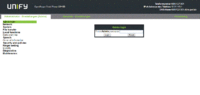 OpenScape Desk Phone CP Admin Login |