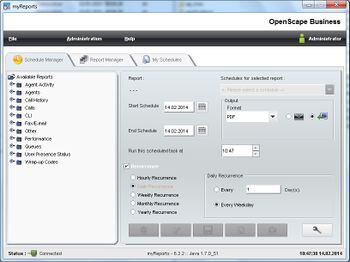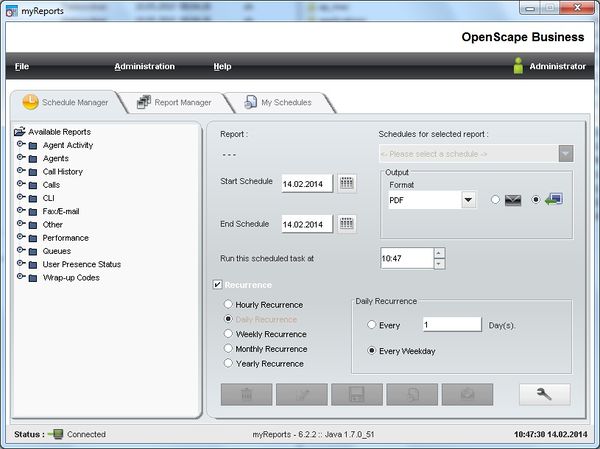Difference between revisions of "myReports"
The Wiki of Unify contains information on clients and devices, communications systems and unified communications. - Unify GmbH & Co. KG is a Trademark Licensee of Siemens AG.
(→Reportdokumentation) |
(→Licensing) |
||
| (51 intermediate revisions by 4 users not shown) | |||
| Line 1: | Line 1: | ||
| − | + | {{Breadcrumb|0|0|Unified Communications|OpenScape Business}} | |
| − | {{ | + | {{Breadcrumb|0|0|Unified Communications|OpenScape Office}} |
| − | + | ||
[[Image:myReports-Screen.jpg|thumb|350px|myReports screenshot]] | [[Image:myReports-Screen.jpg|thumb|350px|myReports screenshot]] | ||
| − | + | '''myReports ''' is a JAVA based client for creation of historical reports for of [[OpenScape Business]] from a Desktop PC. | |
| − | |||
| − | |||
| − | |||
| − | + | '''myReports ''' offers beneath pure Contact Center related reports also reports about call history for all users and the use of OpenScape Business Voicemail resources. | |
| − | + | The SW is part of OpenScape Business SW image and is bound to the SW version of the communication platform. <br /> | |
| + | The SW version shown within the my Reports client is not identical with the SW Version of the communication platform. <br /> | ||
| + | The following description refers mainly to '''myReports Version V.4.0.7 '''.<br/> | ||
| + | Deviations within the feature set may occur for previous or subsequent versions of OpenScape Business | ||
| − | == | + | == Overview == |
| − | + | === Features === | |
| − | + | The user portal '''myReports''' offers comfortable functions for creation of historical reports to the user. User can select a report out of over 100 predefined topic oriented historical reports. | |
| − | === | ||
| − | |||
| − | |||
| + | The automation functions of myReports allow user on one hand an 'ad hoc' report generation, report output on his Desktop and on the other hand a scheduled sending of report by e-mail. my Reports is able to export the generated reported data in common export Formats in case data should to be processed on by other programs afterwards. | ||
| + | [[Image:myReports-Screen.jpg|600px|myReports screenshot]] | ||
== Features in detail == | == Features in detail == | ||
| − | |||
=== User login === | === User login === | ||
| − | User can use a myReports Client with his assigned login and password. For use of myReports | + | User can use a myReports Client with his assigned login and password. For use of myReports user role has to be set to supervisor or administrator within the contact center user configuration. |
| Line 63: | Line 61: | ||
{| {{table}} | {| {{table}} | ||
| − | | | + | | style="background:#f0f0f0; text-align:center; " |'''Parameter''' |
| − | | | + | | style="background:#f0f0f0; text-align:center; " |'''Description''' |
|- | |- | ||
| Report template ||User selectes the desired reports template by mouseclick within the the Report Explorer. | | Report template ||User selectes the desired reports template by mouseclick within the the Report Explorer. | ||
| Line 131: | Line 129: | ||
==== Manage stored Schedules - mySchedules ==== | ==== Manage stored Schedules - mySchedules ==== | ||
| − | The mySchedules function of myReports support the used in | + | The mySchedules function of myReports support the used in managing his stored schedules. MySchedule presents a list of all user individual defined and stored schedules together with schedule properties like: |
{| {{table}} | {| {{table}} | ||
| − | | | + | | style="background:#f0f0f0; text-align:center; " |'''Parameter''' |
| − | | | + | | style="background:#f0f0f0; text-align:center; " |'''Description''' |
|- | |- | ||
| Schedule Name||Schedule Name | | Schedule Name||Schedule Name | ||
|- | |- | ||
| − | | Start Schedule||The execution of the schedule is initiated on the start date | + | | Start Schedule||The execution of the schedule is initiated on the start date. |
|- | |- | ||
| End Schedule||The execution of the schedule is repeated at the configured recurrence | | End Schedule||The execution of the schedule is repeated at the configured recurrence | ||
| Line 162: | Line 160: | ||
==== Ad hoc sending of reports via e-Mail ==== | ==== Ad hoc sending of reports via e-Mail ==== | ||
| − | User is able to send a report as attachment ad hoc via e- | + | User is able to send a report as attachment ad hoc via e-Mail to any e-mail recipient. |
| − | The sender e-mail address starts | + | The sender e-mail address starts always with the user e-mail address stored within the system and can be enhanced with by additional information |
=== Report Manager === | === Report Manager === | ||
| − | User can | + | User can manage report templates by using the Report Manager, which shows a list of all report templates with the following details |
* ID number | * ID number | ||
| Line 173: | Line 171: | ||
* Report template group | * Report template group | ||
| − | User is able to sort the report templates alphanumeric ascending | + | User is able to sort the report templates alphanumeric ascending, descending, or filtered within a report template group. |
| − | + | ||
| − | |||
| − | |||
| Line 182: | Line 178: | ||
| − | myReports displays all available report | + | myReports displays all available report templates within the Report Explorer arranged by groups. After new installation of myReports following groups are available |
* Agent Activity | * Agent Activity | ||
| Line 194: | Line 190: | ||
* Wrap-up-Codes | * Wrap-up-Codes | ||
| − | === User | + | === User Individual Settings === |
| − | User can adapt myReports according to his needs within the following points | + | User can adapt myReports according to his needs within the following points |
{| {{table}} | {| {{table}} | ||
| − | | | + | | style="background:#f0f0f0; text-align:center; " |'''Parameter''' |
| − | | | + | | style="background:#f0f0f0; text-align:center; " |'''Description''' |
|- | |- | ||
| − | | Password | + | | Password for certain actions||Certain actions within myReports are password protected and require the administrator password for myReports. The password setting is valid for a l l users of my Reports. |
|- | |- | ||
| − | | E-Mail-Template||User can modify the subject and information text for scheduled e-mails send out by | + | | E-Mail-Template||User can modify the subject and information text for scheduled e-mails send out by MyReports. He can choose between: |
|- | |- | ||
| ||* Text - format | | ||* Text - format | ||
| Line 210: | Line 206: | ||
| ||* HTML – format | | ||* HTML – format | ||
|- | |- | ||
| − | | Number | + | | Number prefixes for some reports|| User has to define the numbers or number prefixes so that myReports can distinguish between "mobil-", international-, tollfree-calls etc. within certain reports. |
|- | |- | ||
| | | | ||
|} | |} | ||
| − | |||
| − | |||
| − | |||
| − | |||
| − | |||
| − | |||
| − | |||
| − | |||
== Documentation == | == Documentation == | ||
| Line 227: | Line 215: | ||
=== User manual === | === User manual === | ||
| − | + | The user manual can be downloaded from: | |
| − | + | * Communication system via the Administration Portal | |
| + | * Mitel/Unify Partner Portal | ||
| + | * Please get in contact with your responsible Mitel/Unify Service Partner | ||
| − | + | === Report Description and Examples === | |
| + | The following documents contains the output of all reports, report descriptions, and some general information about counting of Contact Center calls. | ||
| − | * | + | * {{File-DL|OpenScape Business Contact Center Reports|pdf|en}} |
| − | |||
| − | |||
| − | |||
| − | |||
| − | |||
| − | |||
| − | |||
| − | |||
| − | + | Report description within the document may differ in content from the reports built in the current version of myReports. | |
| − | + | == Software Deployment == | |
| − | + | myReports is part of OpenScape Business SW image. <br/> | |
| + | The system administrator can download the installation files from the Download Center of the communication system and can provide them to the users afterward by appropriate means. | ||
| − | == | + | == Licensing == |
| − | + | A license is required for the use of myReports. <br/> | |
| − | + | myReports can only be started once per system, so only one license is required for it. <br> | |
| − | + | For more details about licenses and license handling see also the sales information of the specific communication platform, which is available within the Mitel/Unify Partner Portal | |
| − | |||
| − | |||
| − | |||
| − | |||
| − | |||
| − | |||
| − | |||
| − | |||
| − | |||
| − | |||
| − | |||
| − | |||
| − | |||
| − | |||
| − | |||
| − | |||
| − | |||
| − | |||
| − | |||
| − | |||
| − | |||
| − | |||
| − | |||
| − | |||
| − | |||
| − | |||
| − | |||
| − | |||
| − | |||
| − | |||
| − | |||
| − | |||
== External Links == | == External Links == | ||
| − | |||
| − | |||
| − | |||
| − | |||
| − | |||
Latest revision as of 14:54, 20 August 2024
myReports is a JAVA based client for creation of historical reports for of OpenScape Business from a Desktop PC.
myReports offers beneath pure Contact Center related reports also reports about call history for all users and the use of OpenScape Business Voicemail resources.
The SW is part of OpenScape Business SW image and is bound to the SW version of the communication platform.
The SW version shown within the my Reports client is not identical with the SW Version of the communication platform.
The following description refers mainly to myReports Version V.4.0.7 .
Deviations within the feature set may occur for previous or subsequent versions of OpenScape Business
Contents
Overview
Features
The user portal myReports offers comfortable functions for creation of historical reports to the user. User can select a report out of over 100 predefined topic oriented historical reports.
The automation functions of myReports allow user on one hand an 'ad hoc' report generation, report output on his Desktop and on the other hand a scheduled sending of report by e-mail. my Reports is able to export the generated reported data in common export Formats in case data should to be processed on by other programs afterwards.
Features in detail
User login
User can use a myReports Client with his assigned login and password. For use of myReports user role has to be set to supervisor or administrator within the contact center user configuration.
Individual language setting
Within the login dialog box user can selct the language for the myReports user interface. He can choose:
- Czech
- German
- English
- Spanish
- Finnish
- French
- Italian
- Dutch
- Polish
- Portuguese
- Russian
The language settings also apply to the generated report.
Schedule Manager
The schedule manager of myReports offers the possibility to generate scheduled reports using predefined report templates and to send them to printer, PC-Desktop or by e-mail to the desired destination or simply to store the report.
Every user can store the settings for his report queries individually for further use. The queries are stored under mySchedules and can be edited, deleted, stored again or executed.
Support of Schedules
User can define a schedule for the report generation by entering following paramaters.
| Parameter | Description |
| Report template | User selectes the desired reports template by mouseclick within the the Report Explorer. |
| Time of execution | User can configure the following execution times for the schedule: |
| * Start Date - The execution of the schedule is initiated on the start date. | |
| * End Date - The execution of the schedule is repeated at the configured recurrence
intervals until the end date is reached. | |
| * Start Time - The schedule is run for the first time at the time specified here.
If multiple schedules are to be run at the same time, the corresponding reports are generated at intervals of one minute each for performance reasons. This has no effect on the contents of the reports. | |
| * End Time | |
| Delivery by E-mail | Scheduled reports are sent to your e-mail address. This requires an e-mail account to have been configured for sending reports. To receive the e-mail, your
e-mail address must have been configured in the communication system. |
| Recurrence | You can configure the following types of recurrence for the execution of a
schedule based on the time specified for the first execution. |
| * Hourly | |
| * Daily | |
| * Every n days | |
| * Weekly | |
| * Every n weeks | |
| * Monthly | |
| * Every n months | |
| * Yearly | |
| Further report template related input fields | *Queue name |
| * Agent / User | |
| * Wrap up description | |
| * Wrap up group | |
| * Business hours only | |
| Output format | User can choose one of the following file output format for preview and e-mail attachment: |
| * Excel | |
| * Word | |
| * PostScript | |
Manage stored Schedules - mySchedules
The mySchedules function of myReports support the used in managing his stored schedules. MySchedule presents a list of all user individual defined and stored schedules together with schedule properties like:
| Parameter | Description |
| Schedule Name | Schedule Name |
| Start Schedule | The execution of the schedule is initiated on the start date. |
| End Schedule | The execution of the schedule is repeated at the configured recurrence
intervals until the end date is reached. |
| Recurrence | Recurrence type and interval. User can sort schedules within a colums alphanumerically in ascending or descending order. |
For every schedule user can choose additional functions like delete, edit, and display details:
- Time for first execution
- Outputformat of the file
- optional: Recipient´s e-mail-address
- optional: further specifications for recurrence
Report Preview
User is able to prewiew a defined report, which he has stored previously within the Schedule Manager, before the report request is executed. The Schedule Manger offers tje possibilty to open a stored request to modify the reuest parameters and to store it again using the same or another name. It offers also to delete a stored request.
Ad hoc sending of reports via e-Mail
User is able to send a report as attachment ad hoc via e-Mail to any e-mail recipient. The sender e-mail address starts always with the user e-mail address stored within the system and can be enhanced with by additional information
Report Manager
User can manage report templates by using the Report Manager, which shows a list of all report templates with the following details
- ID number
- Report template name
- Report template group
User is able to sort the report templates alphanumeric ascending, descending, or filtered within a report template group.
Report Explorer
myReports displays all available report templates within the Report Explorer arranged by groups. After new installation of myReports following groups are available
- Agent Activity
- Agents
- Call-History
- Calls
- Other
- Performance
- Queues
- User Status
- Wrap-up-Codes
User Individual Settings
User can adapt myReports according to his needs within the following points
| Parameter | Description |
| Password for certain actions | Certain actions within myReports are password protected and require the administrator password for myReports. The password setting is valid for a l l users of my Reports. |
| E-Mail-Template | User can modify the subject and information text for scheduled e-mails send out by MyReports. He can choose between: |
| * Text - format | |
| * HTML – format | |
| Number prefixes for some reports | User has to define the numbers or number prefixes so that myReports can distinguish between "mobil-", international-, tollfree-calls etc. within certain reports. |
Documentation
User manual
The user manual can be downloaded from:
- Communication system via the Administration Portal
- Mitel/Unify Partner Portal
- Please get in contact with your responsible Mitel/Unify Service Partner
Report Description and Examples
The following documents contains the output of all reports, report descriptions, and some general information about counting of Contact Center calls.
Report description within the document may differ in content from the reports built in the current version of myReports.
Software Deployment
myReports is part of OpenScape Business SW image.
The system administrator can download the installation files from the Download Center of the communication system and can provide them to the users afterward by appropriate means.
Licensing
A license is required for the use of myReports.
myReports can only be started once per system, so only one license is required for it.
For more details about licenses and license handling see also the sales information of the specific communication platform, which is available within the Mitel/Unify Partner Portal