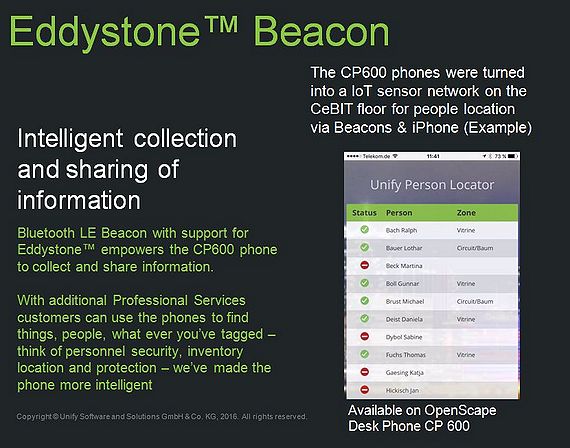Difference between revisions of "OpenScape Desk Phone CP FAQ"
The Wiki of Unify contains information on clients and devices, communications systems and unified communications. - Unify GmbH & Co. KG is a Trademark Licensee of Siemens AG.
Hans.zeiner (talk | contribs) (→How can I invoke a soft-Restart?) |
|||
| (89 intermediate revisions by 5 users not shown) | |||
| Line 1: | Line 1: | ||
| − | {{Breadcrumb| | + | {{Breadcrumb|en|OpenScape_Desk_Phone_CP_FAQ_(DE)|{{dev-en}}}} |
| − | + | ---- | |
| − | + | ||
| + | In this '''[[OpenScape Desk Phone CP]] FAQ''' you will find answers to frequently asked questions on the [[OpenScape Desk Phone CP]] phone family, divided into various topics. | ||
| + | |||
| + | == General == | ||
| + | |||
| + | ==== What documents are available for the OpenScape Desk Phone CP phones and where do I find them? ==== | ||
| + | |||
| + | : All OpenScape Desk Phone CP phones are shipped with a printed document in multiple languages providing brief instructions regarding installation and operation. All the others are here on this Wiki. | ||
| + | |||
| + | ==== What are the default passwords? ==== | ||
| + | : User Menu: no password | ||
| + | : Admin Menu: 123456 | ||
| + | : Factory Reset: 124816 | ||
| + | |||
| + | ==== How can I invoke a soft-Restart? ==== | ||
| + | : Press buttons [[Image:osk-1.gif]] [[Image:osk-4.gif]] [[Image:osk-7.gif]] simultaneously and enter the admin password. | ||
| + | |||
| + | ==== How can I invoke a factory reset? ==== | ||
| + | : Press buttons [[Image:osk-2.gif]] [[Image:osk-8.gif]] [[Image:osk-9.gif]] simultaneously and enter the factory reset password. | ||
== Advanced Features == | == Advanced Features == | ||
=== Bluetooth === | === Bluetooth === | ||
| − | With the OpenScape Desk Phone | + | With the [[OpenScape Desk Phone CP]]600 phone is [[Bluetooth]] available and allows use of [[Bluetooth]] headsets. More interesting features are supported using [[Bluetooth]]: Proximity Monitoring and Eddystone Beacons. |
| − | The | + | ==== Audio Scenario, for [[Bluetooth]] Headset connection ==== |
| + | The so called “classical” [[Bluetooth]] Specification 2.1 provides connectivity for a wide range of audio devices, including headsets and hands-free units. Support for high-definition audio devices is new in the [[OpenScape Desk Phone CP]]600. | ||
| − | = | + | <mediaplayer image="http://wiki.unify.com/images/thumb/5/5e/BT_2.1._use_case.JPG/640px-BT_2.1._use_case.JPG" width='572' height='370' autostart="false" repeat="none">http://wiki.unify.com/videos/OpenScape_Desk_Phone_CP_Bluetooth_connectivity.mp4</mediaplayer> |
| − | |||
==== Proximity Detection ==== | ==== Proximity Detection ==== | ||
| − | The OpenScape Desk Phone | + | The [[OpenScape Desk Phone CP]]600 phone supports in addition to the "classical" [[Bluetooth]] Specification also the new [[Bluetooth]] Specification 4.1 <br /> |
| − | One of the new prominent | + | One of the new prominent feature is the [[Bluetooth]] Proximity Profile (PXP). |
| − | The Proximity Profile defines the behavior of the OpenScape Desk Phone | + | The Proximity Profile defines the behavior of the [[OpenScape Desk Phone CP]]600 when a [[Bluetooth]] 4.1 device moves away or come closer together. |
| − | + | For example, when workers approach their desks, the [[OpenScape Desk Phone CP]]600 phone detects proximity of their [[Bluetooth]] 4.1 supported headsets or mobile devices and automatically logs them in into the [[OpenScape Desk Phone CP]]600. Access to the phone and personal data can be protected in a comfortable and intuitive manner - smart and simple. <br /> | |
| + | Now workers are able to use a phone no matter at which desks they sit. This is ideal for organizations that have a high number of transient or temporary employees, and it works with the hoteling model. | ||
| − | = | + | This [https://www.youtube.com/watch?v=bRm85AKGb_Q | YouTube video] shows the above use case with a Plantronics Voyager Headset |
| − | + | <br /> | |
| − | + | <br /> | |
| − | + | Together, the Plantronics Voyager Focus UC and the CP600 allow users to manage calls distraction-free with immersive HD audio while protecting privacy, and ensuring security. | |
| − | + | === Eddystone Beacon === | |
| − | + | Eddystone Beacon is a technology provided by Google and is supported in the [[OpenScape Desk Phone CP]]600. <br /> | |
| − | + | The Eddystone Beacon is part of the Physical Web initiative, which is about better connecting the real with the virtual world. The basic idea is to fully replicate the real world in the Internet. The challenge is to make all this information accessible in the moment where those are needed. | |
| − | |||
| − | The | ||
| − | + | Beacons are becoming increasingly popular to meet these requirements but can be difficult to manage and maintain, as they require periodic maintenance like changing batteries or updating firmware. Integrating Beacon technology into the desk phones and so with integration into the Enterprise network can increase the number of Beacons without having to deploy standalone ones or to care about batteries. | |
| − | |||
| − | === | + | Those Beacons have become popular in tracking customers, devices, or workers, and enable companies to push information to users automatically. To realize those functionalities, the new Eddystone Beacon support two basic use cases: <br /> |
| − | + | ||
| + | 1) The [[OpenScape Desk Phone CP]]600 transmit Eddystone-URL frames <br /> | ||
| + | The [[OpenScape Desk Phone CP]]600 provide access to Location Based Services to mobile user. That Location Based Services are services which are relevant at a specific place, for instance pushing advertising and special rates/deal of the day in a shop; providing menu/lunch cards to the workers or simply send access to instruction to the phone. | ||
| + | |||
| + | <mediaplayer image="http://wiki.unify.com/images/thumb/1/1d/Edystone_use_case_%281%29.JPG/500px-Edystone_use_case_%281%29.JPG" width='572' height='330' autostart="false" repeat="none">http://wiki.unify.com/videos/OpenScape_Desk_Phone_CP_Eddystone.mp4</mediaplayer> | ||
| + | |||
| + | 2) The [[OpenScape Desk Phone CP]]600 receives Eddystone frames <br /> | ||
| + | Consider an enterprise that uses Bluetooth-enabled mobile devices (e.g. hospital with expensive/to be shared mobile heart rate monitor with attached [[Bluetooth]] 4.1 sender). This enterprise could use the [[OpenScape Desk Phone CP]]600 phones to span a wireless network to track those devices, creating an application to show the exact location of each device to find them fast and simply. The same could be done with humans when they carry Bluetooth 4.1. sender. We used for instance at last CEBIT fair the [[OpenScape Desk Phone CP]] 600 on the exhibition both to locate the booth duties. | ||
| + | |||
| + | There are many other use cases for this, ranging from Internet of Things (IoT) applications to security. | ||
| − | + | Remarks to realization: <br /> | |
| + | Bluetooth devices which would use this service (e.g. smartphones) don´t need a classical [[Bluetooth]] pairing. Each Smartphone equipped with [[Bluetooth]] 4.1 Low Energy and a newer version of the Chrome browser is able to read and display those URLs. | ||
| − | + | [[Image:Edystone use case (2).JPG|rigth|570px]] | |
| − | |||
| − | + | ==== See also for Eddystone Beacon and Physical Web ==== | |
| − | + | * Information | |
| − | |||
Talk with Scott Jenson about the Physical Web <br /> | Talk with Scott Jenson about the Physical Web <br /> | ||
https://www.youtube.com/watch?v=w8zkLGwzP_4 <br /> | https://www.youtube.com/watch?v=w8zkLGwzP_4 <br /> | ||
| Line 51: | Line 75: | ||
More information to the concept of Eddystone <br /> | More information to the concept of Eddystone <br /> | ||
https://github.com/google/eddystone <br /> | https://github.com/google/eddystone <br /> | ||
| + | Physical Web information from BKON <br /> | ||
| + | https://bkon.com/the-physical-web/ <br /> | ||
| + | |||
| + | * Configuration | ||
| + | Configuration of Chrome/ Android for the Physical Web <br /> | ||
| + | https://www.phy.net/blog/physical-web-arrived-chrome-android/ <br /> | ||
| + | Configuration of Chrome / iOs for the Physical Web <br /> | ||
| + | https://www.youtube.com/watch?v=gxPcPXSE_O0 <br /> | ||
| + | |||
| + | === Near Field Communication (NFC) === | ||
| + | NFC support makes the process of pairing a smartphone to the [[OpenScape Desk Phone CP]]600 simple, requiring just a single tap - no manual pairing via menus and entering a PIN. | ||
| + | The [[OpenScape Desk Phone CP]]600 supports that Secure Simple Pairing with smartphones, but not headsets, as these usually carry a NFC tag. | ||
| + | |||
| + | Remarks to realization: <br /> | ||
| + | The NFC tag in the [[OpenScape Desk Phone CP]]600 is read-only and contains the MAC address of the [[OpenScape Desk Phone CP]]600 and the built-in Bluetooth chip. | ||
| + | With an additional implementation / service this technology can also be used to automatically login mobile users on [[OpenScape Desk Phone CP]]600. An Android application just needs to read the data from the NFC tag and send this together with the user’s E.164 number to the Management Server. This is all the Management Server needs to know to send the user’s personal data to the visited OpenScape Desk Phone CP600. That use cases can be realized with support of the UNIFY Professional Service. | ||
| + | |||
| + | <mediaplayer image="http://wiki.unify.com/images/thumb/8/84/NFC_use_case.JPG/500px-NFC_use_case.JPG" width='572' height='330' autostart="false" repeat="none">http://wiki.unify.com/videos/OpenScape_Desk_Phone_CP_NFC.mp4 </mediaplayer> | ||
| + | |||
| + | === Circuit Integration === | ||
| + | [https://www.circuit.com Circuit], the UNIFY team communication and collaboration tool is now also integrated into the desk phones OpenScape Desk Phone CP400 and OpenScape Desk Phone CP600. The large screen of the desk phones makes it possible to display the conversation information from the Circuit application. This lets workers view and monitor Circuit conversations on their desk phones instead of having to check the mobile app or desktop computer screen. If the user presses the display button next to the conversation at his OpenScape CP Phone, the conversation contact is been called. If workers aren't using Circuit, they will see the standard lists (e.g. missed call list). | ||
| + | |||
| + | Remarks to realization: <br /> | ||
| + | The OpenScape Desk Phone CP acts as an IP phone, connected to the OpenScape Voice System. There's neither a Web RTC nor a dedicated Circuit client running on the desk phone. But, a specific "Circuit connector" / Application Interface is being used to exchange information between Circuit and the OpenScape Desk CP Phone, which are Conversation list, contact details, etc. The user has just to enter his Circuit account and password in the user menu of the CP Phone. | ||
| + | If the user start to make a call via the Button next to the Circuit conversation, this is treaded as a standard audio call via the OpenScape Voice system and no Advanced Telephony Connector (ATC)/Universal Telephony Connector (UTC) is needed. The phone just grabs the phone number from the Circuit contact details. This is the same when dialing into a group conversation. | ||
| + | Using ATC/UTC to enhance this functionality and pull calls from PC/Chrome browser is planned for the future and will be released separately. | ||
| + | |||
| + | <mediaplayer image="http://wiki.unify.com/images/thumb/3/35/Circuit_use_case.JPG/500px-Circuit_use_case.JPG" width='572' height='350' autostart="false" repeat="none">http://wiki.unify.com/videos/OpenScape_Desk_Phone_CP_Circuit.mp4 </mediaplayer> | ||
| + | |||
| + | == Administration == | ||
| + | |||
| + | |||
| + | |||
| + | ==== Canonical Settings ==== | ||
| + | : coming soon<br><br> | ||
| + | |||
| + | : is required for the following functions: | ||
| + | :[[ OpenScape_CP600_Feature_Example_Videos_ENG#Conversation | Conversation ]],[[OpenScape_CP600_Feature_Example_Videos_ENG#Intuitive_search_function | Intuitive search function ]], [[OpenScape_CP600_Feature_Example_Videos_ENG#Real_time_LDAP | Real time LDAP ]],[[OpenScape_CP600_Feature_Example_Videos_ENG#Permanent_LDAP_Lookup | Permanent LDAP Lookup ]], | ||
| + | |||
| + | ==== LDAP ==== | ||
| + | |||
| + | {{Info| | ||
| + | Accessing the LDAP server is available on OpenScape Desk Phone CP 20X/400/600 | ||
| + | }} | ||
| + | |||
| + | ===== What is the purpose of a LDAP template? ===== | ||
| + | |||
| + | See also: [[LDAP on OpenStage and OpenScape Desk Phone|LDAP on OpenScape Desk Phone]] | ||
| + | |||
| + | : A [[LDAP]] template has to be downloaded to the phone via local phone menu or [[WBM]], because it contains necessary information about the search attributes and the location of all user data inside the directory. | ||
| + | |||
| + | <br> | ||
| + | : is required for the following functions: | ||
| + | :[[ OpenScape_CP600_Feature_Example_Videos_ENG#Intuitive_search_function | Intuitive search function ]],[[OpenScape_CP600_Feature_Example_Videos_ENG#Real_time_LDAP | Real time LDAP ]],[[OpenScape_CP600_Feature_Example_Videos_ENG#Permanent_LDAP_Lookup | Permanent LDAP Lookup ]], | ||
| + | |||
| + | ===== Where do I get the template from? ===== | ||
| + | |||
| + | : It is a plain txt file and must fit your directory environment. The configuration for a Microsoft Active Directory would look like this: | ||
| + | |||
| + | : ''OpenStage LDAP TEMPLATE (v.1)'' | ||
| + | : ''SEARCHBASE="OU=Users,DC=microsoft,DC=com"'' | ||
| + | : ''ATTRIB01="sn"'' | ||
| + | : ''ATTRIB02="givenName"'' | ||
| + | : ''ATTRIB03="telephoneNumber"'' | ||
| + | : ''ATTRIB04="otherTelephone"'' | ||
| + | : ''ATTRIB05="mobile"'' | ||
| + | : ''ATTRIB06="homePhone"'' | ||
| + | : ''ATTRIB07="company"'' | ||
| + | : ''ATTRIB08="department"'' | ||
| + | : ''ATTRIB09="l"'' | ||
| + | : ''ATTRIB10="title"'' | ||
| + | : ''ATTRIB11="mail"'' | ||
| + | : ''ATTRIB12="picture"'' | ||
| + | : ''EOF'' | ||
| + | |||
| + | ===== Configuration at the phone. ===== | ||
| + | |||
| + | : The LDAP template can also be configured without file upload via the WBM (Admin --> Local functions --> LDAP Template) or the DLS IP Devices -> IP Phone Configuration -> Service Integrations -> LDAP Attributes | ||
| + | <br> | ||
| + | : Besides the template, add the following information in the admin menu of the CP Phone IP: Admin --> Local functions --> Directory Settings | ||
| + | |||
| + | :* LDAP server address | ||
| + | :* LDAP server port | ||
| + | :* LDAP authentication (if Simple, add authentication information below) | ||
| + | :* (optional) Permanent LDAP Enabled | ||
| + | :* (optional) Avatar server | ||
| + | |||
| + | ==== Circuit ==== | ||
| + | : In order to use the Circuit function, a Circuit Server with the corresponding user name and PW must be configured from Admin or User. | ||
| + | <br> | ||
| + | :Local: User Settings -> Configuration-> Circuit | ||
| + | :WBM: User Settings -> Configuration-> Circuit | ||
| + | :DLS: IP Devices -> IP Phone Configuration -> Service Integrations -> Circuit | ||
| + | |||
| + | <br> | ||
| + | : is required for the following functions: | ||
| + | :[[ OpenScape_CP600_Feature_Example_Videos_ENG#Circuit_Mode | Circuit Mode ]] | ||
| + | |||
| + | ==== Exchange ==== | ||
| + | : In order to use the Exchange function, a Exchange Server with the corresponding user name and PW must be configured from Admin or User. | ||
| + | <br> | ||
| + | :Local: User Settings -> Configuration-> Microsoft® Exchange | ||
| + | :WBM: User Settings -> Configuration-> Microsoft® Exchange | ||
| + | :DLS: IP Devices -> IP Phone Configuration -> Service Integrations -> Exchange | ||
| + | |||
| + | <br> | ||
| + | : is required for the following functions: | ||
| + | :[[ OpenScape_CP600_Feature_Example_Videos_ENG#Exchange | Exchange ]] | ||
| + | |||
| + | ==== Landing Screen ==== | ||
| + | : The Landing Screen can be configured by the user or admin using the following methods: | ||
| + | <br> | ||
| + | :Local: User Settings -> Phone -> Idle Screen | ||
| + | :WBM: User Settings -> Phone -> Idle Screen | ||
| + | :DLS: IP Devices -> IP Phone Configuration -> Miscellaneous -> Display / Phone Settings | ||
| + | |||
| + | <br> | ||
| + | : is required for the following functions: | ||
| + | :[[ OpenScape_CP600_Feature_Example_Videos_ENG#Landing_Screen | Landing Screen ]] | ||
| + | |||
| + | ==== Idle Screen ==== | ||
| + | : The Idle Screen can be configured by the user or admin using the following methods: | ||
| + | <br> | ||
| + | :Local: User Settings -> Phone -> Idle Screen | ||
| + | :WBM: User Settings -> Phone -> Idle Screen | ||
| + | :DLS: IP Devices -> IP Phone Configuration -> Miscellaneous -> Display / Phone Settings | ||
| + | |||
| + | <br> | ||
| + | : is required for the following functions: | ||
| + | :[[ OpenScape_CP600_Feature_Example_Videos_ENG#Idle_Screen | Idle Screen ]] | ||
| + | |||
| + | ==== Call Recording ==== | ||
| + | : The Call Recording can be configured by the admin using the following methods: | ||
| + | <br> | ||
| + | :Local/WBM: Administrator Settings -> System -> Features --> Configuration --> Call Recording | ||
| + | :DLS: IP Devices -> Features -> Feature Settings 2 | ||
| + | |||
| + | <br> | ||
| + | : is required for the following functions: | ||
| + | :[[ OpenScape_CP600_Feature_Example_Videos_ENG#Call_Recording | Call Recording ]] | ||
| + | |||
| + | ==== Master Source ==== | ||
| + | : Master Source can be configured by the admin using the following methods: | ||
| + | <br> | ||
| + | :'''Local/WBM''': Administrator Settings -> Local Functions -> Name Update Sources | ||
| + | :'''DLS''': IP Devices -> IP Phone Configuration -> Service Integrations --> Name Update Sources | ||
| + | <br> | ||
| + | : '''is required for the following functions''': | ||
| + | :[[ OpenScape_CP600_Feature_Example_Videos_ENG#Name_Update_for_existing_conversations_.28Signalling_-.3E_Signalling.29 | Name Update for existing conversations (Signalling -> Signalling) ]] | ||
| + | :[[ OpenScape_CP600_Feature_Example_Videos_ENG#Name_Update_for_existing_conversations_.28LDAP_-.3E_Signalling.29 | Name Update for existing conversations (LDAP -> Signalling) ]] | ||
| + | <br> | ||
| + | : '''Additional Informations''':<br> | ||
| + | : Min DLS Version: V7 R3.63.0 (HI-DLS7R3.502.00)<br> | ||
| + | : If you configure LDAP AND Signalling = Highest Priority is LDAP <br> | ||
| + | : If you disable LDAP AND Signalling = No master source update <br> | ||
| + | <br> | ||
| + | |||
| + | == Care and cleaning instructions == | ||
| + | <br> | ||
| + | :* Never spray liquids onto the telephone since any liquid penetrating the telephone can lead to malfunctions or destruction of the device. | ||
| + | :* Clean the device (including the display) with a soft, slightly damp cloth, e.g. microfiber. | ||
| + | :* Use either water or one of the following chemicals to moisten the cloth. These have been tested and proven to be harmless to the surfaces of the device: | ||
| + | :** Methyl alcohol (70% methylated ethanol) or other alcohol-based surface disinfectants | ||
| + | :** Isopropanol 70% | ||
| + | :* Other substances have not been tested and cannot be recommended. In particular, e.g. solvents, bleaches or abrasives can damage the surface. | ||
| + | <br> | ||
| + | |||
| + | == See also == | ||
| + | Blog from BeaconZone to the [[OpenScape Desk Phone CP]] <br /> | ||
| + | https://www.beaconzone.co.uk/blog/ip-telephone-with-eddystone/ <br /> | ||
| + | |||
| + | == Trace Guide == | ||
| + | |||
| + | CP HFA | ||
| + | [[File:Service Info_How_to_trace_CP-HFA.pdf]] - Updated for V1 R3 and later! | ||
| + | |||
| + | CP SIP | ||
| + | [[File:ServiceInfo_how_to_trace_CP-SIP.pdf]] | ||
| + | |||
| + | == Error Codes == | ||
| + | === OpenScape Desk Phone CP Generic === | ||
| + | Please note that the errors are ordered from most severe to less. | ||
| + | ==== Network Errors ==== | ||
| + | :{| {{DefaultTable}} | ||
| + | ! width=150px | Error code | ||
| + | ! width=190px | Error Condition | ||
| + | ! width=150px | Error Cause | ||
| + | ! width=150px | Severity | ||
| + | |- | ||
| + | | style="text-align:left" | LP | ||
| + | | style="text-align:left" | Unable to use LAN connection | ||
| + | | style="text-align:left" | Physical connection error | ||
| + | | style="text-align:left" style="background:red" | No Telephony possible | ||
| + | |- | ||
| + | | style="text-align:left" | LX | ||
| + | | style="text-align:left" | Unable to use LAN connection | ||
| + | | style="text-align:left" | 802.1x errors | ||
| + | | style="text-align:left" style="background:red" | No Telephony possible | ||
| + | |- | ||
| + | | style="text-align:left" | L1 | ||
| + | | style="text-align:left" | Unable register HFA connection | ||
| + | | style="text-align:left" | No IP address - Manual config mode | ||
| + | | style="text-align:left" style="background:red" | No Telephony possible | ||
| + | |- | ||
| + | | style="text-align:left" | L2 | ||
| + | | style="text-align:left" | Unable register HFA connection | ||
| + | | style="text-align:left" | No default route - Manual config mode | ||
| + | | style="text-align:left" style="background:red" | No Telephony possible | ||
| + | |- | ||
| + | | style="text-align:left" | L3 | ||
| + | | style="text-align:left" | Unable register HFA connection | ||
| + | | style="text-align:left" | No network mask - Manual config mode | ||
| + | | style="text-align:left" style="background:red" | No Telephony possible | ||
| + | |- | ||
| + | | style="text-align:left" | LI | ||
| + | | style="text-align:left" | Unable to use LAN connection | ||
| + | | style="text-align:left" | Network Configuration Error | ||
| + | - General IP error | ||
| + | - Manual config mode | ||
| + | | style="text-align:left" style="background:red" | No Telephony possible | ||
| + | |- | ||
| + | | style="text-align:left" | D0 | ||
| + | | style="text-align:left" | Unable to contact DHCP | ||
| + | | style="text-align:left" | Network configuration error - DHCP failure | ||
| + | | style="text-align:left" style="background:red" | No Telephony possible | ||
| + | |- | ||
| + | | style="text-align:left" | TT | ||
| + | | style="text-align:left" | Unable to establish a TLS connection | ||
| + | | style="text-align:left" | No SNTP server | ||
| + | | style="text-align:left" style="background:red" | No Telephony possible | ||
| + | |} | ||
| + | |||
| + | === OpenScape Desk Phone CP HFA === | ||
| + | ==== HFA configuration errors ==== | ||
| + | :{| {{DefaultTable}} | ||
| + | ! width=150px | Error code | ||
| + | ! width=190px | Error Condition | ||
| + | ! width=150px | Error Cause | ||
| + | ! width=150px | Severity | ||
| + | |- | ||
| + | | style="text-align:left" | H4 | ||
| + | | style="text-align:left" | Unable register HFA connection | ||
| + | | style="text-align:left" | No gateway IP address | ||
| + | | style="text-align:left" style="background:red" | No Telephony possible | ||
| + | |- | ||
| + | | style="text-align:left" | H5 | ||
| + | | style="text-align:left" | Unable register HFA connection | ||
| + | | style="text-align:left" | No subscriber number | ||
| + | | style="text-align:left" style="background:red" | No Telephony possible | ||
| + | |- | ||
| + | | style="text-align:left" | RA | ||
| + | | style="text-align:left" | Unable to establish a TLS connection | ||
| + | | style="text-align:left" | Certificate error | ||
| + | | style="text-align:left" style="background:red" | No Telephony possible | ||
| + | |} | ||
| + | |||
| + | ==== Communication errors ==== | ||
| + | :{| {{DefaultTable}} | ||
| + | ! width=150px | Error code | ||
| + | ! width=190px | Error Condition | ||
| + | ! width=150px | Error Cause | ||
| + | ! width=150px | Severity | ||
| + | |- | ||
| + | | style="text-align:left" | HA | ||
| + | | style="text-align:left" | Unable register HFA connection | ||
| + | | style="text-align:left" | Logon: Rejected due to Maintenance busy | ||
| + | | style="text-align:left" style="background:red" | No Telephony possible | ||
| + | |- | ||
| + | | style="text-align:left" | Hb | ||
| + | | style="text-align:left" | Unable register HFA connection | ||
| + | | style="text-align:left" | Logon: Rejected due to invalid LIN | ||
| + | | style="text-align:left" style="background:red" | No Telephony possible | ||
| + | |- | ||
| + | | style="text-align:left" | Hc | ||
| + | | style="text-align:left" | Unable register HFA connection | ||
| + | | style="text-align:left" | Logon: Rejected due to mobile terminal blocked | ||
| + | | style="text-align:left" style="background:red" | No Telephony possible | ||
| + | |- | ||
| + | | style="text-align:left" | Hd | ||
| + | | style="text-align:left" | Unable register HFA connection | ||
| + | | style="text-align:left" | Logon: Rejected due to incompatible security profile | ||
| + | | style="text-align:left" style="background:red" | No Telephony possible | ||
| + | |- | ||
| + | | style="text-align:left" | He | ||
| + | | style="text-align:left" | Unable register HFA connection | ||
| + | | style="text-align:left" | Logon: Rejected due to TCP usage while TLS is required | ||
| + | | style="text-align:left" style="background:red" | No Telephony possible | ||
| + | |- | ||
| + | | style="text-align:left" | HE | ||
| + | | style="text-align:left" | Unable register HFA connection | ||
| + | | style="text-align:left" | Logon: Rejected due to client not registered here | ||
| + | | style="text-align:left" style="background:red" | No Telephony possible | ||
| + | |- | ||
| + | | style="text-align:left" | Hf | ||
| + | | style="text-align:left" | Unable register HFA connection | ||
| + | | style="text-align:left" | Logon: Rejected due to PBX version not sufficient | ||
| + | | style="text-align:left" style="background:red" | No Telephony possible | ||
| + | |- | ||
| + | | style="text-align:left" | HI | ||
| + | | style="text-align:left" | Unable register HFA connection | ||
| + | | style="text-align:left" | Logon: Rejected due to duplicate logon | ||
| + | | style="text-align:left" style="background:red" | No Telephony possible | ||
| + | |- | ||
| + | | style="text-align:left" | HJ | ||
| + | | style="text-align:left" | Unable register HFA connection | ||
| + | | style="text-align:left" | Logon: Rejected due to already logged on | ||
| + | | style="text-align:left" style="background:red" | No Telephony possible | ||
| + | |- | ||
| + | | style="text-align:left" | HK | ||
| + | | style="text-align:left" | Unable register HFA connection | ||
| + | | style="text-align:left" | Logon: Rejected due to PIN not present | ||
| + | | style="text-align:left" style="background:red" | No Telephony possible | ||
| + | |- | ||
| + | | style="text-align:left" | HL | ||
| + | | style="text-align:left" | Unable register HFA connection | ||
| + | | style="text-align:left" | Logon: Rejected due to password not present | ||
| + | | style="text-align:left" style="background:red" | No Telephony possible | ||
| + | |- | ||
| + | | style="text-align:left" | HM | ||
| + | | style="text-align:left" | Unable register HFA connection | ||
| + | | style="text-align:left" | Logon: Rejected due to password not correct | ||
| + | | style="text-align:left" style="background:red" | No Telephony possible | ||
| + | |- | ||
| + | | style="text-align:left" | HN | ||
| + | | style="text-align:left" | Unable register HFA connection | ||
| + | | style="text-align:left" | Logon: Rejected due to invalid license | ||
| + | | style="text-align:left" style="background:red" | No Telephony possible | ||
| + | |- | ||
| + | | style="text-align:left" | HQ | ||
| + | | style="text-align:left" | Unable register HFA connection | ||
| + | | style="text-align:left" | Logoff due to Normal Logoff | ||
| + | | style="text-align:left" style="background:red" | No Telephony possible | ||
| + | |- | ||
| + | | style="text-align:left" | HS | ||
| + | | style="text-align:left" | Unable register HFA connection | ||
| + | | style="text-align:left" | Logoff due to Client logged off | ||
| + | | style="text-align:left" style="background:red" | No Telephony possible | ||
| + | |- | ||
| + | | style="text-align:left" | HT | ||
| + | | style="text-align:left" | Unable register HFA connection | ||
| + | | style="text-align:left" | Logoff due to Forced client logoff | ||
| + | | style="text-align:left" style="background:red" | No Telephony possible | ||
| + | |- | ||
| + | | style="text-align:left" | HW | ||
| + | | style="text-align:left" | Unable register HFA connection | ||
| + | | style="text-align:left" | Logoff due to Mobile User logged off | ||
| + | | style="text-align:left" style="background:red" | No Telephony possible | ||
| + | |- | ||
| + | | style="text-align:left" | HX | ||
| + | | style="text-align:left" | Unable register HFA connection | ||
| + | | style="text-align:left" | Logoff due to Switchback to central system | ||
| + | | style="text-align:left" style="background:red" | No Telephony possible | ||
| + | |- | ||
| + | | style="text-align:left" | HY | ||
| + | | style="text-align:left" | Unable register HFA connection | ||
| + | | style="text-align:left" | Logon: Rejected due to No bearer channel | ||
| + | | style="text-align:left" style="background:red" | No Telephony possible | ||
| + | |- | ||
| + | | style="text-align:left" | HZ | ||
| + | | style="text-align:left" | Unable register HFA connection | ||
| + | | style="text-align:left" | Logon: Rejected due to New logon requested from server | ||
| + | | style="text-align:left" style="background:red" | No Telephony possible | ||
| + | |- | ||
| + | | style="text-align:left" | H0 | ||
| + | | style="text-align:left" | Unable register HFA connection | ||
| + | | style="text-align:left" | General error | ||
| + | | style="text-align:left" style="background:red" | No Telephony possible | ||
| + | |- | ||
| + | | style="text-align:left" | UC1 | ||
| + | | style="text-align:left" | UC server not accessible | ||
| + | | style="text-align:left" | Invalid UC server access configuration | ||
| + | | style="text-align:left" style="background:yellow" | Limited service | ||
| + | |- | ||
| + | | style="text-align:left" | UC2 | ||
| + | | style="text-align:left" | UC Logon rejected/not available | ||
| + | | style="text-align:left" | No access to UC service | ||
| + | | style="text-align:left" style="background:yellow" | Limited service | ||
| + | |- | ||
| + | | style="text-align:left" | EX | ||
| + | | style="text-align:left" | Exchange failure | ||
| + | | style="text-align:left" | Invalid configuration | ||
| + | | style="text-align:left" style="background:yellow" | Limited service | ||
| + | |- | ||
| + | | style="text-align:left" | NT | ||
| + | | style="text-align:left" | NTP server failure | ||
| + | | style="text-align:left" | Wrong configuration or wrong time information | ||
| + | | style="text-align:left" style="background:yellow" | Limited service | ||
| + | |} | ||
| + | |||
| + | === OpenScape Desk Phone CP SIP === | ||
| + | ==== SIP configuration errors ==== | ||
| + | :{| {{DefaultTable}} | ||
| + | ! width=150px | Error code | ||
| + | ! width=190px | Error Condition | ||
| + | ! width=150px | Error Cause | ||
| + | ! width=150px | Severity | ||
| + | |- | ||
| + | | style="text-align:left" | RS2 | ||
| + | | style="text-align:left" | Unable register | ||
| + | | style="text-align:left" | No server address configured | ||
| + | | style="text-align:left" style="background:red" | No Telephony possible | ||
| + | |- | ||
| + | | style="text-align:left" | RG2 | ||
| + | | style="text-align:left" | Unable register | ||
| + | | style="text-align:left" | No registrar address configured | ||
| + | | style="text-align:left" style="background:red" | No Telephony possible | ||
| + | |- | ||
| + | | style="text-align:left" | RN2 | ||
| + | | style="text-align:left" | Unable to register | ||
| + | | style="text-align:left" | No number configured | ||
| + | | style="text-align:left" style="background:red" | No Telephony possible | ||
| + | |- | ||
| + | | style="text-align:left" | RI2 | ||
| + | | style="text-align:left" | Unable to register | ||
| + | | style="text-align:left" | No phone IP address set | ||
| + | | style="text-align:left" style="background:red" | No Telephony possible | ||
| + | |- | ||
| + | | style="text-align:left" | RA2 | ||
| + | | style="text-align:left" | Unable to register | ||
| + | | style="text-align:left" | Authentication failed | ||
| + | | style="text-align:left" style="background:red" | No Telephony possible | ||
| + | |- | ||
| + | | style="text-align:left" | RF2 | ||
| + | | style="text-align:left" | Unable to register | ||
| + | | style="text-align:left" | Server connection failed | ||
| + | | style="text-align:left" style="background:red" | No Telephony possible | ||
| + | |- | ||
| + | | style="text-align:left" | WS5 | ||
| + | | style="text-align:left" | Limited keyset support | ||
| + | | style="text-align:left" | Waiting for subscribe | ||
| + | | style="text-align:left" style="background:yellow" | Limited keyset | ||
| + | |- | ||
| + | | style="text-align:left" | B8 | ||
| + | | style="text-align:left" | Survivability | ||
| + | | style="text-align:left" | Backup route active | ||
| + | | style="text-align:left" style="background:yellow" | Limited service | ||
| + | |- | ||
| + | | style="text-align:left" | NT | ||
| + | | style="text-align:left" | NTP server failure | ||
| + | | style="text-align:left" | Wrong configuration or wrong time information | ||
| + | | style="text-align:left" style="background:yellow" | Limited service | ||
| + | |} | ||
| + | |||
| + | ==== Cloud deployment failure ==== | ||
| + | :{| {{DefaultTable}} | ||
| + | ! width=150px | Error code | ||
| + | ! width=190px | Error Condition | ||
| + | ! width=150px | Error Cause | ||
| + | ! width=150px | Severity | ||
| + | |- | ||
| + | | style="text-align:left" | AU | ||
| + | | style="text-align:left" | Cloud deployment failure | ||
| + | | style="text-align:left" | Aborted by user | ||
| + | | style="text-align:left" style="background:yellow" | Deployment error | ||
| + | |- | ||
| + | | style="text-align:left" | RS | ||
| + | | style="text-align:left" | Cloud deployment failure | ||
| + | | style="text-align:left" | Redirect server: lookup failed | ||
| + | | style="text-align:left" style="background:yellow" | Deployment error | ||
| + | |- | ||
| + | | style="text-align:left" | RN | ||
| + | | style="text-align:left" | Cloud deployment failure | ||
| + | | style="text-align:left" | Redirect server: no reply | ||
| + | | style="text-align:left" style="background:yellow" | Deployment error | ||
| + | |- | ||
| + | | style="text-align:left" | RR | ||
| + | | style="text-align:left" | Cloud deployment failure | ||
| + | | style="text-align:left" | Redirect server: refused | ||
| + | | style="text-align:left" style="background:yellow" | Deployment error | ||
| + | |- | ||
| + | | style="text-align:left" | RU | ||
| + | | style="text-align:left" | Cloud deployment failure | ||
| + | | style="text-align:left" | Redirect server: unauthorised | ||
| + | | style="text-align:left" style="background:yellow" | Deployment error | ||
| + | |- | ||
| + | | style="text-align:left" | RO | ||
| + | | style="text-align:left" | Cloud deployment failure | ||
| + | | style="text-align:left" | Redirect server: invalid cert. | ||
| + | | style="text-align:left" style="background:yellow" | Deployment error | ||
| + | |- | ||
| + | | style="text-align:left" | RV | ||
| + | | style="text-align:left" | Cloud deployment failure | ||
| + | | style="text-align:left" | Redirect server: revoked cert. | ||
| + | | style="text-align:left" style="background:yellow" | Deployment error | ||
| + | |- | ||
| + | | style="text-align:left" | DS | ||
| + | | style="text-align:left" | Cloud deployment failure | ||
| + | | style="text-align:left" | Deployment server: lookup failed | ||
| + | | style="text-align:left" style="background:yellow" | Deployment error | ||
| + | |- | ||
| + | | style="text-align:left" | DN | ||
| + | | style="text-align:left" | Cloud deployment failure | ||
| + | | style="text-align:left" | Deployment server: no reply | ||
| + | | style="text-align:left" style="background:yellow" | Deployment error | ||
| + | |- | ||
| + | | style="text-align:left" | DR | ||
| + | | style="text-align:left" | Cloud deployment failure | ||
| + | | style="text-align:left" | Deployment server: refused | ||
| + | | style="text-align:left" style="background:yellow" | Deployment error | ||
| + | |} | ||
Latest revision as of 08:51, 3 February 2022
In this OpenScape Desk Phone CP FAQ you will find answers to frequently asked questions on the OpenScape Desk Phone CP phone family, divided into various topics.
Contents
General
What documents are available for the OpenScape Desk Phone CP phones and where do I find them?
- All OpenScape Desk Phone CP phones are shipped with a printed document in multiple languages providing brief instructions regarding installation and operation. All the others are here on this Wiki.
What are the default passwords?
- User Menu: no password
- Admin Menu: 123456
- Factory Reset: 124816
How can I invoke a soft-Restart?
How can I invoke a factory reset?
Advanced Features
Bluetooth
With the OpenScape Desk Phone CP600 phone is Bluetooth available and allows use of Bluetooth headsets. More interesting features are supported using Bluetooth: Proximity Monitoring and Eddystone Beacons.
Audio Scenario, for Bluetooth Headset connection
The so called “classical” Bluetooth Specification 2.1 provides connectivity for a wide range of audio devices, including headsets and hands-free units. Support for high-definition audio devices is new in the OpenScape Desk Phone CP600.
The media player is loading...
Proximity Detection
The OpenScape Desk Phone CP600 phone supports in addition to the "classical" Bluetooth Specification also the new Bluetooth Specification 4.1
One of the new prominent feature is the Bluetooth Proximity Profile (PXP).
The Proximity Profile defines the behavior of the OpenScape Desk Phone CP600 when a Bluetooth 4.1 device moves away or come closer together.
For example, when workers approach their desks, the OpenScape Desk Phone CP600 phone detects proximity of their Bluetooth 4.1 supported headsets or mobile devices and automatically logs them in into the OpenScape Desk Phone CP600. Access to the phone and personal data can be protected in a comfortable and intuitive manner - smart and simple.
Now workers are able to use a phone no matter at which desks they sit. This is ideal for organizations that have a high number of transient or temporary employees, and it works with the hoteling model.
This | YouTube video shows the above use case with a Plantronics Voyager Headset
Together, the Plantronics Voyager Focus UC and the CP600 allow users to manage calls distraction-free with immersive HD audio while protecting privacy, and ensuring security.
Eddystone Beacon
Eddystone Beacon is a technology provided by Google and is supported in the OpenScape Desk Phone CP600.
The Eddystone Beacon is part of the Physical Web initiative, which is about better connecting the real with the virtual world. The basic idea is to fully replicate the real world in the Internet. The challenge is to make all this information accessible in the moment where those are needed.
Beacons are becoming increasingly popular to meet these requirements but can be difficult to manage and maintain, as they require periodic maintenance like changing batteries or updating firmware. Integrating Beacon technology into the desk phones and so with integration into the Enterprise network can increase the number of Beacons without having to deploy standalone ones or to care about batteries.
Those Beacons have become popular in tracking customers, devices, or workers, and enable companies to push information to users automatically. To realize those functionalities, the new Eddystone Beacon support two basic use cases:
1) The OpenScape Desk Phone CP600 transmit Eddystone-URL frames
The OpenScape Desk Phone CP600 provide access to Location Based Services to mobile user. That Location Based Services are services which are relevant at a specific place, for instance pushing advertising and special rates/deal of the day in a shop; providing menu/lunch cards to the workers or simply send access to instruction to the phone.
The media player is loading...
2) The OpenScape Desk Phone CP600 receives Eddystone frames
Consider an enterprise that uses Bluetooth-enabled mobile devices (e.g. hospital with expensive/to be shared mobile heart rate monitor with attached Bluetooth 4.1 sender). This enterprise could use the OpenScape Desk Phone CP600 phones to span a wireless network to track those devices, creating an application to show the exact location of each device to find them fast and simply. The same could be done with humans when they carry Bluetooth 4.1. sender. We used for instance at last CEBIT fair the OpenScape Desk Phone CP 600 on the exhibition both to locate the booth duties.
There are many other use cases for this, ranging from Internet of Things (IoT) applications to security.
Remarks to realization:
Bluetooth devices which would use this service (e.g. smartphones) don´t need a classical Bluetooth pairing. Each Smartphone equipped with Bluetooth 4.1 Low Energy and a newer version of the Chrome browser is able to read and display those URLs.
See also for Eddystone Beacon and Physical Web
- Information
Talk with Scott Jenson about the Physical Web
https://www.youtube.com/watch?v=w8zkLGwzP_4
Background info on what the concept of "Physical Web" is about
https://google.github.io/physical-web/
More information to the concept of Eddystone
https://github.com/google/eddystone
Physical Web information from BKON
https://bkon.com/the-physical-web/
- Configuration
Configuration of Chrome/ Android for the Physical Web
https://www.phy.net/blog/physical-web-arrived-chrome-android/
Configuration of Chrome / iOs for the Physical Web
https://www.youtube.com/watch?v=gxPcPXSE_O0
Near Field Communication (NFC)
NFC support makes the process of pairing a smartphone to the OpenScape Desk Phone CP600 simple, requiring just a single tap - no manual pairing via menus and entering a PIN. The OpenScape Desk Phone CP600 supports that Secure Simple Pairing with smartphones, but not headsets, as these usually carry a NFC tag.
Remarks to realization:
The NFC tag in the OpenScape Desk Phone CP600 is read-only and contains the MAC address of the OpenScape Desk Phone CP600 and the built-in Bluetooth chip.
With an additional implementation / service this technology can also be used to automatically login mobile users on OpenScape Desk Phone CP600. An Android application just needs to read the data from the NFC tag and send this together with the user’s E.164 number to the Management Server. This is all the Management Server needs to know to send the user’s personal data to the visited OpenScape Desk Phone CP600. That use cases can be realized with support of the UNIFY Professional Service.
The media player is loading...
Circuit Integration
Circuit, the UNIFY team communication and collaboration tool is now also integrated into the desk phones OpenScape Desk Phone CP400 and OpenScape Desk Phone CP600. The large screen of the desk phones makes it possible to display the conversation information from the Circuit application. This lets workers view and monitor Circuit conversations on their desk phones instead of having to check the mobile app or desktop computer screen. If the user presses the display button next to the conversation at his OpenScape CP Phone, the conversation contact is been called. If workers aren't using Circuit, they will see the standard lists (e.g. missed call list).
Remarks to realization:
The OpenScape Desk Phone CP acts as an IP phone, connected to the OpenScape Voice System. There's neither a Web RTC nor a dedicated Circuit client running on the desk phone. But, a specific "Circuit connector" / Application Interface is being used to exchange information between Circuit and the OpenScape Desk CP Phone, which are Conversation list, contact details, etc. The user has just to enter his Circuit account and password in the user menu of the CP Phone.
If the user start to make a call via the Button next to the Circuit conversation, this is treaded as a standard audio call via the OpenScape Voice system and no Advanced Telephony Connector (ATC)/Universal Telephony Connector (UTC) is needed. The phone just grabs the phone number from the Circuit contact details. This is the same when dialing into a group conversation.
Using ATC/UTC to enhance this functionality and pull calls from PC/Chrome browser is planned for the future and will be released separately.
The media player is loading...
Administration
Canonical Settings
- coming soon
- is required for the following functions:
- Conversation , Intuitive search function , Real time LDAP , Permanent LDAP Lookup ,
LDAP
|
Accessing the LDAP server is available on OpenScape Desk Phone CP 20X/400/600 |
What is the purpose of a LDAP template?
See also: LDAP on OpenScape Desk Phone
- A LDAP template has to be downloaded to the phone via local phone menu or WBM, because it contains necessary information about the search attributes and the location of all user data inside the directory.
- is required for the following functions:
- Intuitive search function , Real time LDAP , Permanent LDAP Lookup ,
Where do I get the template from?
- It is a plain txt file and must fit your directory environment. The configuration for a Microsoft Active Directory would look like this:
- OpenStage LDAP TEMPLATE (v.1)
- SEARCHBASE="OU=Users,DC=microsoft,DC=com"
- ATTRIB01="sn"
- ATTRIB02="givenName"
- ATTRIB03="telephoneNumber"
- ATTRIB04="otherTelephone"
- ATTRIB05="mobile"
- ATTRIB06="homePhone"
- ATTRIB07="company"
- ATTRIB08="department"
- ATTRIB09="l"
- ATTRIB10="title"
- ATTRIB11="mail"
- ATTRIB12="picture"
- EOF
Configuration at the phone.
- The LDAP template can also be configured without file upload via the WBM (Admin --> Local functions --> LDAP Template) or the DLS IP Devices -> IP Phone Configuration -> Service Integrations -> LDAP Attributes
- Besides the template, add the following information in the admin menu of the CP Phone IP: Admin --> Local functions --> Directory Settings
- LDAP server address
- LDAP server port
- LDAP authentication (if Simple, add authentication information below)
- (optional) Permanent LDAP Enabled
- (optional) Avatar server
Circuit
- In order to use the Circuit function, a Circuit Server with the corresponding user name and PW must be configured from Admin or User.
- Local: User Settings -> Configuration-> Circuit
- WBM: User Settings -> Configuration-> Circuit
- DLS: IP Devices -> IP Phone Configuration -> Service Integrations -> Circuit
- is required for the following functions:
- Circuit Mode
Exchange
- In order to use the Exchange function, a Exchange Server with the corresponding user name and PW must be configured from Admin or User.
- Local: User Settings -> Configuration-> Microsoft® Exchange
- WBM: User Settings -> Configuration-> Microsoft® Exchange
- DLS: IP Devices -> IP Phone Configuration -> Service Integrations -> Exchange
- is required for the following functions:
- Exchange
Landing Screen
- The Landing Screen can be configured by the user or admin using the following methods:
- Local: User Settings -> Phone -> Idle Screen
- WBM: User Settings -> Phone -> Idle Screen
- DLS: IP Devices -> IP Phone Configuration -> Miscellaneous -> Display / Phone Settings
- is required for the following functions:
- Landing Screen
Idle Screen
- The Idle Screen can be configured by the user or admin using the following methods:
- Local: User Settings -> Phone -> Idle Screen
- WBM: User Settings -> Phone -> Idle Screen
- DLS: IP Devices -> IP Phone Configuration -> Miscellaneous -> Display / Phone Settings
- is required for the following functions:
- Idle Screen
Call Recording
- The Call Recording can be configured by the admin using the following methods:
- Local/WBM: Administrator Settings -> System -> Features --> Configuration --> Call Recording
- DLS: IP Devices -> Features -> Feature Settings 2
- is required for the following functions:
- Call Recording
Master Source
- Master Source can be configured by the admin using the following methods:
- Local/WBM: Administrator Settings -> Local Functions -> Name Update Sources
- DLS: IP Devices -> IP Phone Configuration -> Service Integrations --> Name Update Sources
- is required for the following functions:
- Name Update for existing conversations (Signalling -> Signalling)
- Name Update for existing conversations (LDAP -> Signalling)
- Additional Informations:
- Min DLS Version: V7 R3.63.0 (HI-DLS7R3.502.00)
- If you configure LDAP AND Signalling = Highest Priority is LDAP
- If you disable LDAP AND Signalling = No master source update
Care and cleaning instructions
- Never spray liquids onto the telephone since any liquid penetrating the telephone can lead to malfunctions or destruction of the device.
- Clean the device (including the display) with a soft, slightly damp cloth, e.g. microfiber.
- Use either water or one of the following chemicals to moisten the cloth. These have been tested and proven to be harmless to the surfaces of the device:
- Methyl alcohol (70% methylated ethanol) or other alcohol-based surface disinfectants
- Isopropanol 70%
- Other substances have not been tested and cannot be recommended. In particular, e.g. solvents, bleaches or abrasives can damage the surface.
See also
Blog from BeaconZone to the OpenScape Desk Phone CP
https://www.beaconzone.co.uk/blog/ip-telephone-with-eddystone/
Trace Guide
CP HFA File:Service Info How to trace CP-HFA.pdf - Updated for V1 R3 and later!
CP SIP File:ServiceInfo how to trace CP-SIP.pdf
Error Codes
OpenScape Desk Phone CP Generic
Please note that the errors are ordered from most severe to less.
Network Errors
Error code Error Condition Error Cause Severity LP Unable to use LAN connection Physical connection error No Telephony possible LX Unable to use LAN connection 802.1x errors No Telephony possible L1 Unable register HFA connection No IP address - Manual config mode No Telephony possible L2 Unable register HFA connection No default route - Manual config mode No Telephony possible L3 Unable register HFA connection No network mask - Manual config mode No Telephony possible LI Unable to use LAN connection Network Configuration Error - General IP error - Manual config mode
No Telephony possible D0 Unable to contact DHCP Network configuration error - DHCP failure No Telephony possible TT Unable to establish a TLS connection No SNTP server No Telephony possible
OpenScape Desk Phone CP HFA
HFA configuration errors
Error code Error Condition Error Cause Severity H4 Unable register HFA connection No gateway IP address No Telephony possible H5 Unable register HFA connection No subscriber number No Telephony possible RA Unable to establish a TLS connection Certificate error No Telephony possible
Communication errors
Error code Error Condition Error Cause Severity HA Unable register HFA connection Logon: Rejected due to Maintenance busy No Telephony possible Hb Unable register HFA connection Logon: Rejected due to invalid LIN No Telephony possible Hc Unable register HFA connection Logon: Rejected due to mobile terminal blocked No Telephony possible Hd Unable register HFA connection Logon: Rejected due to incompatible security profile No Telephony possible He Unable register HFA connection Logon: Rejected due to TCP usage while TLS is required No Telephony possible HE Unable register HFA connection Logon: Rejected due to client not registered here No Telephony possible Hf Unable register HFA connection Logon: Rejected due to PBX version not sufficient No Telephony possible HI Unable register HFA connection Logon: Rejected due to duplicate logon No Telephony possible HJ Unable register HFA connection Logon: Rejected due to already logged on No Telephony possible HK Unable register HFA connection Logon: Rejected due to PIN not present No Telephony possible HL Unable register HFA connection Logon: Rejected due to password not present No Telephony possible HM Unable register HFA connection Logon: Rejected due to password not correct No Telephony possible HN Unable register HFA connection Logon: Rejected due to invalid license No Telephony possible HQ Unable register HFA connection Logoff due to Normal Logoff No Telephony possible HS Unable register HFA connection Logoff due to Client logged off No Telephony possible HT Unable register HFA connection Logoff due to Forced client logoff No Telephony possible HW Unable register HFA connection Logoff due to Mobile User logged off No Telephony possible HX Unable register HFA connection Logoff due to Switchback to central system No Telephony possible HY Unable register HFA connection Logon: Rejected due to No bearer channel No Telephony possible HZ Unable register HFA connection Logon: Rejected due to New logon requested from server No Telephony possible H0 Unable register HFA connection General error No Telephony possible UC1 UC server not accessible Invalid UC server access configuration Limited service UC2 UC Logon rejected/not available No access to UC service Limited service EX Exchange failure Invalid configuration Limited service NT NTP server failure Wrong configuration or wrong time information Limited service
OpenScape Desk Phone CP SIP
SIP configuration errors
Error code Error Condition Error Cause Severity RS2 Unable register No server address configured No Telephony possible RG2 Unable register No registrar address configured No Telephony possible RN2 Unable to register No number configured No Telephony possible RI2 Unable to register No phone IP address set No Telephony possible RA2 Unable to register Authentication failed No Telephony possible RF2 Unable to register Server connection failed No Telephony possible WS5 Limited keyset support Waiting for subscribe Limited keyset B8 Survivability Backup route active Limited service NT NTP server failure Wrong configuration or wrong time information Limited service
Cloud deployment failure
Error code Error Condition Error Cause Severity AU Cloud deployment failure Aborted by user Deployment error RS Cloud deployment failure Redirect server: lookup failed Deployment error RN Cloud deployment failure Redirect server: no reply Deployment error RR Cloud deployment failure Redirect server: refused Deployment error RU Cloud deployment failure Redirect server: unauthorised Deployment error RO Cloud deployment failure Redirect server: invalid cert. Deployment error RV Cloud deployment failure Redirect server: revoked cert. Deployment error DS Cloud deployment failure Deployment server: lookup failed Deployment error DN Cloud deployment failure Deployment server: no reply Deployment error DR Cloud deployment failure Deployment server: refused Deployment error