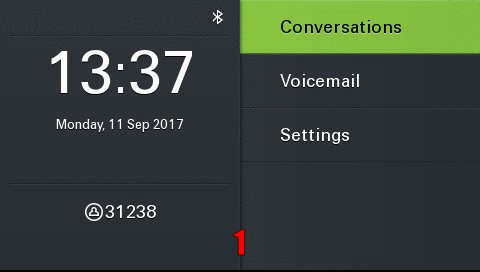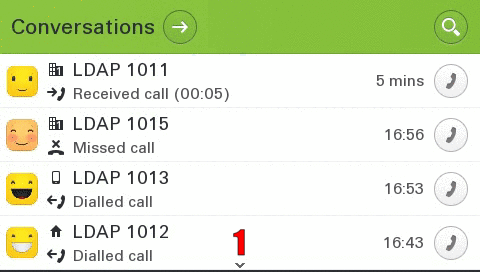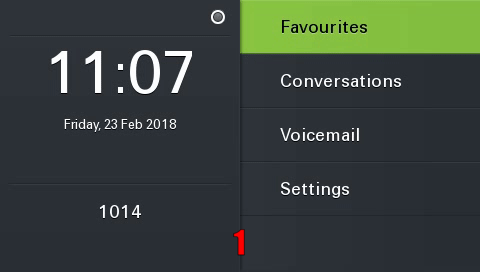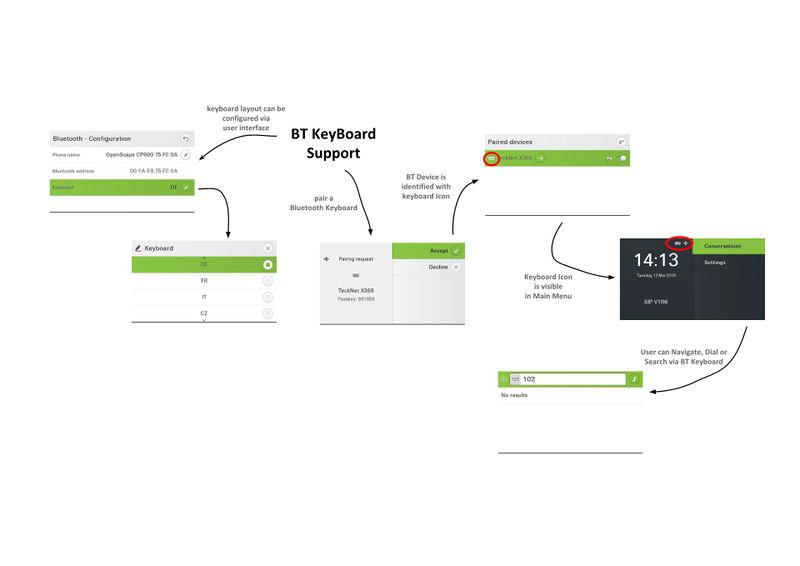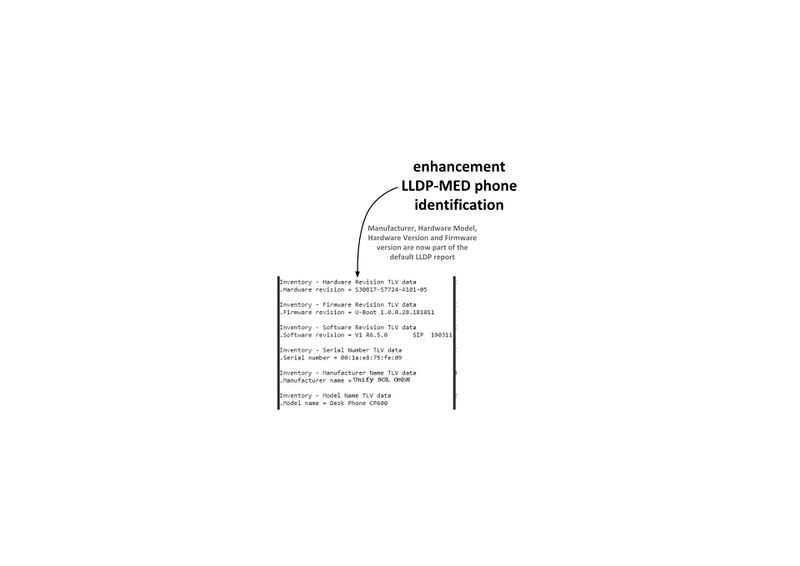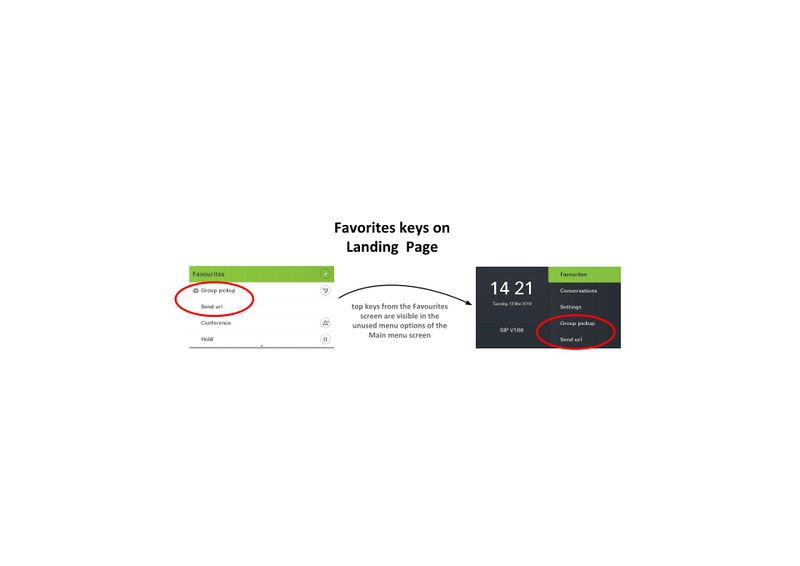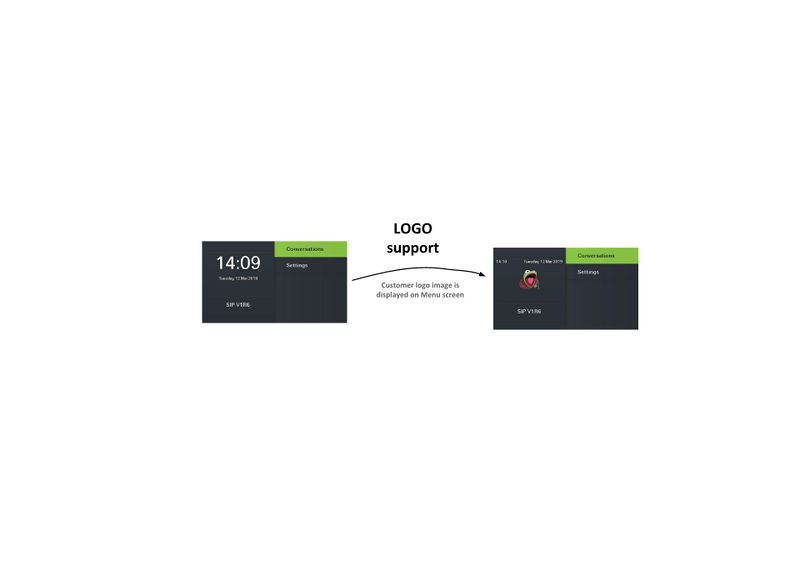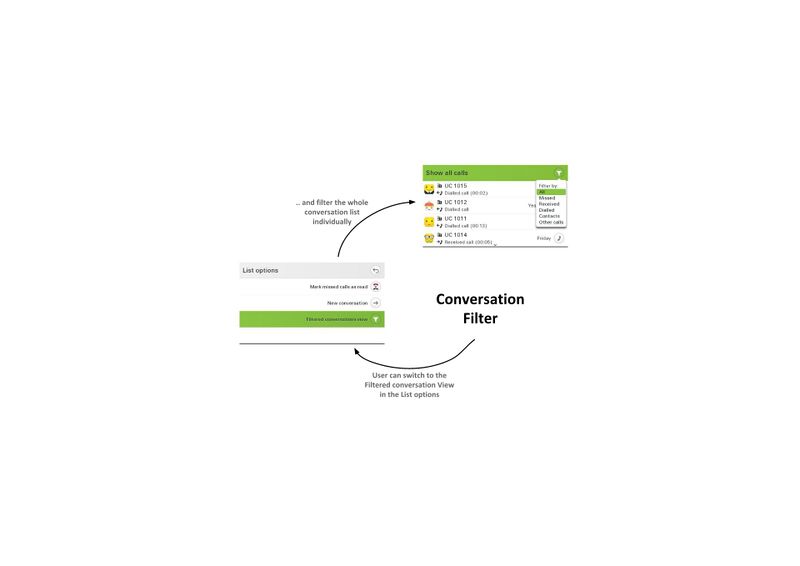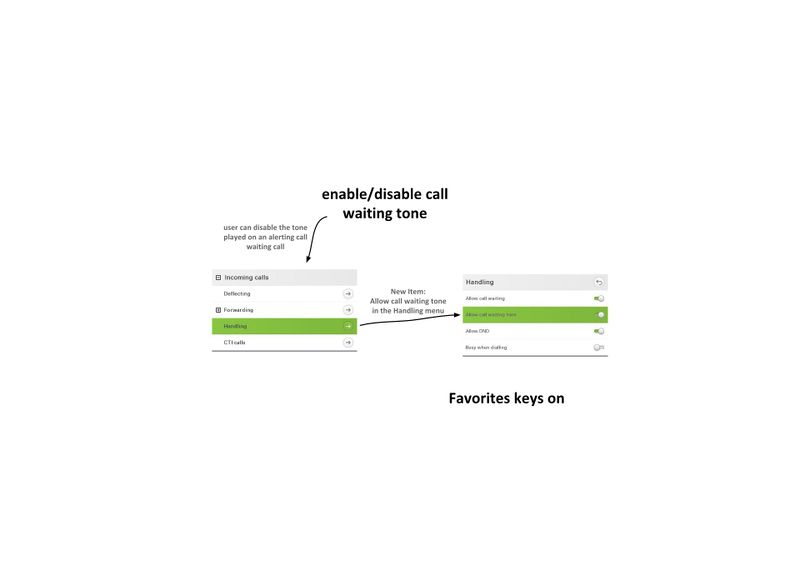Difference between revisions of "OpenScape CP600 Feature Example Videos ENG"
The Wiki of Unify contains information on clients and devices, communications systems and unified communications. - Unify GmbH & Co. KG is a Trademark Licensee of Siemens AG.
Hans.zeiner (talk | contribs) (→Filterfunktion für Konversationen) |
Hans.zeiner (talk | contribs) (→V1 R6 Feature Karten) |
||
| Line 734: | Line 734: | ||
</div> | </div> | ||
| − | === ''' V1 R6 Feature | + | === ''' V1 R6 Feature Maps ''' === |
<div class="toccolours mw-collapsible mw-collapsed"> | <div class="toccolours mw-collapsible mw-collapsed"> | ||
| − | ==== ''' Bluetooth | + | ==== ''' Bluetooth Keyboard ''' ==== |
| − | + | Bluetooth keyboards are generally supported. They allow full control over the CP600 phone. Searching for call parties, input of settings and call control can be done using the keyboard. | |
| − | + | Please note that only one keyboard or remote button can be used. | |
<div class="mw-collapsible-content"> | <div class="mw-collapsible-content"> | ||
{| class="noborder" style="float:center" | {| class="noborder" style="float:center" | ||
| valign="top" class="noborder" | | | valign="top" class="noborder" | | ||
{{Info| | {{Info| | ||
| − | 1. | + | 1. Pair your keyboard with the phone according to the manual of the keyboard. |
<br><br> | <br><br> | ||
| − | 2. | + | 2. The connected keyboard is shown with an icon in the main menu. |
<br><br> | <br><br> | ||
| − | 3. | + | 3. You can use the keyboard to enter characters or for controlling the phone. |
}} | }} | ||
| − | | valign="bottom" class="noborder" | [[Image: | + | | valign="bottom" class="noborder" | [[Image:03_BT_Keyboard_EN.jpg|800px]] |
|} | |} | ||
| − | ''' | + | '''Precondition''': User must be able to pair Bluetooth devices with the phone. |
</div> | </div> | ||
</div> | </div> | ||
<div class="toccolours mw-collapsible mw-collapsed"> | <div class="toccolours mw-collapsible mw-collapsed"> | ||
| − | ==== ''' Bluetooth | + | ==== ''' Bluetooth Remote Button ''' ==== |
| − | + | The Bluetooth remote button allows to to trigger one configured favorite of the CP600 or one button configured on the key module 600. | |
| − | + | Please note that only one keyboard or remote button can be used. | |
<div class="mw-collapsible-content"> | <div class="mw-collapsible-content"> | ||
{| class="noborder" style="float:center" | {| class="noborder" style="float:center" | ||
| valign="top" class="noborder" | | | valign="top" class="noborder" | | ||
{{Info| | {{Info| | ||
| − | 1. | + | 1. Pair your remote button with the phone according to the manual of the remote button. |
<br><br> | <br><br> | ||
| − | 2. | + | 2. Assign one function from your favorites or from the key module 600 to the remote button. |
<br><br> | <br><br> | ||
| − | 3. | + | 3. The connected remote button is shown with an icon in the main menu. |
<br><br> | <br><br> | ||
| − | 4. | + | 4. The remote button is now working in the same way as if the button on the phone is pressed. |
}} | }} | ||
| − | | valign="bottom" class="noborder" | [[Image: | + | | valign="bottom" class="noborder" | [[Image:05_BT_Remote_FPK_EN.jpg|800px]] |
|} | |} | ||
| − | ''' | + | '''Precondition''': User must be able to pair Bluetooth devices with the phone. |
</div> | </div> | ||
</div> | </div> | ||
<div class="toccolours mw-collapsible mw-collapsed"> | <div class="toccolours mw-collapsible mw-collapsed"> | ||
| − | ==== ''' E/A Cockpit | + | ==== ''' E/A Cockpit and Mobility ''' ==== |
| − | + | This function connects the E/A Cockpit feature with mobile logon/logoff. A E/A Cockpit status can be connected to mobile logoff event so that for example your phone is automatically redirected to the voicemail when you perform an mobile logoff. | |
| − | + | Remark: This function be set by admin only. | |
<div class="mw-collapsible-content"> | <div class="mw-collapsible-content"> | ||
{| class="noborder" style="float:center" | {| class="noborder" style="float:center" | ||
| valign="top" class="noborder" | | | valign="top" class="noborder" | | ||
{{Info| | {{Info| | ||
| − | 1. | + | 1. Define an action to be taken when the user is logging off the phone. |
<br><br> | <br><br> | ||
| − | 2. | + | 2. The action is taken when the user performs a mobile logoff. |
<br><br> | <br><br> | ||
}} | }} | ||
| − | | valign="bottom" class="noborder" | [[Image: | + | | valign="bottom" class="noborder" | [[Image:07_EA_Mob_EN.jpg|800px]] |
|} | |} | ||
| − | ''' | + | '''Precondition''': [[ Assistant_Cockpit | E/A Cockpit]] must be available at the phone. |
</div> | </div> | ||
</div> | </div> | ||
<div class="toccolours mw-collapsible mw-collapsed"> | <div class="toccolours mw-collapsible mw-collapsed"> | ||
| − | ==== ''' | + | ==== ''' Inventory Management with LLDP-MED ''' ==== |
| − | + | The LLDP (Link Layer Discovery Protocol) is vendor independent layer-2-protocol allowing to exchange device information between equipment in the neighborhood. | |
| − | + | All CP phones can share their device information about software and hardware. This can be used for easy inventory management. | |
<div class="mw-collapsible-content"> | <div class="mw-collapsible-content"> | ||
{| class="noborder" style="float:center" | {| class="noborder" style="float:center" | ||
| valign="top" class="noborder" | | | valign="top" class="noborder" | | ||
{{Info| | {{Info| | ||
| − | + | New LLDP-MED attributes: | |
| − | + | * Manufacturer | |
* Hardware Version | * Hardware Version | ||
| − | * | + | * Model |
* Uboot Version | * Uboot Version | ||
* Firmware Version | * Firmware Version | ||
| − | * | + | * Serial Number |
<br><br> | <br><br> | ||
}} | }} | ||
| − | | valign="bottom" class="noborder" | [[Image: | + | | valign="bottom" class="noborder" | [[Image:09_LLDP_MED_EN.jpg|800px]] |
|} | |} | ||
</div> | </div> | ||
| Line 821: | Line 821: | ||
<div class="toccolours mw-collapsible mw-collapsed"> | <div class="toccolours mw-collapsible mw-collapsed"> | ||
| − | ==== ''' | + | ==== ''' Favorites in Main Menu ''' ==== |
| − | + | Free entries in the main menu are used by configured favorite entries. This helps to access important function like logon/logoff. | |
<div class="mw-collapsible-content"> | <div class="mw-collapsible-content"> | ||
{| class="noborder" style="float:center" | {| class="noborder" style="float:center" | ||
| Line 828: | Line 828: | ||
{{Info| | {{Info| | ||
| − | + | Free entries in the main menu are used by configured favorite entries.}} | |
| − | | valign="bottom" class="noborder" | [[Image: | + | | valign="bottom" class="noborder" | [[Image:11_Fav_HauptM_EN.jpg|800px]] |
|} | |} | ||
</div> | </div> | ||
| Line 836: | Line 836: | ||
<div class="toccolours mw-collapsible mw-collapsed"> | <div class="toccolours mw-collapsible mw-collapsed"> | ||
| − | ==== ''' Logo | + | ==== ''' Logo in Main Menu ''' ==== |
| − | + | The admin can import a logo image into the CP400/600/600E. The image will die displayed in the main menu of the phone. This can be used to show emergency numbers, logos or group icons so that the phone can be customized to the customer needs. | |
<div class="mw-collapsible-content"> | <div class="mw-collapsible-content"> | ||
{| class="noborder" style="float:center" | {| class="noborder" style="float:center" | ||
| Line 844: | Line 844: | ||
Kundenlogo wird im Hauptmenü eingeblendet.}} | Kundenlogo wird im Hauptmenü eingeblendet.}} | ||
| − | | valign="bottom" class="noborder" | [[Image: | + | | valign="bottom" class="noborder" | [[Image:13_Customer_Logo_EN.jpg|800px]] |
|} | |} | ||
</div> | </div> | ||
| Line 850: | Line 850: | ||
<div class="toccolours mw-collapsible mw-collapsed"> | <div class="toccolours mw-collapsible mw-collapsed"> | ||
| − | ==== ''' | + | ==== ''' Create a new Contact/Conversation ''' ==== |
| − | + | The list options of the conversation menu provide the possibility to add a new contact/conversation. | |
| + | <div class="mw-collapsible-content"> | ||
{| class="noborder" style="float:center" | {| class="noborder" style="float:center" | ||
| valign="top" class="noborder" | | | valign="top" class="noborder" | | ||
{{Info| | {{Info| | ||
| − | 1. | + | 1. Go to the list options of the conversation list. |
<br><br> | <br><br> | ||
| − | 2. | + | 2. Select the option to create a new conversation. |
<br><br> | <br><br> | ||
| − | 3. | + | 3. The new conversation is shown in the conversation list. |
}} | }} | ||
| − | | valign="bottom" class="noborder" | [[Image: | + | | valign="bottom" class="noborder" | [[Image:15_New_Conversation_EN.jpg|800px]] |
|} | |} | ||
| − | ''' | + | '''Important''': Der [[ OpenScape_CP600_Feature_Example_Videos_ENG#Name_Update_for_existing_conversations_.28Signalling_-.3E_Signalling.29 | Name Update using Singalling ]] must be deactivated. Otherwise the information will be overwritten with information coming from signalling. |
</div> | </div> | ||
</div> | </div> | ||
<div class="toccolours mw-collapsible mw-collapsed"> | <div class="toccolours mw-collapsible mw-collapsed"> | ||
| − | ==== ''' | + | ==== ''' Filter Function for Conversations ''' ==== |
| − | + | Conversations can be filtered. Following criteria are possible: | |
| − | * | + | * All |
| − | * | + | * Missed |
| − | * | + | * Received |
| − | * | + | * Dialed |
| − | * | + | * Contacts |
| − | * | + | * Others |
<div class="mw-collapsible-content"> | <div class="mw-collapsible-content"> | ||
| Line 881: | Line 882: | ||
| valign="top" class="noborder" | | | valign="top" class="noborder" | | ||
{{Info| | {{Info| | ||
| − | 1. | + | 1. Go to the list options of the conversation list. |
<br><br> | <br><br> | ||
| − | 2. | + | 2. Activate the filter function. |
<br><br> | <br><br> | ||
| − | 3. | + | 3. The conversation list can be filtered using the filter icon on the screen. |
}} | }} | ||
| − | | valign="bottom" class="noborder" | [[Image: | + | | valign="bottom" class="noborder" | [[Image:19_Filter_Function_EN.jpg|800px]] |
|} | |} | ||
</div> | </div> | ||
| Line 893: | Line 894: | ||
<div class="toccolours mw-collapsible mw-collapsed"> | <div class="toccolours mw-collapsible mw-collapsed"> | ||
| − | + | ==== ''' Enable/Disable Call Waiting Tone ''' ==== | |
| − | ==== ''' | + | The call waiting tone is played during an active call, when a second incoming call appears. This might disturb the active call so that important parts are missed. It's now possible to enable/disable the call waiting call. |
| − | |||
| − | |||
<div class="mw-collapsible-content"> | <div class="mw-collapsible-content"> | ||
{| class="noborder" style="float:center" | {| class="noborder" style="float:center" | ||
| valign="top" class="noborder" | | | valign="top" class="noborder" | | ||
{{Info| | {{Info| | ||
| − | 1. | + | 1. Go to the settings menu for incoming calls. |
<br><br> | <br><br> | ||
| − | 2. | + | 2. Choose the handling menu. It contains the new switch to enable/disable the call waiting tone. |
}} | }} | ||
| − | | valign="bottom" class="noborder" | [[Image: | + | | valign="bottom" class="noborder" | [[Image:17_Call_Waiting_EN.jpg|800px]] |
|} | |} | ||
</div> | </div> | ||
</div> | </div> | ||
Revision as of 12:24, 8 May 2019
CP600 SIP Feature example Videos
Contents
- 1 Short videos (max 60 seconds)
- 1.1 V1 R1
- 1.2 V1 R2
- 1.3 V1 R3
- 1.4 V1 R4
- 1.4.1 Phone number type as icons
- 1.4.2 Call logging for secondary line
- 1.4.3 Alphabetical sorting (LDAP)
- 1.4.4 Type-based alternative number representation
- 1.4.5 Create new conversation (contact)
- 1.4.6 Group call volume (beep)
- 1.4.7 Group call acoustic repeat
- 1.4.8 Popup for secondary lines (idle)
- 1.4.9 Popup for secondary lines (active call)
- 1.4.10 Popup at the end of the call
- 1.4.11 Delay for "Forwarding after time"
- 1.4.12 Video Support
- 1.5 V1 R5
- 1.6 V1 R6 Feature Maps
Short videos (max 60 seconds)
By pressing the "Expand" button, you will be presented with a sample scenario + video.
|
Some functions require certain configurations. These are listed accordingly under the video. |
V1 R1
Conversation
Introduction of the new Innovative Conversation Concept! LDAP, Exchange, and Call History are combined into a dynamic conversation. There is only one conversation per participant under which all relevant data are summarized.
requirement: Canonical settings
Bluetooth Proximity
With the help of the extended Bluetooth interface, it is possible to automatically lock the device as well as to unlock it. The signal strength of the Bluetooth device is measured for this purpose. If this value falls below a certain value that is configurable, the device is automatically disabled.
|
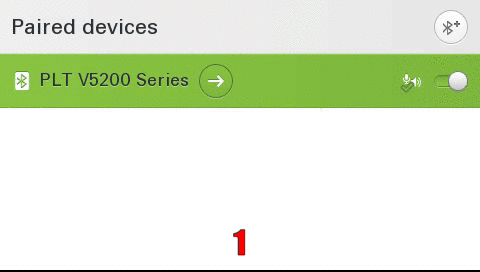
|
requirement: Bluetooth
Delete all Conversations
With 3 clicks, it is possible to delete all conversations at the same time.
|
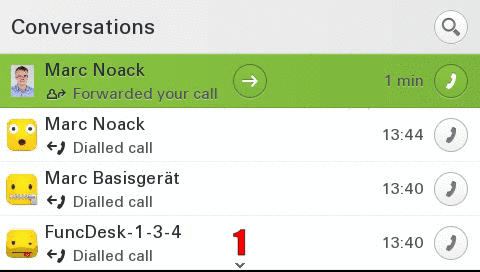
|
requirement: nothing
Intuitive dial out
Even at the outset during dialing the user is shown all phone numbers relevant to the conversations in real time on the display. This saves time and simplifies the choice.
|
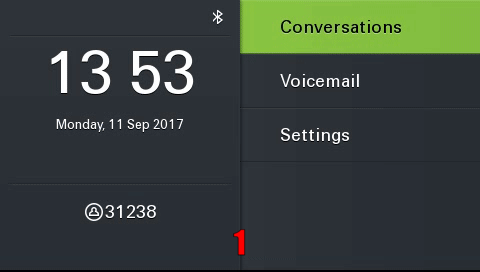
|
requirement: Canonical settings
Exchange
Automatic synchronization of Exchange contacts (e.g., Microsoft Outlook) to the device. Thus their contacts in the device are always up to date. Existing contacts are automatically supplemented by Exchange information.
|
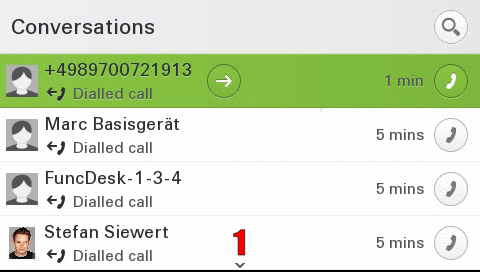
|
requirement: Exchange , Canonical settings
Intuitive search function
The search function has been completely redesigned to give the user an intuitive and easy way to search for both local and corporate contacts at the same time. The local search results are displayed, followed by the company entries (LDAP).
|
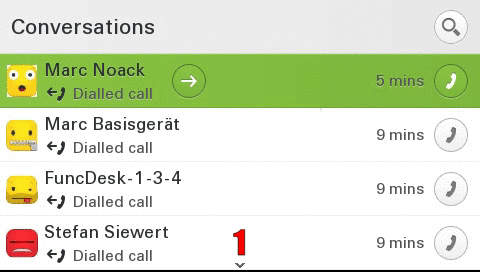
|
requirement:Canonical settings, optional LDAP
Real time LDAP
Dialed/incoming phone numbers are automatically synchronized with the corporate directory.
|
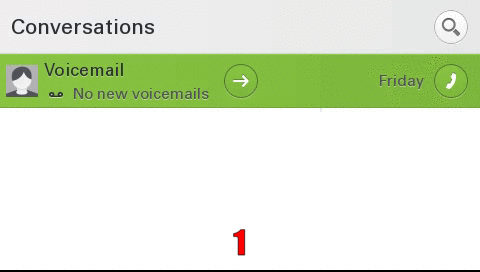
|
requirement:Canonical settings, LDAP
V1 R2
Circuit Mode
Easy switch between normal and circuit mode.
|
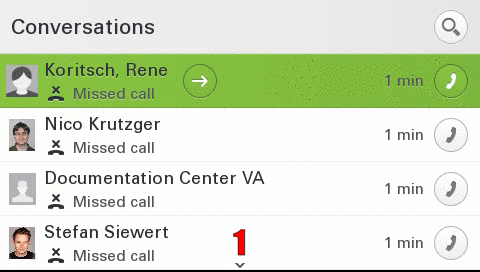
|
requirement:Circuit
CP600 12 favorites
When the key-module is disconnected, the user is now able to configure up to 12 favorites.
|
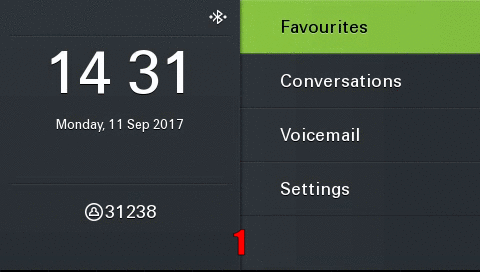
|
requirement: nothing
Mark all conversations as read
With 3 clicks it is possible to mark all conversations as read at the same time.
|
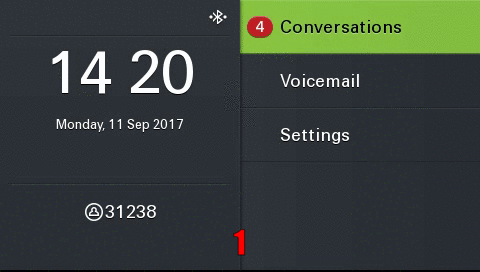
|
requirement: nothing
NTP Backup
If the device cannot reach the configured NTP (time) server, an error message is displayed on the display. In addition, it is possible to configure a backup NTP server.
|
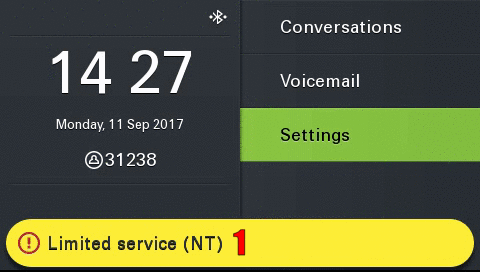
|
requirement: Backup NTP
Idle Screen
After a configurable timeout, the device automatically displays the configured idle screen.
|
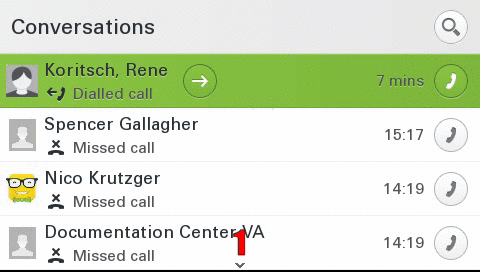
|
requirement: Idle Screen
V1 R3
Landing Screen
The user can set the landing screen individually.
|
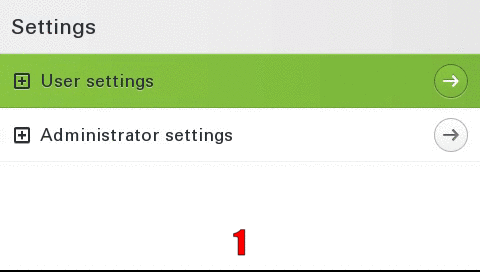
|
requirement: Landing Screen
Permanent LDAP Lookup
If activated, an LDAP request is also sent for existing contacts.
|
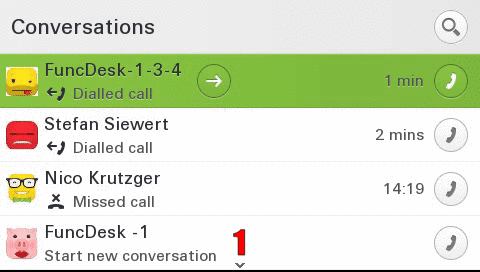
|
requirement: LDAP , Canonical settings
Call Recording
Easy control and overview of call recording status.
|
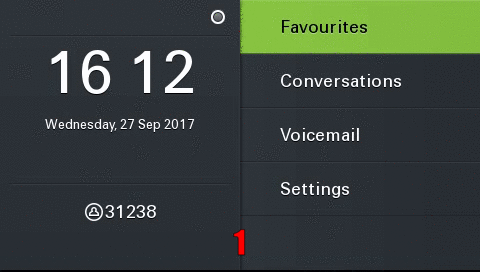
|
requirement: Call Recording
V1 R4
Phone number type as icons
To increase the overview, a corresponding icon is displayed for each call number type (mobile, basic, business)
|
|
precondition: none
Call logging for secondary line
In the conversation list calls which are answered via the secondary line are logged
|
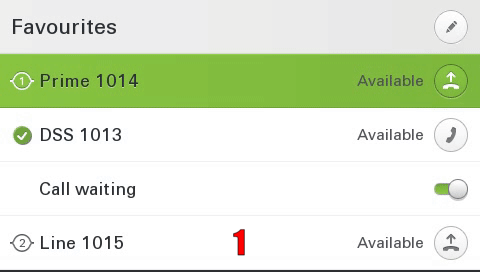
|
precondition: none
Alphabetical sorting (LDAP)
LDAP search results are displayed in alphabetical order
Type-based alternative number representation
The alternative phone numbers are displayed type-based for an outgoing call.
|
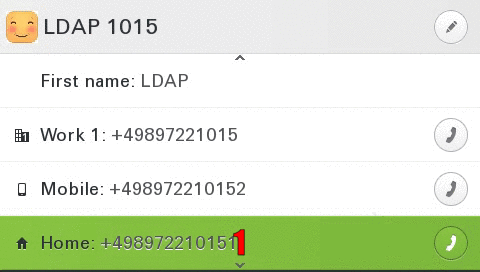
|
precondition: none
Create new conversation (contact)
The user can create an individual conversation (contact)
|
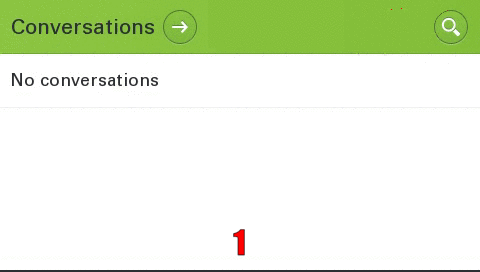
|
precondition: none
Group call volume (beep)
The volume of the group call (beep) can be set individually by each user
|
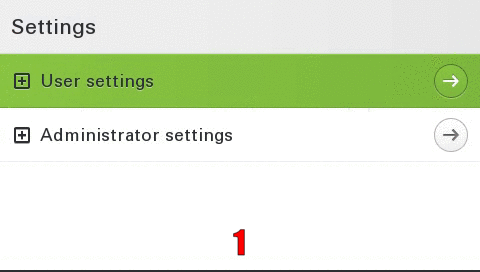
|
precondition: none
Group call acoustic repeat
The administrator can determine in which time frame the group call is repeated acoustically (from 0 to 30 seconds)
|
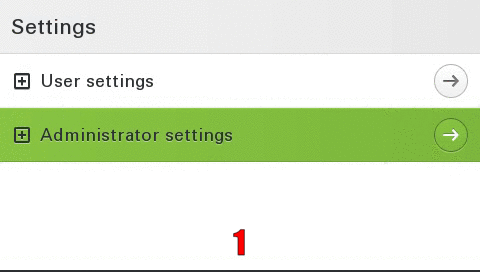
|
precondition: Administrative access
Popup for secondary lines (idle)
incoming calls on the secondary line are signalled on the idle screen by an info popup. This popup contains who is calling and for which line the call is being made.
|
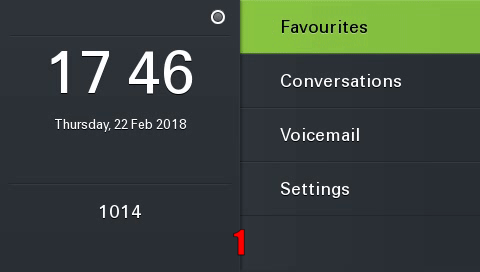
|
precondition: Rollover visual alert: visual alert, Ringing disabled on the line
Popup for secondary lines (active call)
incoming calls on the secondary line are signalled by an info popup in call status. This popup contains who is calling and for which line the call is being made.
|
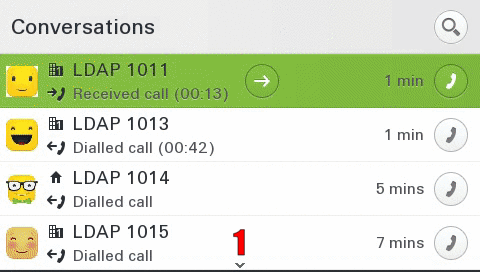
|
precondition: Rollover visual alert: visual alert
Popup at the end of the call
At the end of the call, an info popup with call duration and subscriber is automatically displayed.
Delay for "Forwarding after time"
The delay for "Forwarding after time" can be set individually by the user
|
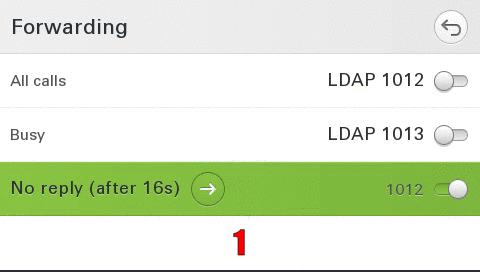
|
precondition: Server features disabled
Video Support
The device can display video streams from other participants
|
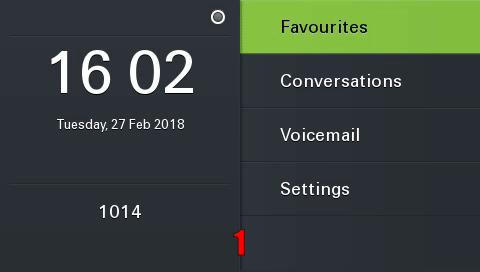
|
precondition:
V1 R5
Name Update for existing conversations (Signalling -> Signalling)
With a new configuration option it is now possible to dynamically update the names of existing conversations. In this example, an update of a purely "signaling" based conversation is performed.
|
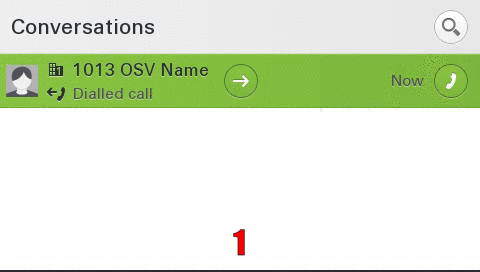
|
requirement: Master Source configured
Name Update for existing conversations (LDAP -> Signalling)
With a new configuration option it is now possible to dynamically update the names of existing conversations. In this example, an update of an "LDAP" based conversation to a "Signalling" conversation is performed.
|
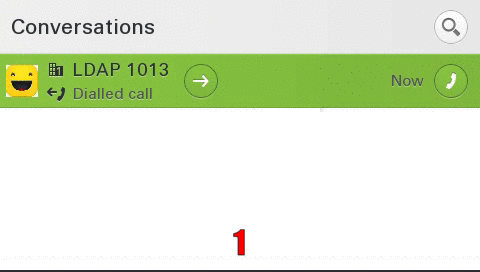
|
requirement: Master Source configured
Display of the keyset label (incoming call)
In addition to the line number, the configured "Keyset Label" is now also displayed to increase the overview for the user.
|
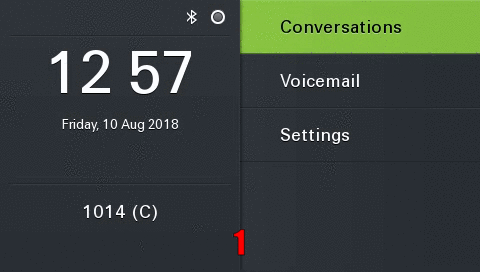
|
requirement: Multiline and Configured Label
V1 R6 Feature Maps
Bluetooth Keyboard
Bluetooth keyboards are generally supported. They allow full control over the CP600 phone. Searching for call parties, input of settings and call control can be done using the keyboard. Please note that only one keyboard or remote button can be used.
Bluetooth Remote Button
The Bluetooth remote button allows to to trigger one configured favorite of the CP600 or one button configured on the key module 600. Please note that only one keyboard or remote button can be used.
|
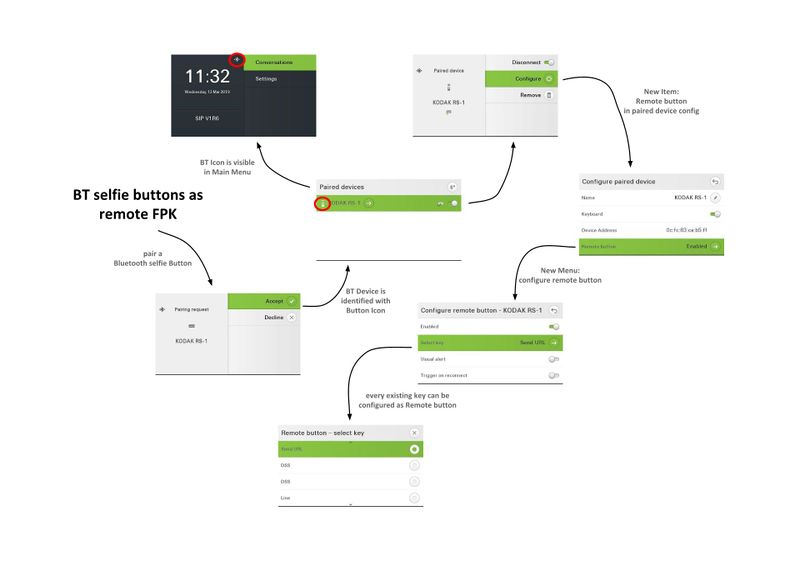
|
Precondition: User must be able to pair Bluetooth devices with the phone.
E/A Cockpit and Mobility
This function connects the E/A Cockpit feature with mobile logon/logoff. A E/A Cockpit status can be connected to mobile logoff event so that for example your phone is automatically redirected to the voicemail when you perform an mobile logoff. Remark: This function be set by admin only.
|
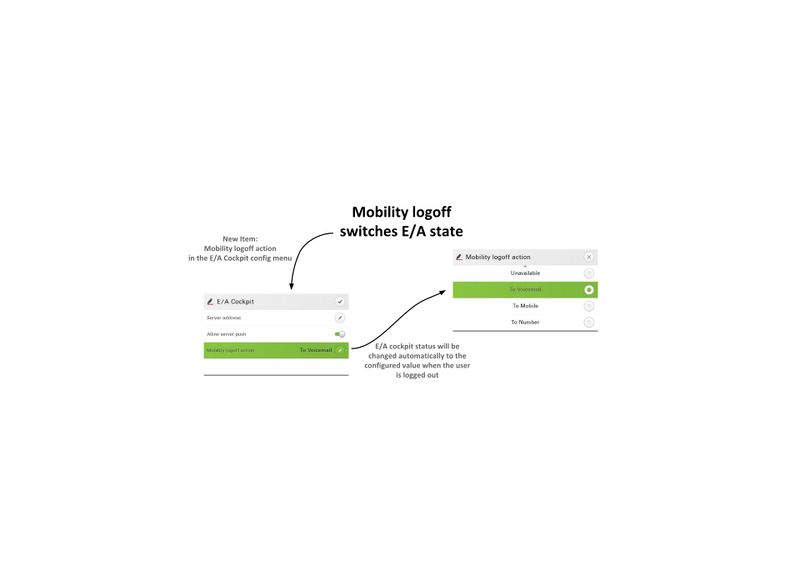
|
Precondition: E/A Cockpit must be available at the phone.
Inventory Management with LLDP-MED
The LLDP (Link Layer Discovery Protocol) is vendor independent layer-2-protocol allowing to exchange device information between equipment in the neighborhood. All CP phones can share their device information about software and hardware. This can be used for easy inventory management.
Favorites in Main Menu
Free entries in the main menu are used by configured favorite entries. This helps to access important function like logon/logoff.
Logo in Main Menu
The admin can import a logo image into the CP400/600/600E. The image will die displayed in the main menu of the phone. This can be used to show emergency numbers, logos or group icons so that the phone can be customized to the customer needs.
Create a new Contact/Conversation
The list options of the conversation menu provide the possibility to add a new contact/conversation.
|
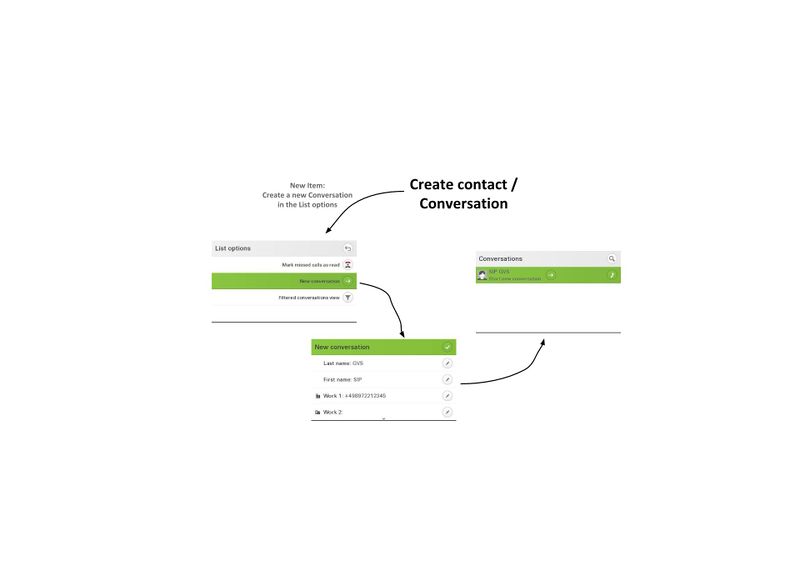
|
Important: Der Name Update using Singalling must be deactivated. Otherwise the information will be overwritten with information coming from signalling.
Filter Function for Conversations
Conversations can be filtered. Following criteria are possible:
- All
- Missed
- Received
- Dialed
- Contacts
- Others
Enable/Disable Call Waiting Tone
The call waiting tone is played during an active call, when a second incoming call appears. This might disturb the active call so that important parts are missed. It's now possible to enable/disable the call waiting call.