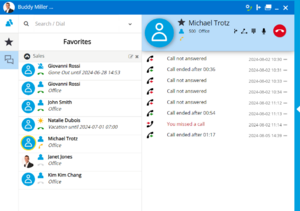Difference between revisions of "myPortal @work"
The Wiki of Unify contains information on clients and devices, communications systems and unified communications. - Unify GmbH & Co. KG is a Trademark Licensee of Siemens AG.
(→Functional Boundaries and Limitations) |
(→Functional Boundaries and Limitations) |
||
| Line 149: | Line 149: | ||
== Functional Boundaries and Limitations == | == Functional Boundaries and Limitations == | ||
| + | '''General<br>''' | ||
| + | Functional boundaries and limitations, which have to be considered in general are described either within the SW release note and/ or within the sales information, of the communication platform. The sales information is available within the {{Partner Portal}}of Unify. | ||
| − | + | '''Feature Specific<br>''' | |
| − | VoIP client | + | VoIP client <br> |
The integrated VoIP client makes use of the modern WebRTC architecture. | The integrated VoIP client makes use of the modern WebRTC architecture. | ||
| − | Differences in the supported feature set and supported LAN/WAN infrastructure exists between the myPortal @work VoIP client and other VoIP clients like OpenScape Personal Edition and the myPortal to go VoIP client. | + | Differences in the supported feature set and supported LAN/WAN infrastructure exists between the myPortal @work VoIP client and other VoIP clients like OpenScape Personal Edition and the myPortal to go VoIP client. The call control functions mentioned above refer to a single station configuration. That means the VoIP client is not part of any Hunt-, MULAP- or UCD- group and is not used for Mobility, Desk sharing or contact center functionality etc..<br> |
| − | The call control functions mentioned above refer to a single station configuration. | ||
| − | That means the VoIP client is not part of any Hunt-, MULAP- or UCD- group and is not used for Mobility, Desk sharing or contact center functionality etc..<br> | ||
| − | |||
| − | |||
| − | |||
| − | |||
== Documentation == | == Documentation == | ||
Revision as of 15:12, 14 February 2019
myPortal @work is an Microsoft Windows based UC client of OpenScape Business that can be connected either to the UC Smart or UC Suite service. It provides a common user interface for UC features. Depending on the UC service operation mode and the configured features within OpenScape Business the scope of available features varies slightly.
myPortal @work SW is part of OpenScape Business SW and bound to the SW version of the communication platform.
The following description refers to OpenScape Business V2R6. Deviations within the feature set may occur for previous or subsequent versions of OpenScape Business.
Contents
Overview
myPortal @work provides a common user interface for UC features. Depending on the UC service operation mode and the configured features within OpenScape Business the scope of available features varies slightly.
myPortal @work offers am embedded Voice over IP telephony client. If the VoIP option is activated voice call related features of the myPortal @work client use the VoIP function.
myPortal@work in UC Smart mode can be used instead of an existing myPortal Smart Desktop. Existing UC-Smart settings are automatically incorporated into myPortal @work after its installation. The existing UC Smart user license can also be used with myPortal @work.
myPortal @work in UC Suite Mode can be used in combination with existing myPortal for Desktop/Outlook Client (CTI, Favorites and Conversations). The existing UC Suite user license can also be used with myPortal @work.
myPortal @work offers a scalable flexible graphical user interface. The client can be set “always on top” of the desktop if required, can be sent to tray or can be docked at the left or right side of the display.
myPortal @work
The myPortal @ work user interface consists out of several display elements that can be expanded and collapsed in order to offer four different views to the user:
- Details View
- List View
- Menu View
- Mini View
The user can switch between the views at any time according to his requirements. Presence status, as well as information about missed calls and new voice messages is visible in every view except Mini View.
For all views except the Mini View the following applies:
- The client can be positioned anywhere on the Desktop. It can be set always on top,
- Tooltips display more information on objects of the graphical user interface such as icons, input fields or buttons, for example. The appropriate tool tip appears if the mouse pointer is hovered over an element for a brief period of time.
- For calls, the appropriate call information and buttons are displayed in screen pops or in the workspace of the Conversations, if that view is currently active.
- If myPortal @work has no connection to the communication system, the current screen will be greyed out and an information text is displayed. In this case you can still reach the menu to exit the application or change the connection settings.
A Pop-up window offers a convenient way to respond to calls with a single click, beneath other call control elements in the client GUI. Phone number, name and image of the caller are displayed together with the call control buttons, depending on the call status
Features
myPortal for Outlook provides the following features:
Common UC features
- Directories
- Favorites List
- Journal for calls
- Desktop Dialer
- Screen pops
- Presence status
- CallMe service with ONS (One Number Service)
- Status-based call forwarding
- Personal AutoAttendant
- Conferences
- Record calls
- Instant Messaging
- Voice and Fax messages
Specific features
- Initiate a call out of an Outlook Contact
- Create an Outlook Contact from the Sender of a Voice Message
- Send a Voice Message as an E-mail
- Send a Fax Message as an E-mail
Requirements
Telecommunication systems
Platform
- OpenScape Business V2 or higher
- OpenScape Office LX/MX V3R3 or higher
Supported Telephones
Phones which are supported by myPortal for Outlook depend on the respective communication platform.
OpenScape Business
- OpenStage HFA
- OpenStage SIP
- OpenScape Desk Phone IP 35G/55G SIP (OpenScape Business only)
- OpenStage T (not OpenScape Office MX/LX)
- optiPoint 410 HFA
- optiPoint 420 HFA
- optiPoint 500 (not OpenScape Office MX/LX)
- SIP phones from third parties that support 3PCC
- Analog telephone
- OpenScape Personal Edition HFA
- OpenScape Personal Edition SIP
- OpenScape Business Cordless (not OpenScape Office MX/LX)
- OpenScape Cordless IP
- optiPoint WL2 professional HFA (OpenScape Office only)
PC Hardware
Within the following the minimum HW requirements are shown. However, it should be noted that the operating system, groupware and any additional software components in use in the customer environment may require considerably more powerful hardware.
Client PC
Windows Client PC
- 2 GHz CPU
- RAM: 2 GB (Microsoft Windows XP: 1 GB) (Microsoft Windows 2003 Server: 1 GB)
- 100 Mbps LAN
- XGA (1024x768) screen resolution, myPortal for Outlook: SVGA (800x600) screen resolution
Terminal Server
The number of installable clients depends on the server performance and on the amount of available memory. If the server is also being used for other applications, their memory requirements must also be taken into account.
PC software
Please note
Support for the UC Suite clients for Microsoft Windows XP and Microsoft Windows 2003 Server will end at the same time as the end of support for these products by Microsoft. The product will still be supported, but will no longer be tested in detail.
Desktop Operating Systems
Windows Client PCs
- Microsoft Windows 8 (not RT)
- Microsoft Windows 7
- Microsoft Windows Vista
- Microsoft Windows XP
Terminal Server Operating Systems
- Microsoft Windows 2012, 2008 R2, 2008 and 2003 as Microsoft Terminal Server
- Microsoft Windows 2008 R2, 2008 and 2003 as Citrix XenApp 5.0 or 6.0 Server
Application Software
- Microsoft Office 2013 (32 bit and 64 bit)
- Microsoft Office 2010 (32 bit and 64 bit)
- Microsoft Office 2007 (32 bit)
- Microsoft Office 2003 (32 bit)
with installed .NET components for Outlook
- Microsoft .NET Framework >= 3.5 (Outlook 2003/2007)
- Microsoft. NET Framework >= 4.0 (Outlook 2010/2013)
Access to Microsoft Exchange Server (for Outlook contacts and appointments)
- Exchange 2013 (64 bit)
- Exchange 2010 (64 bit)
- Exchange 2007 (64 bit)
Internet Browser
myPortal for Desktop can be used in combination with the following web browsers:
- Microsoft Internet Explorer Version 10
- Mozilla Firefox Version 19 or later
Licenses
A license is required for each user, who wants to use myPortal for Outlook.
Functional Boundaries and Limitations
General
Functional boundaries and limitations, which have to be considered in general are described either within the SW release note and/ or within the sales information, of the communication platform. The sales information is available within the Partner Portalof Unify.
Feature Specific
VoIP client
The integrated VoIP client makes use of the modern WebRTC architecture.
Differences in the supported feature set and supported LAN/WAN infrastructure exists between the myPortal @work VoIP client and other VoIP clients like OpenScape Personal Edition and the myPortal to go VoIP client. The call control functions mentioned above refer to a single station configuration. That means the VoIP client is not part of any Hunt-, MULAP- or UCD- group and is not used for Mobility, Desk sharing or contact center functionality etc..
Documentation
User manual
The user manual can be downloaded from:
- Communication system via the Administration Portal
- Customer Support Portal of Unify within the Internet
- Partner Portal of Unify
Software Deployment
myPortal for Oulook is part of OpenScape Business / Office SW image.
The system administrator can download the installation files from the Download Center of the communication system and can provide them to the users afterward by appropriate means.
Licensing
A license is required for for every user for the operation of myPoprtal for desktop.
For more details about licenses and license handling see also the sales information of the specific communication platform, which is available within the Partner Portal of Unify