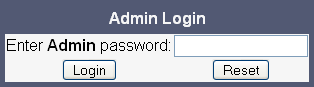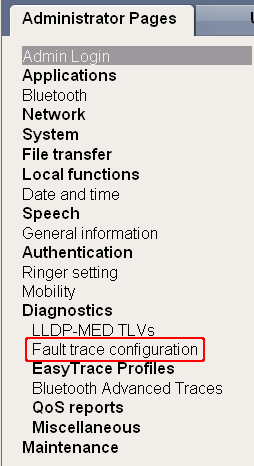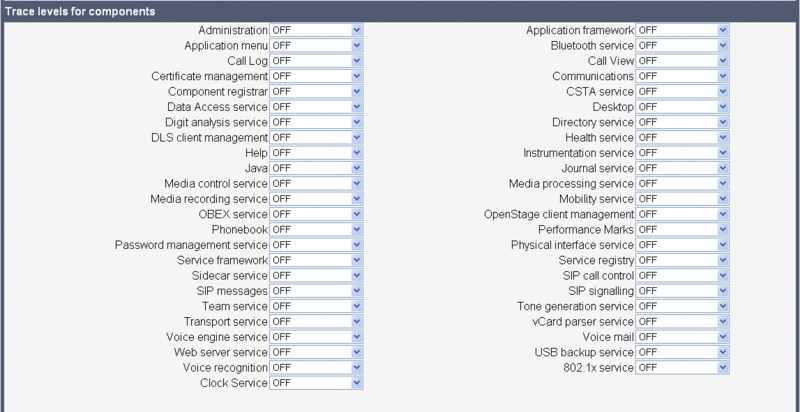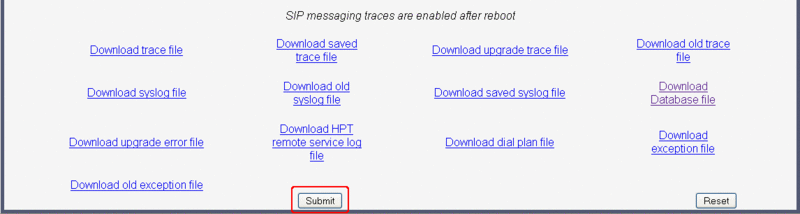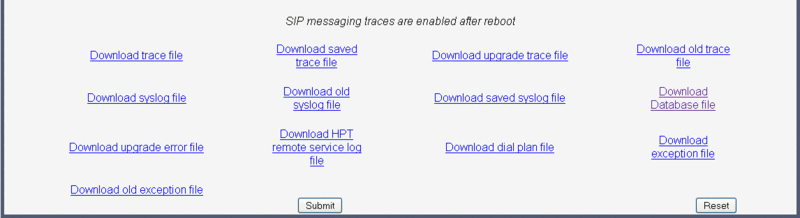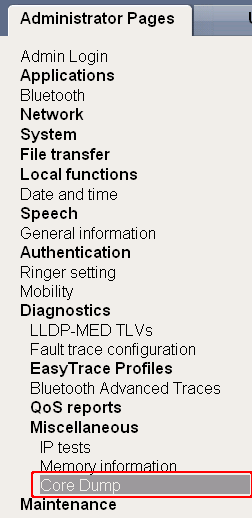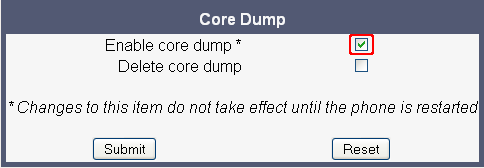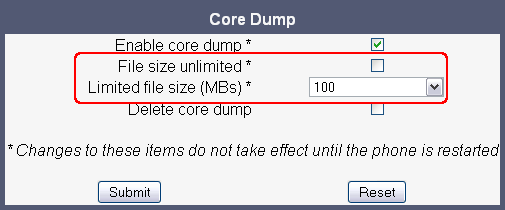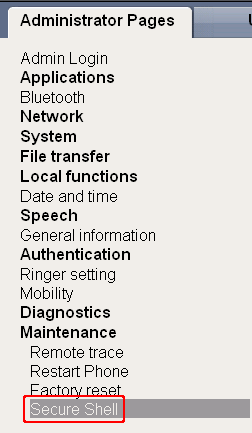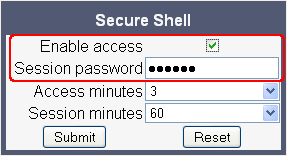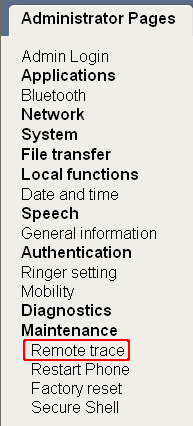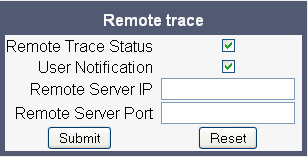OpenStage SIP and OpenScape Desk Phone IP - Service Information
The Wiki of Unify contains information on clients and devices, communications systems and unified communications. - Unify GmbH & Co. KG is a Trademark Licensee of Siemens AG.
In daily practice, network tracing will not always be sufficient to pinpoint a problem. There are cases where the network message flow is correct, but the phone does still not work as expected. To find a remedy for such situations, OpenStage phones and OpenScape Desk Phones provide a tracing facility for internal processes.
In addition to this article, a HowTo document is available for download: ![]() Service_Info_How_to_trace_OST_SIP.
Service_Info_How_to_trace_OST_SIP.
Contents
Preconditions
Ensure that the phone is configured with a working SNTP server so that the trace logs indicate the correct time. If no SNTP server is available, the time can be adjusted manually.
If the internal phone trace logs are to be combined with other trace results (e.g. from Wireshark), the tracing processes must be synchronized. Therefore, the machine used for tracing and the phone must be connected to the same SNTP server. If no SNTP server is available, ensure that you have configured the same time on all tracing devices.
Phone Tracing
Activate Internal Tracing
1. Login to the administrator pages at the web interface (WBM).
2. In the admin menu, navigate to Diagnostics > Fault trace configuration.
3. Set the Trace timeout to 0. This disables the trace timeout.
4. Set the File size according to the phone type:
- OS 15/20 : 500 000 bytes
- OS 40 : 1500 000 bytes
- OS 60/80 : 2500 000 bytes
5. Activate Automatic clear before start.
6. Select the trace level for the relevant components.
7. Click Submit.
Traceable Components
For the following phone software components, tracing files can be generated:
- Administration
Deals with the changing and setting of parameters within the phone database, from both the user and admin menus.
- Application framework
All applications within the phone, e.g. call view, call log or phonebook, are run within the application framework. It is responsible for the switching between different applications and bringing them into and out of focus as appropriate.
- Application Menu
This is where applications to be run on the phone can be started and stopped.
- Bluetooth Service
Handles the Bluetooth interactions between external Bluetooth devices and the phone (not used with OpenScape Desk Phone).
- Call log
Deals with the call log application which displays the call history of the phone.
- Call view
Handles the representation of telephony calls on the phone screen.
- Certificate management
Handles the verification and exchange of certificates for security and verification purposes.
- Communications
Involved in the passing of call related information and signaling to and from the CSTA service.
- Component registrar
Handles data relating to the type of phone, e.g. OpenStage 20/40 HFA/SIP, OpenStage 60/80 HFA/SIP.
- CSTA service
Any CSTA messages are handled by this service. CSTA messages are used within the phone by all services as a common call progression and control protocol.
- Data Access service
Allows other services to access the data held within the phone database.
- Desktop
Responsible for the shared parts of the phone display. Primarily, these are the status bar at the top of the screen and the FPK labels.
- Digit Analysis service
Analyzes and modifies digit streams which are sent and received by the phone, e.g. for canonical conversion.
- Directory service
Performs a look up service for data in the phonebook, trying to match incoming and outgoing numbers with entries in the phonebook.
- DLS Client management
Handles interactions with the DLS (OpenScape Deployment Service) or a provisioning service.
- Health service
Monitors other parts of the phone for diagnostic purposes and provides a logging interface for the other services in the phone.
- Help
Handles the help function.
- Instrumentation service
Used by the Husim phone tester to exchange data with the phone for remote control, testing and monitoring purposes.
- Java
Any Java applications run on the phone will be run in the Java sandbox controlled by the Java service.
- Journal service
Responsible for saving and retrieving call history information which is used by the call log application.
- Media control service
Controls media streams (voice, tones, ringing etc.) within the phone.
- Media Processing service
This is a layer of software between the media control service and the tone generation and voice engine services. It is also involved in switching of audio devices such as the handset and loudspeaker.
- Mobility service
Handles the mobility feature whereby users can log onto different phones and have them configured to their own profile.
- OBEX service
Involved with Bluetooth access to the phone (not used with OpenScape Desk Phone).
- Openstage Client Management
Provides a means by which other services within the phone can interact with the database.
- Phonebook
Responsible for the phonebook application within the phone.
- POT service
Takes over control of basic telephony if the call view application fails.
- Password management service
Used to verify passwords used in the phone.
- Physical interface service
Handles any interactions with the phone via the keypad, mode keys, fixed feature buttons, clickwheel and slider.
- Service framework
This is the environment within which other phone services operate. It is involved in the starting and stopping of services.
- Service registry
Keeps a record of all services which are currently running inside the phone.
- Sidecar service
Handles interactions between the phone and any attached sidecars.
- SIP call control
Contains the call model for the phone; associated with telephony and call handling.
- SIP Messages
Traces the SIP messages which are exchanged by the phone. Please note that activating the SIP messages trace requires a reboot of the device.
- SIP signalling
Involved in the creation and parsing of SIP messages; communicates directly with the SIP stack.
- Team Service
Primarily concerned with keyset operation.
- Tone generation
Handles the generation of the tones and ringers on the phone.
- Transport service
Handles the IP (LAN) interface between the phone and the outside world.
- vCard parser service
Handles parsing and identification of VCard information while sending or getting VCards via Bluetooth.
- Voice engine
Provides a switching mechanism for voice streams within the phone. It is also involved in QDC, Music on Hold and voice instrumentation.
- Voice mail
Handles the voice mail functionality.
- Web Server service
Provides access to the phone via web browser.
- USB Backup service
Handles backup/restore to/from an USB stick.
- Voice recognition
Used by the voice dial facility for recognizing spoken dialing commands.
- 802.1x service
Provides authentication to devices attached to a LAN port, establishing a point-to-point connection or preventing access from that port if authentication fails. The service is used for certain closed wireless access points.
Read out the Internal Phone Traces
1. Login to the administrator pages at the web interface (WBM).
2. In the admin menu, navigate to Diagnostics > Fault trace configuration.
3. Now you can view or download the desired trace files. The trace files available are described in the following.
- trace file
The trace data according to the settings specified for the services.
- old trace file
The trace file is stored in non permanent memory. When the trace file has reached its size limit, it will be saved as old trace file, and the current trace file is emptied for future messages.
- saved trace file
Normally, the trace file is saved only in the phone RAM. When the phone restarts in a controlled manner, the trace file will be saved in permanent memory
- upgrade trace file
The trace log created during a software upgrade.
- upgrade error file
The error messages created during a software upgrade.
- exception file (V2R1 onwards)
If an exceptions occurs in a process running on the phone, a message is written to this file (this file is important to check the memory management).
- old exception file (V2R1 onwards)
The exception file is stored permanent memory. When the file has reached its size limit, it will be saved as old exception file, and the current exception file is emptied for future messages.
- syslog file
Contains system messages (eg. Dhcp requests,boot,network changes,ntpclient,kernel,LLDP).
- old syslog file
The syslog file is stored permanent memory. When the file has reached its size limit, it will be saved as old syslog file, and the current syslog file is emptied for future messages.
- saved syslog file
Normally, the trace file is saved only in the phone RAM. When the phone restarts in a controlled manner, the trace file will be saved in permanent memory.
- Database file (V2R1 onwards)
Phone Database.
- HPT remote service log
HTP message created during login/usage.
- Dial plan (V2R1 onwards)
Dial plan configuration.
|
For normal diagnostic operations these traces should never be enabled (If logging is enabled for these components, the phone becomes very slow):
|
Core Dump
If enabled (default), a core dump will be initiated in case of a severe error. The core dump will be saved to a file.
|
Since V2R1, the core dump file size is not configurable; the phone software makes sure that the core dump file will not become too large. |
1. Login to the administrator pages at the web interface (WBM).
2. In the admin menu, navigate to Diagnostics > Miscellaneous > Core Dump.
3. In the Core Dump screen, make sure that Enable core dump is activated.
4. With software version <V2R1, ensure that File size unlimited is disabled and set the Limited file size according to the phone type:
- OpenStage 60/80: 50MB
- OpenStage 40: 10 MB
- OpenStage 20: 1 MB
Download Phone Database with Software <V2R1
The phone database is very important for analyzing the configuration and reproducing failures. This description is relevant only for phone software <V2R1, since with V2R1 onwards, the database file can be downloaded via the web interface (WBM): Diagnostics > Fault trace configuration > Download Database file.
Requirements
- TFTP server is running on your PC.
- SSH program is available on you PC.
Procedure
1. Login to the administrator pages at the web interface (WBM).
2. In the admin manu, navigate to Maintenance > Secure Shell.
3. In the Secure Shell screen, activate Enable access and enter an inidividual Session password. Additionally, you can modify Access minutes to adjust the timespan within which the SSH connection must be established, or Session minutes to set the maximum length for the SSH connection.
4. Login to the Openstage phone or OpenScape Desk Phone via SSH. The user name is "admin", and the password is the previously configured Session password.
5. Enter cd / to change to the phone's root directory. To view the contents, enter ll
6. Change to the database directory by entering cd data/database/
7. The directory should contain a file named "phone.db", which is the database file. To download the file to your PC, enter tftp –p –l phone.db [TFTP server IP address]
8. If you want to transfer the phone database from the TFTP server to the phone, enter tftp –g –l phone.db [TFTP server IP address]
Remote Tracing
You can configure the phone to send real time traces to a remote trace server (syslog server). Remote logging is the best way to collect traces for highly sporadic problems over a long time frame.
|
The trace messages sent to the remote syslog server are not encrypted. |
Remote tracing is activated as follows:
1. Login to the administrator pages at the web interface (WBM).
2. In the admin manu, navigate to Maintenance > Remote trace.
3. In the Remote trace screen, make the appropriate settings.
- Enable Remote Trace Status.
- Enable User notification to ensure that the user is informed when his phone is traced. The tracing will be indicated by a symbol on the phone's display.
- Provide the Remote Server IP and Remote Server Port for the syslog server that is to receive the trace messages.
Configuration Examples
A Good Default Trace Configuration
- SIP Messages
- SIP signaling
- Communications
- SIP call control
Call proceeding singleline
These settings are applicable for tracing call drops, failed transfers, group pickup, missing incoming call popup, and CSTA applications on a single line phone:
- SIP Messages
- SIP signaling
- SIP call control
- Communications
- CSTA service
- Call view
Call Proceeding Multiline
These settings are applicable for tracing call drops, failed transfers, group pickup, missing incoming call popup, and CSTA applications on a multiline phone (keyset):
- SIP Messages
- SIP signaling
- SIP call control
- Communications
- CSTA service
- Call view
- Team Service
Mobility
These settings are applicable for tracing problems during mobility login/logoff:
- SIP Messages
- SIP signaling
- SIP call control
- Mobility service
- Administration
- DLS Client management
DLS Related Issues
These settings are applicable for tracing problems with the DLS resp. provisioning service, like configuration change not possible, job expiry:
- DLS Client management
- Administration
Audio Related Issues
These settings are applicable for tracing audio problems like missing ringtones, or internal tones:
- Digit Analysis service
- Media control service
- Media Processing service
- SIP signaling
- SIP Messages
- Tone generation
- Call view
For speech path related issues, Wireshark is recommended.
Phonebook
These settings are applicable for tracing problems related to name/number matching:
- SIP Messages
- SIP signaling
- SIP call control
- CSTA service
- Digit Analysis service
- Directory service
- Phonebook
Call Log
These settings are applicable for tracing problems related to wrong or missing call log entries:
- SIP Messages
- SIP signaling
- SIP call control
- CSTA service
- Call log
- Communications
- Journal service