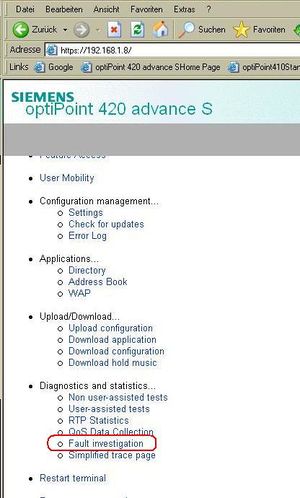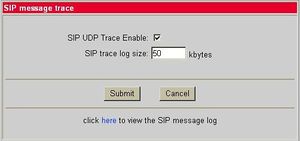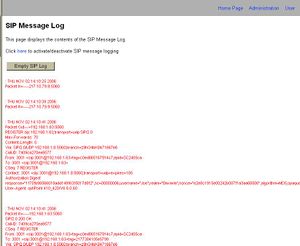Difference between revisions of "optiPoint 410/420 S UDP Trace"
The Wiki of Unify contains information on clients and devices, communications systems and unified communications. - Unify GmbH & Co. KG is a Trademark Licensee of Siemens AG.
m (moved optiPoint SIP UDP Trace to optiPoint 410/420 S UDP Trace) |
|||
| Line 1: | Line 1: | ||
| − | + | {{Breadcrumb|0|0|{{dev-en}}|optiPoint|optiPoint 410/420 S}} | |
| − | {{ | ||
| − | |||
If problems in operating the [[optiPoint 410/420 S]] phones are encountered, showing a display message like "no server" or "Registering..." for a longer time, then these problems are likely to be related to the signalling with the SIP proxy or registrar. It is often helpful to capture the messages with a network '''hub''' and display these data with one of the well known tools (e.g. Wireshark) to examine the problem in more detail. | If problems in operating the [[optiPoint 410/420 S]] phones are encountered, showing a display message like "no server" or "Registering..." for a longer time, then these problems are likely to be related to the signalling with the SIP proxy or registrar. It is often helpful to capture the messages with a network '''hub''' and display these data with one of the well known tools (e.g. Wireshark) to examine the problem in more detail. | ||
Revision as of 08:40, 11 August 2011
If problems in operating the optiPoint 410/420 S phones are encountered, showing a display message like "no server" or "Registering..." for a longer time, then these problems are likely to be related to the signalling with the SIP proxy or registrar. It is often helpful to capture the messages with a network hub and display these data with one of the well known tools (e.g. Wireshark) to examine the problem in more detail.
If no hub is available or a PC trace tool cannot be used for some reason, the build in SIP UDP trace of the optiPoint can be used as well.
To get this trace (steps 1. - 3. are no longer necessary after upgrading to an optiPoint 4x0 SIP version >= V7 R5.6.0, because the internal SIP UDP trace is activated as default since V7 R5.6.0):
- 1. Log-in to the WBM as administrator to activate the trace
-
- 2. Select the fault investigation menu
-
- 3. Enable the SIP UDP Trace - set the check box and submit
-
- 4. After desired trace period, follow the link to the message log
-
- 5. The message log can be deleted afterwards