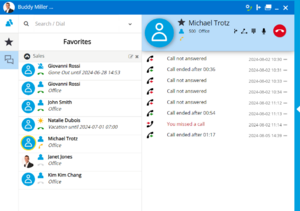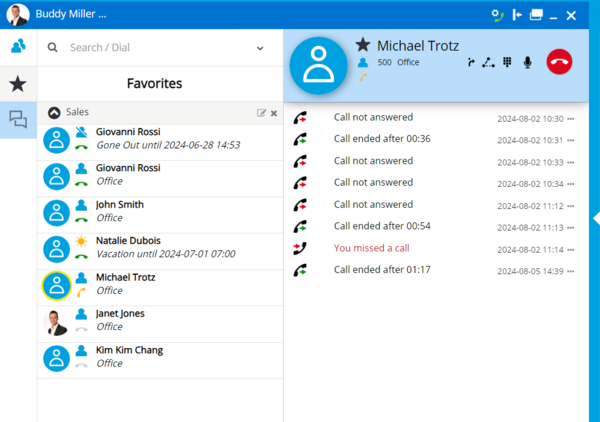myPortal @work
The Wiki of Unify contains information on clients and devices, communications systems and unified communications. - Unify GmbH & Co. KG is a Trademark Licensee of Siemens AG.
myPortal @work is an Microsoft Windows and Apple MAC OS based Telephony and UC client for OpenScape Business that can be connected either to the UC Smart or UC Suite service. It provides WebRTC based telephony and a common user interface for UC features. Depending on the UC service operation mode and the configured features within OpenScape Business the scope of available features varies slightly.
myPortal @work SW is part of OpenScape Business SW and bound to the SW version of the communication platform.
Contents
Overview
myPortal @work provides a common user interface for UC features. Depending on the UC service operation mode and the configured features within OpenScape Business the scope of available features varies slightly.
myPortal @work offers am embedded Voice over IP telephony client. If the VoIP option is activated voice call related features of the myPortal @work client use the VoIP function.
myPortal@work in UC Smart mode can be used instead of an existing myPortal Smart Desktop. Existing UC-Smart settings are automatically incorporated into myPortal @work after its installation. The existing UC Smart user license can also be used with myPortal @work.
myPortal @work in UC Suite Mode can be used in combination with existing myPortal for Desktop/Outlook Client (CTI, Favorites and Conversations). The existing UC Suite user license can also be used with myPortal @work.
Highlights of myPortal @work:
- New conversation oriented graphical user interface with:
- Flexible/scalable User Interface with different scaled views
- Left or Right docking –fitted to customer needs
- Minimize to tray function
- Tray pop up on incoming / outgoing calls
- Combined input field for search & dial function
- Conversations view for contacts
- Facilitated conference management
- Click to Dial via Hotkey
- Telephony Hyperlink Services such as tel: and callto:
- Integrated WebRTC based VoIP client (incl. device@home support)
- Integrated Desktop Dialing function
The myPortal @ work user interface consists out of several display elements that can be expanded and collapsed in order to offer four different views to the user:
- Details View
- List View
- Menu View
- Mini View
The user can switch between the views at any time according to his requirements. Presence status, as well as information about missed calls and new voice messages is visible in every view except Mini View.
For all views except the Mini View the following applies:
- The client can be positioned anywhere on the Desktop. It can be set always on top,
- Tooltips display more information on objects of the graphical user interface such as icons, input fields or buttons, for example. The appropriate tool tip appears if the mouse pointer is hovered over an element for a brief period of time.
- For calls, the appropriate call information and buttons are displayed in screen pops or in the workspace of the Conversations, if that view is currently active.
- If myPortal @work has no connection to the communication system, the current screen will be greyed out and an information text is displayed. In this case you can still reach the menu to exit the application and to use the logout mode to select another user profile on login screen.
A Pop-up window offers a convenient way to respond to calls with a single click, beneath other call control elements in the client GUI. Phone number, name and image of the caller are displayed together with the call control buttons, depending on the call status
Features
myPortal of work provides the following features:
UC features
Footnotes:
2 Display only. Edit via other UC Suite client
3 Outlook personal contact import in combination with myContacts
4 Receive Fax via eMail Client / send Fax via Communication Client Printer Driver
Call Control Features
Footnotes:
1 Notification of recall not yet implemented in GUI
2 Dialling of system service codes is not blocked, but in case of "no or malfunction or problen no support is provided by Unify.
Requirements
Telecommunication systems
Platform
- OpenScape Business V3R0 or higher (incl. remote usage device@home)
PC Hardware
Within the following the minimum HW requirements are shown. However, it should be noted that the operating system, groupware and any additional software components in use in the customer environment may require considerably more powerful hardware.
Client PC
Windows Client PC
- 2 GHz CPU
- RAM: 2 GB
- 100 Mbps LAN
- XGA (1024x768) screen resolution
PC software
Desktop Operating Systems
Windows Client PCs
- Microsoft Windows 10 Pro and Enterprise (32/64-bit))
- Microsoft Windows 11 (64Bit)
Apple MAC OS
- Apple Mac OS (Ventura/13.0)
- Apple Mac OS (Sonoma/14.2.1)
Web Browser
The following web browsers can be used or programming the telephone keys.
- Microsoft Internet Explorer Version 10 (or later)
- Mozilla Firefox Version 19 (or later)
- Google Chrome
Functional Boundaries and Limitations
General
Functional boundaries and limitations, which have to be considered in general are described either within the SW release note and/ or within the sales information, of the communication platform. The sales information is available within the Mitel Partner Portal
Feature Specific
VoIP client in general
The integrated VoIP client makes use of the modern WebRTC architecture.
Differences in the supported feature set and supported LAN/WAN infrastructure exists between the myPortal @work VoIP client and other VoIP clients like OpenScape Personal Edition or Unify Phone as a cloud based solution.
The call control functions mentioned above refer to a single station configuration. The Client can also be used in group scenarios, such as MULAP or as telephony client in combination with other OpenScape Business UC applications, like myPortal for Outlook/myAgent, etc.. Please find supported scenarios and configurations within the following chapter
Documentation
User manual
The User Manual can be either downloaded from the OpenScape Business system via the Service Center or the Mitel Partner Portal. Please also get in contact with your Service Partner.
Administration manual
The Administration Manual can be either downloaded from the OpenScape Business system via the Service Center or the Mitel Partner Portal. Please also get in touch with your Service Partner.
- myPortal @work configuration for device@home (remote usage)
![]() How To Configure System Device@Home
How To Configure System Device@Home
- myPortal @work supported scenarios and configuration
![]() How To Tutorial myPortal @work Scenarios and Configuration
How To Tutorial myPortal @work Scenarios and Configuration
Software Deployment
myPortal @work is part of OpenScape Business SW image.
The system administrator can download the installation files from the Download Center of the communication system and can provide them to the users afterward by appropriate means.
Licensing
For the operation of myPortal @ work corresponding licenses are required within OpenScape Business. The kind of license depends on the myPortal @work operation mode, on the phone device and on optional voicemail and conferencing.
| myPortal @work Use Case | Licensing UC Smart Mode | Licensing UC Suite Mode |
| myPortal @work with UC and associated TDM phone | myPortal Smart User license plus TDM User license | UC or Groupware User license plus TDM User license |
| myPortal @work with UC and associated IP system phone | myPortal Smart User license plus IP User license | UC or Groupware User license plusIP User license |
| myPortal @work with UC plus VoIP client | myPortal Smart User license plus IP User license | UC or Groupware User license plus IP User license |
| myPortal @work with UC and Voicemail | IP or TDM User plus UC Smart User plus Voicemail User license | IP or TDM User plus UC or Groupware User plus Voicemail User license |
| myPortal @work with UC and application controlled conference | IP or TDM User plus UC Smart User plus Conference User license | IP or TDM User plus UC or Groupware User plus Conference User license |
Note: A conference user license is required for each conference moderator but not for a normal conference participant.
For more details about licenses and license handling see also the sales information of the specific communication platform, which is available within the Mitel/Unify Partner Portal