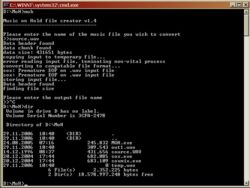Difference between revisions of "optiPoint MoH Converting"
The Wiki of Unify contains information on clients and devices, communications systems and unified communications. - Unify GmbH & Co. KG is a Trademark Licensee of Siemens AG.
| Line 1: | Line 1: | ||
| − | |||
| − | |||
<div class="breadcrumb"> | <div class="breadcrumb"> | ||
{{up}} [[How To]] | {{up}} [[How To]] | ||
</div> | </div> | ||
| − | |||
| − | + | This How To article describes the procedure of preparation and handling of personal audio files to be used as [[MoH]] in [[optiPoint]] IP telephones. optiPoint IP phones are shipped with a build-in Music on Hold sample. If you want to use your own music instead, please follow the hints below. | |
| − | |||
| − | + | {{Warning|If you want to use third party songs or other recordings, you have to consider your local subjects to copyright and other legal regulations!}} | |
| + | |||
| + | == Source File Preconditions == | ||
| + | |||
| + | * Format: ([[WAV]]) | ||
| + | * Size: ? KB | ||
| + | * Duration: ? seconds | ||
| + | |||
| + | == Operation == | ||
Providing a customized MoH requires 4 steps: | Providing a customized MoH requires 4 steps: | ||
| − | |||
| − | |||
| − | |||
| − | |||
| − | + | # Select a source file with the desired music/voice. | |
| − | + | # Download the {{File-DL|MoH file generator|zip}} tool and install it on your Windows PC. | |
| − | * Performing a command line call to the SOX tool for transforming the audio data | + | # Download the [http://sourceforge.net/projects/sox SOX tool] from http://sourceforge.net and install it on your Windows PC. |
| − | * | + | # Because the file format for MoH is proprietary to the optiPoint IP phones, the file has to be created by running the MoH file generator tool. |
| − | * | + | :: The MoH file generator tool does the following: |
| + | ::* Performing a command line call to the SOX tool for transforming the audio data. | ||
| + | ::* Adding some information elements specific to the optiPoint phones. | ||
| + | ::* Merging this data into a result file. | ||
| + | # Transfer the converted file to the phone, as described in the {{File-DL|Administration Manual optiPoint 410-420 S family|pdf}}. | ||
| + | |||
| + | [[Image:optiPoint_MoH_Generator.jpg|thumb|250px|left|Example for calling the MoH file generator for converting a file ''source.wav'' into the result file ''out1.wav'']] | ||
| − | |||
| − | |||
[[Category:optiPoint]] | [[Category:optiPoint]] | ||
[[Category:Configuration]] | [[Category:Configuration]] | ||
Revision as of 10:35, 5 September 2007
This How To article describes the procedure of preparation and handling of personal audio files to be used as MoH in optiPoint IP telephones. optiPoint IP phones are shipped with a build-in Music on Hold sample. If you want to use your own music instead, please follow the hints below.
| If you want to use third party songs or other recordings, you have to consider your local subjects to copyright and other legal regulations! |
Source File Preconditions
- Format: (WAV)
- Size: ? KB
- Duration: ? seconds
Operation
Providing a customized MoH requires 4 steps:
- Select a source file with the desired music/voice.
- Download the
 MoH file generator tool and install it on your Windows PC.
MoH file generator tool and install it on your Windows PC. - Download the SOX tool from http://sourceforge.net and install it on your Windows PC.
- Because the file format for MoH is proprietary to the optiPoint IP phones, the file has to be created by running the MoH file generator tool.
- The MoH file generator tool does the following:
- Performing a command line call to the SOX tool for transforming the audio data.
- Adding some information elements specific to the optiPoint phones.
- Merging this data into a result file.
- The MoH file generator tool does the following:
- Transfer the converted file to the phone, as described in the
 Administration Manual optiPoint 410-420 S family.
Administration Manual optiPoint 410-420 S family.