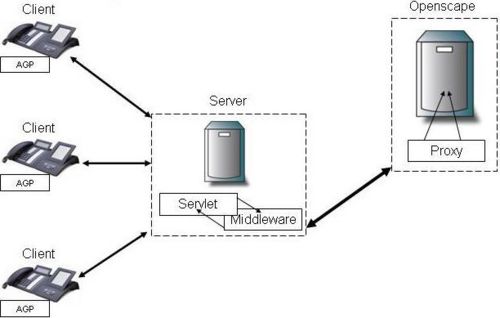Difference between revisions of "OpenScape Integration"
The Wiki of Unify contains information on clients and devices, communications systems and unified communications. - Unify GmbH & Co. KG is a Trademark Licensee of Siemens AG.
| Line 26: | Line 26: | ||
* '''Notifications''' | * '''Notifications''' | ||
Set up a notification for a contact which will alert the user when the contact changes their status to the desired status | Set up a notification for a contact which will alert the user when the contact changes their status to the desired status | ||
| − | + | ||
| − | <flash>file=Openscape.swf|width=640|height=480|scale=exactfit|bgcolor=#ffffff</flash> | + | <!--<flash>file=Openscape.swf|width=640|height=480|scale=exactfit|bgcolor=#ffffff</flash>--> |
Revision as of 14:17, 1 December 2006
Scope
Until recent times OpenScape functionality has been limited in its access via a web portal only. By utilising the capabilities of the AGP, the OpenScape Proxy Web Service (OSPWS) and some server side applications we can now provide a significant amount of functionality on the OptiPoint Series phones via the DSM or APM.
Operation
Operational Overview :
- An Openscape application on the phone interacts with the server using XML. The server provides XML to the phone which the application renders into a screen for the user to interact with. The user’s interaction with the phone results in key-value pairs being passed back to the server for processing.
- The Servlet application in the server passes the key-value pairs to the Middleware application for processing.
- The Middleware processes the information received from the Servlet and sends instructions to the Openscape proxy.
- The Openscape proxy carries out the instructions received from the Middleware.
- The phone is pushed new information based on the state of the application running on the server. The phone’s APM is updated.
Key Features
- Set Your Status
User can set their status to show whether they are available, out of the office, on vacation etc.
- Set Your Prefered Devices
User can select from a list of contact devices the device on which they wish to be contacted, e.g. mobile, office phone etc.
- View Contacts
A list of your contacts and various options relating to each contact, e.g. Call the contact, view their location, set up notifications for when they become avaialable
- View Workgroups
Shows the groups of which the user is a member and allows them to start a conference call between members of the group
- Call Handling
The user can retrieve and end calls and put active calls on hold
- Notifications
Set up a notification for a contact which will alert the user when the contact changes their status to the desired status