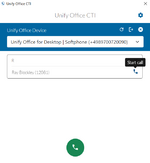Difference between revisions of "Unify Assist"
The Wiki of Unify contains information on clients and devices, communications systems and unified communications. - Unify GmbH & Co. KG is a Trademark Licensee of Siemens AG.
(→CSV file as local phonebook) |
(→Disable Auto-Update) |
||
| Line 70: | Line 70: | ||
If you want to disable the automatic update, simply set an environment variable named CTI_DISABLE_AUTOUPDATE. It can have any value, as long as it is set, the automatic update functionality will be disabled. | If you want to disable the automatic update, simply set an environment variable named CTI_DISABLE_AUTOUPDATE. It can have any value, as long as it is set, the automatic update functionality will be disabled. | ||
| + | |||
| + | == MSI Installation == | ||
| + | The Atos Unify Assist is provided as MSI file to allow for centralized installation on client PCs. If you intend to use the click to dial and Hotkey dialling function, you need to set a few registry entries when installing. | ||
Revision as of 08:53, 14 June 2023
Contents
Introduction
Unify Assist can help you in your daily workflow. It is the perfect addition to your OpenScape Desk Phone CP device connected to Unify Office. It allows you to intiate and control calls made via your desk phone.
- Click to dial
- Hotkey dialling
- LDAP search and lookup
- Call control via your desk phone
Installation
Unify Assist can be installed from the Unify Software Download server. The Installation file is signed by an official Atos CA certificate. You have to install it before installing Unify Assist to allow the operating system to validate the digital signature. Execute the following commands in a Powershell window with admin privileges to import the certificate into your local machines truststore.
Invoke-WebRequest "https://pki-crl.atos.net/certificates/AtosRootCA2015.cer" -OutFile ".\test.cer"; Import-Certificate -FilePath ".\test.cer" -CertStoreLocation Cert:\LocalMachine\Root; rm .\test.cer
LDAP
The LDAP configuration must be done via environment variables. The following configuration items are available
- CTI_LDAP_SERVERURI (required)
- CTI_LDAP_USERNAME
- CTI_LDAP_PASSWORD
- CTI_LDAP_SEARCHBASE (required)
- CTI_LDAP_FIRSTNAME_ATTR
- CTI_LDAP_LASTNAME_ATTR
- CTI_LDAP_NUMBER_ATTR
- CTI_LDAP_FILTER_ATTR
CTI_LDAP_SERVERURI
The server address of the LDAP server. This item is required and must be provided in URI form: e.g. "ldap://1.2.3.4:389"
CTI_LDAP_USERNAME
The username used for login on the LDAP server. Leave blank if anonymous login should be used.
CTI_LDAP_PASSWORD
The password used for login on the LDAP server. Leave blank if anonymous login should be used.
CTI_LDAP_SEARCHBASE
The search base to use for searching. This item is required. Example: "ou=users,dc=atos,dc=net"
CTI_LDAP_FIRSTNAME_ATTR
The LDAP server attribute used as first name. Default value is: "givenName"
CTI_LDAP_LASTNAME_ATTR
The LDAP server attribute used as last name. Default value is: "sn"
CTI_LDAP_NUMBER_ATTR
The LDAP server attributes used for phone numbers. Can be a comma seperated list, e.g. "telephoneNumber,mobile,home". Default value: "telephoneNumber". Provide all attributes for the search result, that may contain numbers to dial.
CTI_LDAP_FILTER_ATTR
The LDAP server attributes used for filtering users on a search. Can be a comma seperated list, e.g. "givenName,sn". Default value: "givenName,sn". Every search string provided by the user will be sent for every attribute provided (combined with the OR operator and a wildcard at the end).
If you need to enable search on specific attributes like department names, just add the attribute to the CTI_LDAP_FILTER_ATTR environment variable.
CSV file as local phonebook
Without an LDAP server, you can provide the phonebook data via a CSV file available via Windows Explorer. The format to be used for the CSV file is as follows.
- The first line of the file describes the column names and has to have the following names: FirstName;LastName;phone1;phone2;phone3
- Every entry in the file must at least have a first name or last name and one of phone1, phone2 or phone3
- Every record can have a maximum of 3 phone numbers
The file will be read on every start of Unify Assist. The path to the file has to be provided via environment variable CTI_PHONEBOOK_CSV. If changes are made to the file, Unify Assist has to be restarted.
Disable Auto-Update
The app will automatically check for a newer version on start. When a new version is available, it will notify the user and download it from the server. The digital signature of the update file is verified and afterwards the new version can be installed.
If you want to disable the automatic update, simply set an environment variable named CTI_DISABLE_AUTOUPDATE. It can have any value, as long as it is set, the automatic update functionality will be disabled.
MSI Installation
The Atos Unify Assist is provided as MSI file to allow for centralized installation on client PCs. If you intend to use the click to dial and Hotkey dialling function, you need to set a few registry entries when installing.