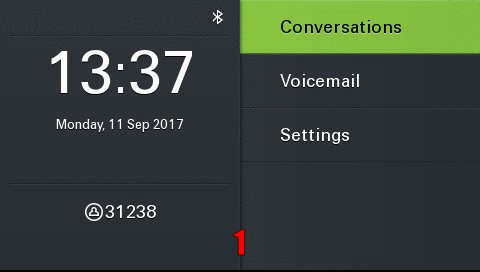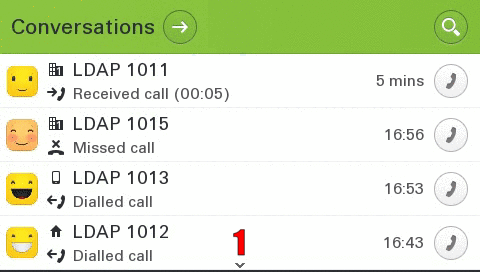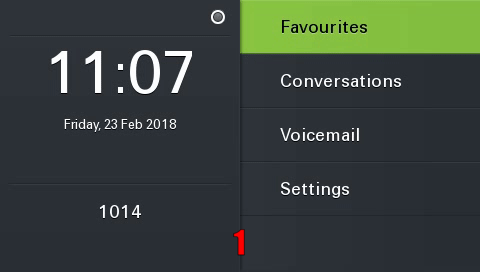Difference between revisions of "OpenScape CP600 Feature Example Videos ENG"
The Wiki of Unify contains information on clients and devices, communications systems and unified communications. - Unify GmbH & Co. KG is a Trademark Licensee of Siemens AG.
(→V1 R4 DRAFT) |
(→V1 R4) |
||
| Line 386: | Line 386: | ||
</div> | </div> | ||
| − | === ''' V1 R4 | + | === ''' V1 R4 ''' === |
| + | |||
<div class="toccolours mw-collapsible mw-collapsed"> | <div class="toccolours mw-collapsible mw-collapsed"> | ||
| + | ==== ''' Rufnummerntyp als Icons ''' ==== | ||
| + | To increase the overview, a corresponding icon is displayed for each call number type (mobile, basic, business) | ||
| + | <div class="mw-collapsible-content"> | ||
| + | {| class="noborder" style="float:center" | ||
| + | | valign="top" class="noborder" | | ||
| + | {{Info| | ||
| + | 1. the conversation list is shown. Via the various icons in the conversations you can immediately see which phone number type was the last to interact with (1013 Mobil, 1011 Business 1, 1012 Home) | ||
| + | <br><br> | ||
| + | 2. the user switches to the details of conversation 1015, where the icons on the left side of the screen immediately indicate which phone number type was contacted | ||
| + | <br><br> | ||
| + | 3. the user switches to the "History" screen which also displays the corresponding icons | ||
| + | }} | ||
| + | | valign="bottom" class="noborder" | [[File:CP600_DWE_2653_Icon.gif]] | ||
| + | |} | ||
| + | '''precondition''': none | ||
| + | </div> | ||
| + | </div> | ||
| − | = | + | <div class="toccolours mw-collapsible mw-collapsed"> |
| − | |||
| + | ==== ''' Call logging for secondary line ''' ==== | ||
| + | In the conversation list calls which are answered via the secondary line are logged | ||
<div class="mw-collapsible-content"> | <div class="mw-collapsible-content"> | ||
{| class="noborder" style="float:center" | {| class="noborder" style="float:center" | ||
| − | | valign=" | + | | valign="top" class="noborder" | |
{{Info| | {{Info| | ||
| − | 1. | + | 1. The Favorites screen is visible. One primary(1014) and secondary(1015) line is configured |
| + | <br><br> | ||
| + | 2. Incoming call from 1011 on the secondary line | ||
<br><br> | <br><br> | ||
| − | + | 3. the user accepts the call by selecting the line and pressing the OK key | |
<br><br> | <br><br> | ||
| − | + | 4. active call over the secondary line of the terminal device (the 2 in the middle of the screen) | |
<br><br> | <br><br> | ||
| − | + | 5. the call is ended and logged in the conversation list as an accepted call | |
<br><br> | <br><br> | ||
| − | + | 6. the corresponding conversation details show an accepted call for conversation 1011 | |
| + | }} | ||
| + | | valign="bottom" class="noborder" | [[File:CP600_DWE_3711_LogAnyLine.gif]] | ||
| + | |} | ||
| + | '''precondition''': none | ||
| + | </div> | ||
| + | </div> | ||
| + | |||
| + | <div class="toccolours mw-collapsible mw-collapsed"> | ||
| + | |||
| + | ==== ''' Alphabetical sorting (LDAP) ''' ==== | ||
| + | LDAP search results are displayed in alphabetical order | ||
| + | <div class="mw-collapsible-content"> | ||
| + | {| class="noborder" style="float:center" | ||
| + | | valign="top" class="noborder" | | ||
| + | {{Info| | ||
| + | 1. the conversation screen is displayed | ||
<br><br> | <br><br> | ||
| − | + | 2. an LDAP search for "b" is started | |
<br><br> | <br><br> | ||
| − | + | 3. to make the search easier for the user, the results are automatically displayed in alphabetical ordert | |
| + | }} | ||
| + | | valign="bottom" class="noborder" | [[File:CP600_DWE_2058_alphabeticalOrder.gif]] | ||
| + | |} | ||
| + | '''precondition''': none | ||
| + | </div> | ||
| + | </div> | ||
| + | |||
| + | <div class="toccolours mw-collapsible mw-collapsed"> | ||
| + | |||
| + | ==== '''Type-based alternative number representation ''' ==== | ||
| + | The alternative phone numbers are displayed type-based for an outgoing call. | ||
| + | <div class="mw-collapsible-content"> | ||
| + | {| class="noborder" style="float:center" | ||
| + | | valign="top" class="noborder" | | ||
| + | {{Info| | ||
| + | 1. the contact details of the conversation "LDAP 1015" are displayed, it has a Work 1, Mobile and Home phone number configured | ||
| + | <br><br> | ||
| + | 2. the pre-defined "work 1" phone number is selected and called | ||
| + | <br><br> | ||
| + | 3. to increase the overview for the user the alternative number types are displayed instead of the number itself (in this case Mobile and Home) | ||
| + | }} | ||
| + | | valign="bottom" class="noborder" | [[File:CP600_DWE_5076_alternativeNumberByType.gif]] | ||
| + | |} | ||
| + | '''precondition''': none | ||
| + | </div> | ||
| + | </div> | ||
| + | |||
| + | <div class="toccolours mw-collapsible mw-collapsed"> | ||
| + | ==== ''' Create new conversation (contact) ''' ==== | ||
| + | The user can create an individual conversation (contact) | ||
| + | <div class="mw-collapsible-content"> | ||
| + | {| class="noborder" style="float:center" | ||
| + | | valign="top" class="noborder" | | ||
| + | {{Info| | ||
| + | 1. an empty conversation list is displayed | ||
| + | <br><br> | ||
| + | 2. by pressing the "right" key the list options are displayed | ||
| + | <br><br> | ||
| + | 3. By selecting the "New Conversation" option and then pressing the OK button, the user enters the menu for creating a new conversation. Here he can now create an individual conversation | ||
| + | <br><br> | ||
| + | 4. after all desired fields are filled in, the conversation is saved by selecting the top line and pressing the OK key | ||
| + | 5. by pressing the "right" button the user gets to the details of the conversation which contains the corresponding filled in fields | ||
| + | }} | ||
| + | | valign="bottom" class="noborder" | [[File:CP600_DWE_1715_ContactFromScatch.gif]] | ||
| + | |} | ||
| + | '''precondition''': none | ||
| + | </div> | ||
| + | </div> | ||
| + | |||
| + | <div class="toccolours mw-collapsible mw-collapsed"> | ||
| + | ==== ''' Group call volume (beep) ''' ==== | ||
| + | The volume of the group call (beep) can be set individually by each user | ||
| + | <div class="mw-collapsible-content"> | ||
| + | {| class="noborder" style="float:center" | ||
| + | | valign="top" class="noborder" | | ||
| + | {{Info| | ||
| + | 1. the settings menu is displayed | ||
| + | <br><<br> | ||
| + | 2. via user → Audio → Volumes the user enters the volume configuration menu in which the volume for the group call (beep) can be configured | ||
| + | <br><<br> | ||
| + | 3. by selecting the configuration option and then pressing the OK key, the menu for configuring the volume opens. The volume can now be configured individually with the + and - keys | ||
| + | <br><<br> | ||
| + | 4. The configuration is terminated by pressing the OK key again. By selecting the top line and then pressing the OK key, the values are finally saved. | ||
| + | |||
| + | Translated with www.DeepL.com/Translator | ||
| + | }} | ||
| + | | valign="bottom" class="noborder" | [[File:CP600_DWE_5870_AudioVolumePickupBeep.gif]] | ||
| + | |} | ||
| + | '''precondition''': none | ||
| + | </div> | ||
| + | </div> | ||
| + | |||
| + | <div class="toccolours mw-collapsible mw-collapsed"> | ||
| + | |||
| + | ==== ''' Group call acoustic repeat ''' ==== | ||
| + | The administrator can determine in which time frame the group call is repeated acoustically (from 0 to 30 seconds) | ||
| + | <div class="mw-collapsible-content"> | ||
| + | {| class="noborder" style="float:center" | ||
| + | | valign="top" class="noborder" | | ||
| + | {{Info| | ||
| + | 1. the settings menu is displayed | ||
| + | <br><<br> | ||
| + | 2. via admin → System → Features→ Features→ Configuration→ Audio the admin gets to the Audio Configuration menu where the group pickup timer can be configured | ||
| + | <br><<br> | ||
| + | 3. the value can now be changed accordingly (from 0 to 30) | ||
| + | <br><<br> | ||
| + | 4. Select the top line and press the OK key to save the values | ||
| + | }} | ||
| + | | valign="bottom" class="noborder" | [[File:CP600_DWE_5873_PickupRepeatTimer.gif]] | ||
| + | |} | ||
| + | '''precondition''': Administrative access | ||
| + | </div> | ||
| + | </div> | ||
| + | |||
| + | <div class="toccolours mw-collapsible mw-collapsed"> | ||
| + | ==== ''' Popup for secondary lines (idle) ''' ==== | ||
| + | incoming calls on the secondary line are signalled on the idle screen by an info popup. This popup contains who is calling and for which line the call is being made. | ||
| + | <div class="mw-collapsible-content"> | ||
| + | {| class="noborder" style="float:center" | ||
| + | | valign="top" class="noborder" | | ||
| + | {{Info| | ||
| + | 1. the idle screen of the terminal is displayed | ||
| + | <br><<br> | ||
| + | 2. an incoming call is signalled with the help of an info popup. You can immediately see who is calling(1011) and for which line(1015) the call is made | ||
| + | <br><<br> | ||
| + | 3. by pressing the 5 key (same level as the popup), the user enters the Favourites menu. The secondary line is selected automatically | ||
| + | <br><<br> | ||
| + | 4. by pressing the OK key, the user accepts the call via the second line (indicated by the small 2 in the middle of the screen) | ||
| + | }} | ||
| + | | valign="bottom" class="noborder" | [[File:CP600_DWE_9940_VisualAlertLineIdle.gif]] | ||
| + | |} | ||
| + | '''precondition''': none | ||
| + | </div> | ||
| + | </div> | ||
| + | |||
| + | <div class="toccolours mw-collapsible mw-collapsed"> | ||
| + | |||
| + | ==== ''' Popup for secondary lines (active call) ''' ==== | ||
| + | incoming calls on the secondary line are signalled by an info popup in call status. This popup contains who is calling and for which line the call is being made. | ||
| + | <div class="mw-collapsible-content"> | ||
| + | {| class="noborder" style="float:center" | ||
| + | | valign="top" class="noborder" | | ||
| + | {{Info| | ||
| + | 1. active call via the primary line(1) is visible | ||
| + | <br><<br> | ||
| + | 2. an incoming call is signalled with the help of an info popup. You can immediately see who is calling(1011) and for which line(1015) the call is made | ||
| + | <br><<br> | ||
| + | 3. by pressing the 5 key (same level as the popup), the user enters the Favourites menu. The secondary line is selected automatically | ||
| + | <br><<br> | ||
| + | 4. by pressing the OK key the user accepts the call via the second line, the first call is automatically put on hold | ||
| + | }} | ||
| + | | valign="bottom" class="noborder" | [[File:CP600_DWE_9940_VisualAlertActiveCall.gif]] | ||
| + | |} | ||
| + | '''precondition''': none | ||
| + | </div> | ||
| + | </div> | ||
| + | |||
| + | <div class="toccolours mw-collapsible mw-collapsed"> | ||
| + | |||
| + | ==== ''' Popup at the end of the call ''' ==== | ||
| + | At the end of the call, an info popup with call duration and subscriber is automatically displayed. | ||
| + | <div class="mw-collapsible-content"> | ||
| + | {| class="noborder" style="float:center" | ||
| + | | valign="top" class="noborder" | | ||
| + | {{Info| | ||
| + | 1. active call is visible | ||
| + | <br><<br> | ||
| + | 2. after the call is ended, an info popup with subscriber and duration of the call is displayed | ||
| + | }} | ||
| + | | valign="bottom" class="noborder" | [[File:CP600_DWE_9852_CallEndetToast.gif]] | ||
| + | |} | ||
| + | '''precondition''': none | ||
| + | </div> | ||
| + | </div> | ||
| + | |||
| + | <div class="toccolours mw-collapsible mw-collapsed"> | ||
| + | |||
| + | ==== ''' Delay for "Forwarding after time" ''' ==== | ||
| + | The delay for "Forwarding after time" can be set individually by the user | ||
| + | <div class="mw-collapsible-content"> | ||
| + | {| class="noborder" style="float:center" | ||
| + | | valign="top" class="noborder" | | ||
| + | {{Info| | ||
| + | 1. the user is in the presence screen | ||
| + | <br><<br> | ||
| + | 2. with the OK key the user navigates to the call forwarding menu | ||
| + | <br><<br> | ||
| + | 3. by selecting the "After time" option and pressing the OK key it is now possible for the user to adjust the settings accordingly | ||
| + | <br><<br> | ||
| + | 4. the setting is saved and the previous menu is displayed, forwarding is activated automatically | ||
| + | }} | ||
| + | | valign="bottom" class="noborder" | [[File:CP600_DWE_10207_RingDelayForwardNoReply.gif]] | ||
| + | |} | ||
| + | '''precondition''': Server features disabled | ||
| + | </div> | ||
| + | </div> | ||
| + | |||
| + | <div class="toccolours mw-collapsible mw-collapsed"> | ||
| + | |||
| + | ==== ''' Video Support ''' ==== | ||
| + | The device can display video streams from other participants | ||
| + | <div class="mw-collapsible-content"> | ||
| + | {| class="noborder" style="float:center" | ||
| + | | valign="top" class="noborder" | | ||
| + | {{Info| | ||
| + | 1. the idle screen of the device is displayed | ||
| + | <br><<br> | ||
| + | 2. Incoming call from 1301, The video icon in the upper left corner signals to the user that the call is a video call. | ||
| + | <br><<br> | ||
| + | 3. the call is accepted, the video is automatically displayed as full screen | ||
| + | <br><<br> | ||
| + | 4. in order to see the normal call options, the user must leave full screen mode | ||
| + | <br><<br> | ||
| + | 5. the option "Show Video" allows the user to switch back to video mode at any time | ||
}} | }} | ||
| − | | valign="bottom" class="noborder" | [[File: | + | | valign="bottom" class="noborder" | [[File:CP600_DWE_10350_VideoSupportIncomingCall.gif]] |
|} | |} | ||
| − | ''' | + | '''precondition''': |
| + | </div> | ||
</div> | </div> | ||
Revision as of 14:37, 8 May 2018
CP600 SIP Feature example Videos
Contents
- 1 Short videos (max 60 seconds)
- 1.1 V1 R1
- 1.2 V1 R2
- 1.3 V1 R3
- 1.4 V1 R4
- 1.4.1 Rufnummerntyp als Icons
- 1.4.2 Call logging for secondary line
- 1.4.3 Alphabetical sorting (LDAP)
- 1.4.4 Type-based alternative number representation
- 1.4.5 Create new conversation (contact)
- 1.4.6 Group call volume (beep)
- 1.4.7 Group call acoustic repeat
- 1.4.8 Popup for secondary lines (idle)
- 1.4.9 Popup for secondary lines (active call)
- 1.4.10 Popup at the end of the call
- 1.4.11 Delay for "Forwarding after time"
- 1.4.12 Video Support
Short videos (max 60 seconds)
By pressing the "Expand" button, you will be presented with a sample scenario + video.
|
Some functions require certain configurations. These are listed accordingly under the video. |
V1 R1
Conversation
Introduction of the new Innovative Conversation Concept! LDAP, Exchange, and Call History are combined into a dynamic conversation. There is only one conversation per participant under which all relevant data are summarized.
requirement: Canonical settings
Bluetooth Proximity
With the help of the extended Bluetooth interface, it is possible to automatically lock the device as well as to unlock it. The signal strength of the Bluetooth device is measured for this purpose. If this value falls below a certain value that is configurable, the device is automatically disabled.
|
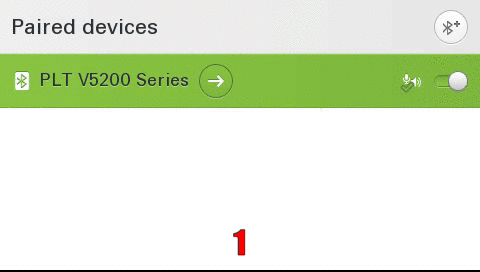
|
requirement: Bluetooth
Delete all Conversations
With 3 clicks, it is possible to delete all conversations at the same time.
|
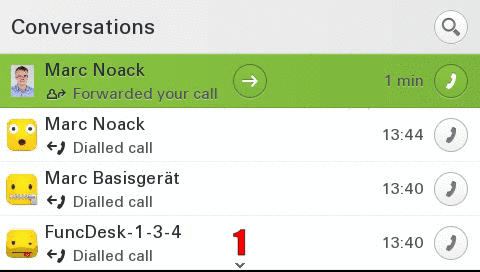
|
requirement: nothing
Intuitive dial out
Even at the outset during dialing the user is shown all phone numbers relevant to the conversations in real time on the display. This saves time and simplifies the choice.
|
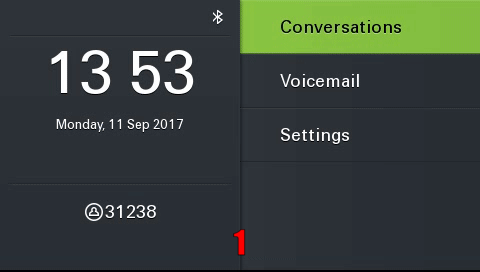
|
requirement: Canonical settings
Exchange
Automatic synchronization of Exchange contacts (e.g., Microsoft Outlook) to the device. Thus their contacts in the device are always up to date. Existing contacts are automatically supplemented by Exchange information.
|
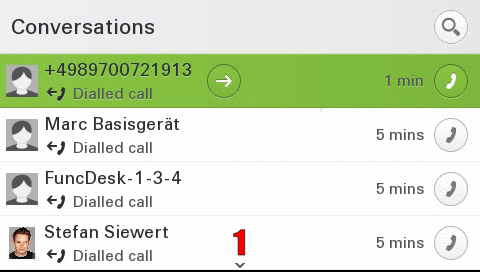
|
requirement: Exchange , Canonical settings
Intuitive search function
The search function has been completely redesigned to give the user an intuitive and easy way to search for both local and corporate contacts at the same time. The local search results are displayed, followed by the company entries (LDAP).
|
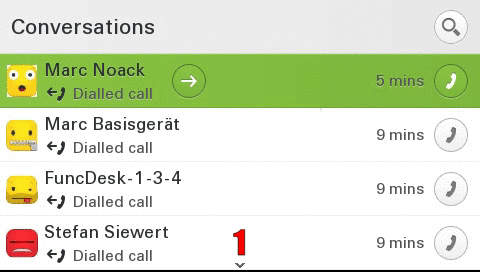
|
requirement:Canonical settings, optional LDAP
Real time LDAP
Dialed/incoming phone numbers are automatically synchronized with the corporate directory.
|
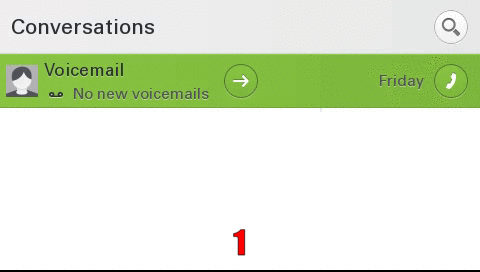
|
requirement:Canonical settings, LDAP
V1 R2
Circuit Mode
Easy switch between normal and circuit mode.
|
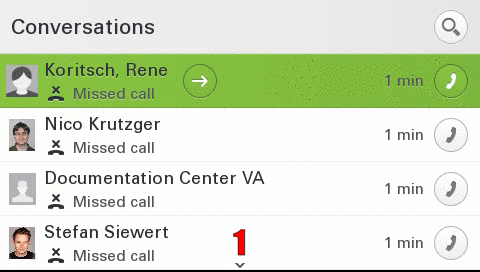
|
requirement:Circuit
CP600 12 favorites
When the key-module is disconnected, the user is now able to configure up to 12 favorites.
|
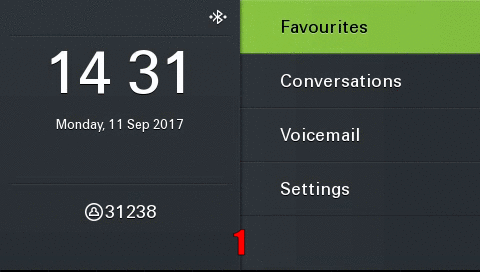
|
requirement: nothing
Mark all conversations as read
With 3 clicks it is possible to mark all conversations as read at the same time.
|
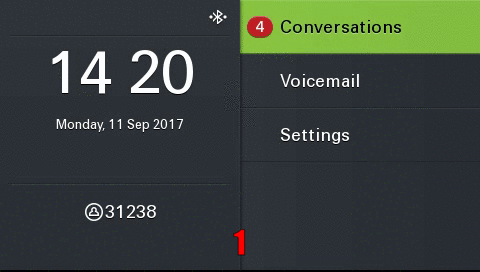
|
requirement: nothing
NTP Backup
If the device cannot reach the configured NTP (time) server, an error message is displayed on the display. In addition, it is possible to configure a backup NTP server.
|
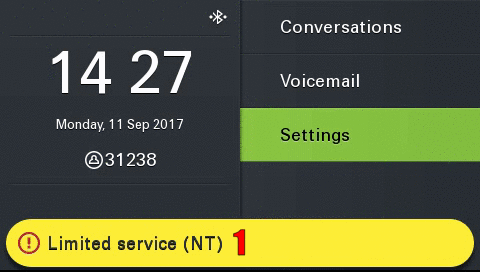
|
requirement: Backup NTP
Idle Screen
After a configurable timeout, the device automatically displays the configured idle screen.
|
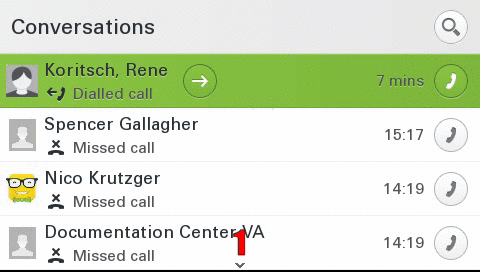
|
requirement: Idle Screen
V1 R3
Landing Screen
The user can set the landing screen individually.
|
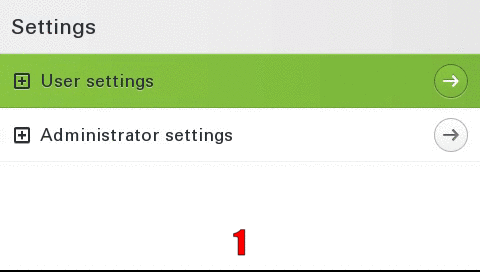
|
requirement: Landing Screen
Permanent LDAP Lookup
If activated, an LDAP request is also sent for existing contacts.
|
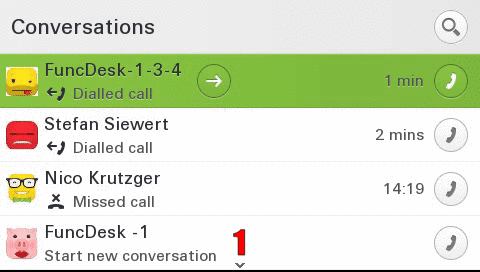
|
requirement: LDAP , Canonical settings
Call Recording
Easy control and overview of call recording status.
|
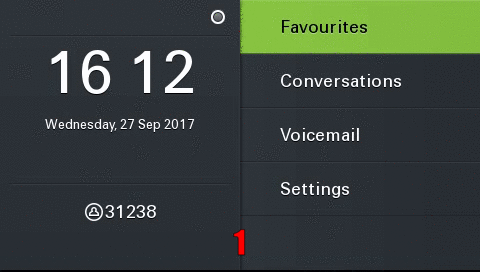
|
requirement: Call Recording
V1 R4
Rufnummerntyp als Icons
To increase the overview, a corresponding icon is displayed for each call number type (mobile, basic, business)
|
|
precondition: none
Call logging for secondary line
In the conversation list calls which are answered via the secondary line are logged
|
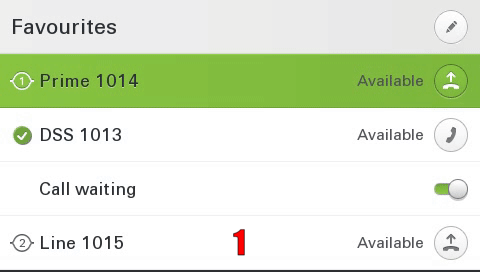
|
precondition: none
Alphabetical sorting (LDAP)
LDAP search results are displayed in alphabetical order
Type-based alternative number representation
The alternative phone numbers are displayed type-based for an outgoing call.
|
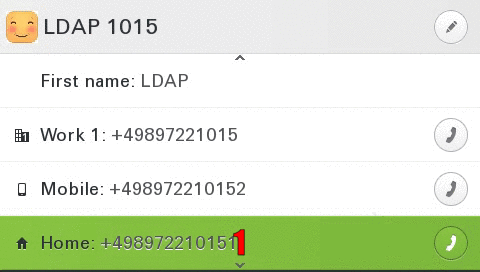
|
precondition: none
Create new conversation (contact)
The user can create an individual conversation (contact)
|
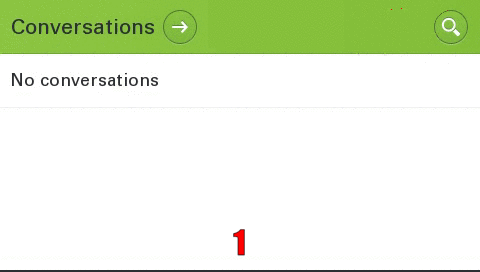
|
precondition: none
Group call volume (beep)
The volume of the group call (beep) can be set individually by each user
|
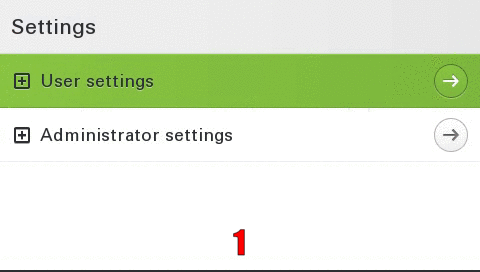
|
precondition: none
Group call acoustic repeat
The administrator can determine in which time frame the group call is repeated acoustically (from 0 to 30 seconds)
|
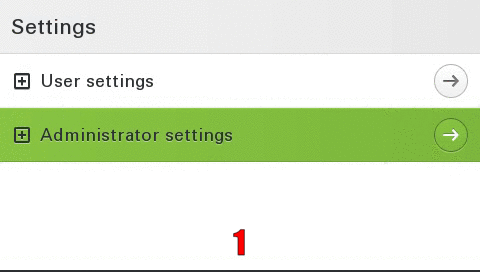
|
precondition: Administrative access
Popup for secondary lines (idle)
incoming calls on the secondary line are signalled on the idle screen by an info popup. This popup contains who is calling and for which line the call is being made.
|
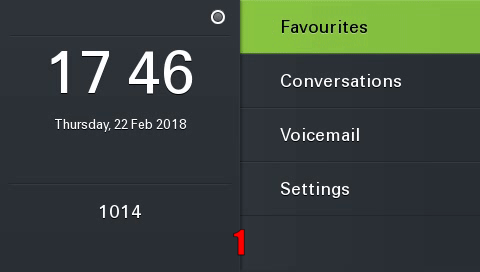
|
precondition: none
Popup for secondary lines (active call)
incoming calls on the secondary line are signalled by an info popup in call status. This popup contains who is calling and for which line the call is being made.
|
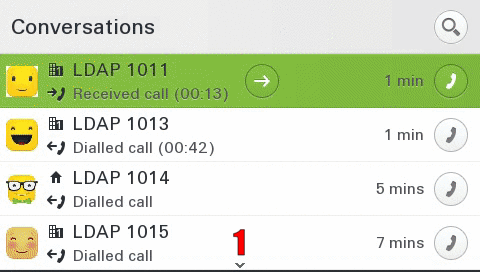
|
precondition: none
Popup at the end of the call
At the end of the call, an info popup with call duration and subscriber is automatically displayed.
Delay for "Forwarding after time"
The delay for "Forwarding after time" can be set individually by the user
|
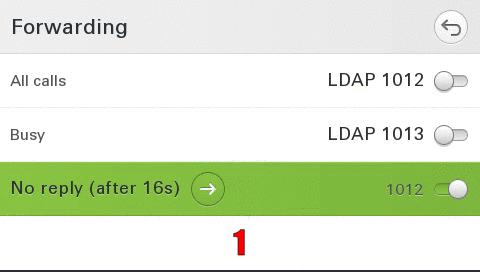
|
precondition: Server features disabled
Video Support
The device can display video streams from other participants
|
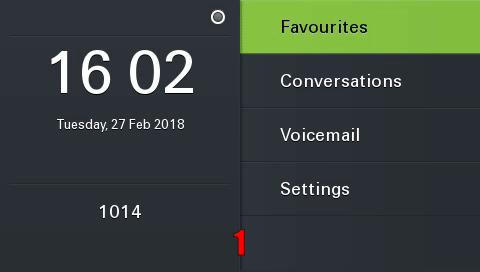
|
precondition: