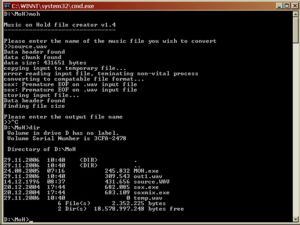Difference between revisions of "optiPoint MoH Converting"
The Wiki of Unify contains information on clients and devices, communications systems and unified communications. - Unify GmbH & Co. KG is a Trademark Licensee of Siemens AG.
(→MoH draft) |
|
(No difference)
| |
Revision as of 10:05, 5 September 2007
| |
This article or section is currently under construction. In order to avoid editing conflicts, please wait until this message is removed or contact the author (Christian.kaehler 10:53, 29 November 2006 (CET)). |
Music On Hold
If two parties (say 'A' and 'B') have established a call, one of the parties ('B') may try to connect temporarily to a third party ('C'), e.g. for making a consultation call. The other party ('A') is not involved in this new connection, but is put into the "hold" status: Party 'A' is now able to receive audio information (e.g. music or voice) - which is normally done to inform him/her about this "hold" status by playing a so called "Music on Hold (MoH)".
optiPoint IP phones are shipped with a build-in MoH sample, providing MoH at the near end (i.e. the phone that is being held generates the Music on Hold itself.
Providing a customized MoH requires 4 steps:
- Select a source file with the desired voice/speech - pls. note that this is subject to copyright and other legal regulations.
- Install the
 MoH file generator tool and the SOX tool on a Windows PC.
MoH file generator tool and the SOX tool on a Windows PC. - Convert the source file: The file format for MoH is proprietary to the optiPoint IP phones and has to be created by running the MoH file generator tool.
- Download the converted file to the phone - as described in the
 Administration Manual optiPoint 410-420 S family.
Administration Manual optiPoint 410-420 S family.
The source file has to be in the * ![]() WAV format
WAV format
Transforming the file is done by a little command line tool (MoH file generator) that does three things:
- Performing a command line call to the SOX tool for transforming the audio data
- adding some information elements specific to the optiPoint phones
- merging this data into a result file
The following screen shot shows an example for calling the MoH file generator for converting a file ('source.wav') into the result file ('out1.wav').