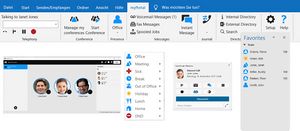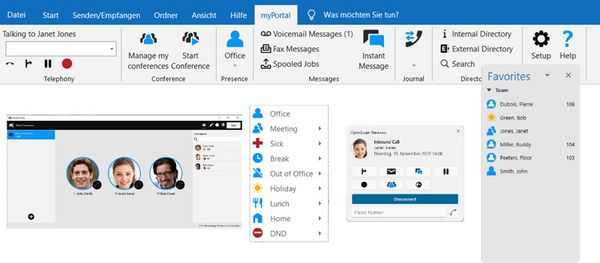Difference between revisions of "myPortal for Outlook"
The Wiki of Unify contains information on clients and devices, communications systems and unified communications. - Unify GmbH & Co. KG is a Trademark Licensee of Siemens AG.
(→Overview) |
(→User manual) |
||
| (11 intermediate revisions by the same user not shown) | |||
| Line 17: | Line 17: | ||
The user interface of myPortal for Outlook consists of the myPortal for Outlook tool bar integrated in Microsoft Outlook, a separate or embedded window with the Favorites list and further windows and screen pops, depending on the situation. By default, the tool bar of myPortal for Outlook is located below the menu bar and the tool bar of Outlook (Microsoft 365, Outlook 2016,2019). | The user interface of myPortal for Outlook consists of the myPortal for Outlook tool bar integrated in Microsoft Outlook, a separate or embedded window with the Favorites list and further windows and screen pops, depending on the situation. By default, the tool bar of myPortal for Outlook is located below the menu bar and the tool bar of Outlook (Microsoft 365, Outlook 2016,2019). | ||
| − | |||
| − | [[Image: | + | [[Image:myportal-for-outlook-Screen.jpg|600px|myPortal for Outlook]] |
=== Features === | === Features === | ||
| Line 27: | Line 26: | ||
* Directories | * Directories | ||
| − | * Favorites List | + | * Favorites List in different flavours |
* Journal for calls | * Journal for calls | ||
| − | * Desktop | + | * Desktop Dialing |
* Screen pops | * Screen pops | ||
* Presence status | * Presence status | ||
| Line 35: | Line 34: | ||
* Status-based call forwarding | * Status-based call forwarding | ||
* Personal AutoAttendant | * Personal AutoAttendant | ||
| − | * Conferences | + | * Conferences (ad-hoc or managed) |
| − | * | + | * Hotkey Dialing |
| − | * Instant Messaging | + | * Call Recording |
| + | * Instant Messaging incl. multi user chat | ||
* Voice and Fax messages | * Voice and Fax messages | ||
| + | * Integration of OpenScape Web Collaboration (Video, Screenshare, Fileupload) | ||
Specific features | Specific features | ||
| Line 65: | Line 66: | ||
* OpenStage WL3 | * OpenStage WL3 | ||
* OpenScape WLAN Phone WL4 | * OpenScape WLAN Phone WL4 | ||
| − | * SIP phones from third parties that support 3PCC | + | * via Unify Phone (3rd party CTI control) |
| + | * Mitel / SIP phones from third parties that support 3PCC | ||
* Analog telephone | * Analog telephone | ||
| Line 89: | Line 91: | ||
==== Desktop Operating Systems ==== | ==== Desktop Operating Systems ==== | ||
'''Windows Client PCs''' | '''Windows Client PCs''' | ||
| − | * Microsoft Windows 10 | + | * Microsoft Windows 10/11 |
| − | |||
==== Terminal Server Operating Systems ==== | ==== Terminal Server Operating Systems ==== | ||
| Line 114: | Line 115: | ||
* Exchange Server with Microsoft 365 (Cloud) | * Exchange Server with Microsoft 365 (Cloud) | ||
* Exchange 2019 (64 bit) | * Exchange 2019 (64 bit) | ||
| − | + | ||
| Line 127: | Line 128: | ||
== Functional Boundaries and Limitations == | == Functional Boundaries and Limitations == | ||
| − | Functional boundaries and limitation, which have to be considered for specific environments are described within the sales information, of the communication platform. The sales information is available within the | + | Functional boundaries and limitation, which have to be considered for specific environments are described within the sales information, of the communication platform. The sales information is available within the Mitel/Unify Partner Portal |
== Documentation == | == Documentation == | ||
| Line 135: | Line 136: | ||
The user manual can be downloaded from: | The user manual can be downloaded from: | ||
| − | * Communication system via the | + | * Communication system via the Administration Portal |
| − | * | + | * Mitel/Unify Partner Portal |
| − | * | + | * Please also ask your responsible Mitel/Unify Service Partner |
== Software Deployment == | == Software Deployment == | ||
| Line 146: | Line 147: | ||
== Licensing == | == Licensing == | ||
A license is required for for every user for the operation of myPoprtal for desktop. <br/> | A license is required for for every user for the operation of myPoprtal for desktop. <br/> | ||
| − | For more details about licenses and license handling see also the sales information of the specific communication platform, which is available within the | + | For more details about licenses and license handling see also the sales information of the specific communication platform, which is available within the Mitel/Unify Partner Portal |
Latest revision as of 14:17, 20 August 2024
myPortal for Outlook is the user portal integrated in Microsoft Outlook for accessing the unified communication functions of OpenScape Business. It is analogous to myPortal. With myPortal for Outlook, all the myPortal UC Suite features can be integrated seamlessly into Microsoft Office Outlook. Users thus have direct access to their personal voicemail and fax messages, can dial directly from their Outlook contacts and use them for scheduling phone conferences.
myPortal for Outlook SW is part of OpenScape Business and bound to the SW version of the communication platform.
The following description refers to OpenScape Business V3. Deviations within the feature set may occur for previous or subsequent versions of OpenScape Business
Contents
Overview
myPortal for Outlook seamlessly integrates all UC Suite functions of myPortal for Desktop in Microsoft Office Outlook. Therefore, for instance, every user has direct access to their personal voice and fax messages, can dial directly from their Outlook contacts, or use these contacts for planning telephone conferences.
The user interface of myPortal for Outlook consists of the myPortal for Outlook tool bar integrated in Microsoft Outlook, a separate or embedded window with the Favorites list and further windows and screen pops, depending on the situation. By default, the tool bar of myPortal for Outlook is located below the menu bar and the tool bar of Outlook (Microsoft 365, Outlook 2016,2019).
Features
myPortal for Outlook provides the following features:
Common UC features
- Directories
- Favorites List in different flavours
- Journal for calls
- Desktop Dialing
- Screen pops
- Presence status
- CallMe service with ONS (One Number Service)
- Status-based call forwarding
- Personal AutoAttendant
- Conferences (ad-hoc or managed)
- Hotkey Dialing
- Call Recording
- Instant Messaging incl. multi user chat
- Voice and Fax messages
- Integration of OpenScape Web Collaboration (Video, Screenshare, Fileupload)
Specific features
- Initiate a call out of an Outlook Contact
- Create an Outlook Contact from the Sender of a Voice Message
- Send a Voice Message as an E-mail
- Send a Fax Message as an E-mail
Requirements
Telecommunication systems
Platform
- OpenScape Business V2 or higher
Supported Telephones
Phones which are supported by myPortal for Outlook depend on the respective communication platform.
OpenScape Business
- OpenScape DeskPhone CP100, 200, 400, 600/E
- OpenStage HFA/SIP
- OpenScape Desk Phone IP 35G/55G HFA/SIP
- OpenStage T
- OpenScape Personal Edition HFA/SIP
- OpenScape Business Cordless
- OpenScape Cordless IP V2
- OpenStage WL3
- OpenScape WLAN Phone WL4
- via Unify Phone (3rd party CTI control)
- Mitel / SIP phones from third parties that support 3PCC
- Analog telephone
PC Hardware
Within the following the minimum HW requirements are shown. However, it should be noted that the operating system, groupware and any additional software components in use in the customer environment may require considerably more powerful hardware.
Client PC
Windows Client PC The following values are showing the minimum requirements:
- 2x2 GHz CPU
- RAM: 2 GB
- 100 Mbps LAN
- XGA (1024x768) screen resolution,
Terminal Server
The number of installable clients depends on the server performance and on the amount of available memory. If the server is also being used for other applications, their memory requirements must also be taken into account.
PC software
Please note
Support for the UC Suite clients for Microsoft Windows 7 and Microsoft Windows 2007/2010/2013 Server will end at the same time as the end of support for these products by Microsoft. The product will no longer be supported.
Desktop Operating Systems
Windows Client PCs
- Microsoft Windows 10/11
Terminal Server Operating Systems
- Microsoft Windows 2019 Server 64 Bit
- MS Terminal Server 2019
- Microsoft Windows 2016 Server 64 Bit
- MS Terminal Server 2016
- Citrix XenApp 7.18 (Desktop Mode)
- Citrix XenDesktop 7.18 Server (64 Bit)
Application Software
- Microsoft 365
- Microsoft Office 2016 (32 bit and 64 bit)
- Microsoft Office 2019 (32 bit and 64 bit)
with installed .NET components for Outlook
- Microsoft. NET Framework >= 4.0 (Outlook 2016/2019)
Access to Microsoft Exchange Server (for Outlook contacts and appointments)
- Exchange Server with Microsoft 365 (Cloud)
- Exchange 2019 (64 bit)
Internet Browser
myPortal for Desktop can be used in combination with the following web browsers:
- Microsoft Internet Explorer Version 10
- Mozilla Firefox Version 19 or later
Licenses
A license is required for each user, who wants to use myPortal for Outlook.
Functional Boundaries and Limitations
Functional boundaries and limitation, which have to be considered for specific environments are described within the sales information, of the communication platform. The sales information is available within the Mitel/Unify Partner Portal
Documentation
User manual
The user manual can be downloaded from:
- Communication system via the Administration Portal
- Mitel/Unify Partner Portal
- Please also ask your responsible Mitel/Unify Service Partner
Software Deployment
myPortal for Oulook is part of OpenScape Business SW image.
The system administrator can download the installation files from the Download Center of the communication system and can provide them to the users afterward by appropriate means.
Licensing
A license is required for for every user for the operation of myPoprtal for desktop.
For more details about licenses and license handling see also the sales information of the specific communication platform, which is available within the Mitel/Unify Partner Portal