Difference between revisions of "Rapid phone diagnostic data display"
The Wiki of Unify contains information on clients and devices, communications systems and unified communications. - Unify GmbH & Co. KG is a Trademark Licensee of Siemens AG.
(→Settings: Admin menu) |
|||
| (4 intermediate revisions by the same user not shown) | |||
| Line 3: | Line 3: | ||
| family = {{FD-Cat|OpenStage}} | | family = {{FD-Cat|OpenStage}} | ||
| model = {{FD-Cat|OpenStage 15}}<br/>{{FD-Cat|OpenStage 20}}<br/>{{FD-Cat|OpenStage 40}}<br/>{{FD-Cat|OpenStage 60}}<br/>{{FD-Cat|OpenStage 80}} | | model = {{FD-Cat|OpenStage 15}}<br/>{{FD-Cat|OpenStage 20}}<br/>{{FD-Cat|OpenStage 40}}<br/>{{FD-Cat|OpenStage 60}}<br/>{{FD-Cat|OpenStage 80}} | ||
| − | | relation = {{FD-Cat| | + | | relation = {{FD-Cat|Phone related}} |
| release = {{FD-Cat|V3 R0}} | | release = {{FD-Cat|V3 R0}} | ||
}} | }} | ||
| Line 55: | Line 55: | ||
* When this setting is '''No''' the User will not see the '''Diagnostic information''' item in the '''User''' side of the Settings tree or in the web pages. | * When this setting is '''No''' the User will not see the '''Diagnostic information''' item in the '''User''' side of the Settings tree or in the web pages. | ||
| − | + | {{Info|When opened from the Admin menu the contents will be shown in '''English only'''.}} | |
==== Settings: User menu ==== | ==== Settings: User menu ==== | ||
| Line 62: | Line 62: | ||
* The user only has the option to view the data file so there is no alternative action for the right arrow key (on OS40/60/80). | * The user only has the option to view the data file so there is no alternative action for the right arrow key (on OS40/60/80). | ||
| − | + | {{Info|When the file is created from the '''User''' menu, the contents of the file will be translated into the local language.}} | |
==== WBM ==== | ==== WBM ==== | ||
| Line 73: | Line 73: | ||
Selecting the '''Diagnostic information''' item in the navigation tree will open a new page in the main frame showing the contents of the file. | Selecting the '''Diagnostic information''' item in the navigation tree will open a new page in the main frame showing the contents of the file. | ||
| − | + | {{Info|As previously mentioned, when the file is created from the '''User''' pages the contents of the file will be translated into the local language. When opened from the Admin pages the contents will be shown in English only.}} | |
Latest revision as of 13:27, 21 October 2011
| Systematics | |
| Family: | OpenStage |
| Model: | OpenStage 15 OpenStage 20 OpenStage 40 OpenStage 60 OpenStage 80 |
| Relation: | Phone related |
| Release: | V3 R0 |
There is a need to minimise the time taken to collect key information when diagnosing a problem on an OpenStage device. This can be time-consuming because of the way the relevant data is logically distributed around the settings tree. To reduce maintenance costs and expedite fault diagnosis, it is now possible to retrieve this information very much quicker.
Where remote retrieval is not possible for any reason, the key information must be viewable on the phone’s display and the end-user of the phone, or a visiting admin user, must be able to access and read-out this information quickly. This means that some config items, normally hidden from the user, are now visible to the user (under Admin control). This saves services efforts & costs.
Contents
Definition
The rapid phone diagnostic display feature allows for easy retrieval of configuration data that is typically useful in diagnosing user-reported problems.
On demand, these data items are collated, by the phone software, into a plain text file which is tem-porarily held on the phone only long enough for it to be accessed in one of the following ways:
- by service personnel, remotely (without user interaction)
- via the DLS
- via the Administrator web pages
- by service personnel, at the phone
- via Administrator access to the Settings menu
Example OpenStage 40 SIP: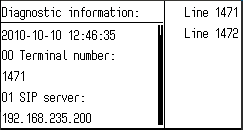
- via Administrator access to the Settings menu
- by the user, remotely
- via the User web pages (if Admin has allowed this)
- On the User Pages tab, the Diagnostic information item will be conditionally added to the end of the tree.
- by the user, at the phone
- via User access to the Settings menu (if Admin has allowed this)
- Settings: User menu
- A new item, Diagnostic information, will be conditionally added (if Admin has allowed it) to the User side of the tree as the last-but-one item (after Network information and before Reset.
- The item will be a leaf-node (so it will have the ? suffix on OS15/20) and selecting it will trigger the creation and display the data file.
- The user only has the option to view the data file so there is no alternative action for the right arrow key (on OS40/60/80).
Whenever the Diagnostic information is requested (either for viewing on the phone display, via the web pages or for remote retrieval) the diagnostic file is automatically created by the phone.
The file is then automatically deleted as soon as it is no longer needed (i.e. when the End User or Admin User exits the Diagnostic information display on the phone, when the html file for the web page has been created and as soon as the file has been transferred to the DLS).
If the phone is unable to create the diagnostic information file any reason, the phone display will show None, the web page will show no file contents and the DLS file retrieval will report that the file was not found.
Explanation
Menu/WBM
- The Settings mode menu tree on the OpenStage was modified to add the ability to view the data file on the phone display.
- A new item, Diagnostic information was added to the Admin side of the tree before the Maintenance node.
- Pressing OK on this leaf-node item (on OS40/60/80) will cause the data file to be created and displayed.
- This item will have a context menu (accessed via the right-arrow key on OS40/60/80 and the OK key on OS15/20) containing two items; View and Configure.
- Selecting View will cause the data file to be created and displayed,
- Selecting Configure will open a form containing a single item; User access with a choice of Yes/No.
- When this setting is Yes the Diagnostic information item will become visible in the User side of the Setting tree.
- When this setting is No the User will not see the Diagnostic information item in the User side of the Settings tree or in the web pages.
| When opened from the Admin menu the contents will be shown in English only. |
- A new item, Diagnostic information is conditionally added (if Admin has allowed it) to the User side of the tree as the last-but-one item (after Network information and before Reset.
- The item will be a leaf-node (so it will have the ? suffix on OS15/20) and selecting it will trigger the creation and display the data file.
- The user only has the option to view the data file so there is no alternative action for the right arrow key (on OS40/60/80).
| When the file is created from the User menu, the contents of the file will be translated into the local language. |
WBM
- For the WBM web-pages, a similar item will be added to the navigation tree on the left-hand side.
- For the Administrator Pages tab, there is already a Diagnostics node in the navigation tree on the left-hand side. A new item Diagnostic information item will be added as the first sub-item under Diagnostics and it will have two sub-items: View and User access.
- View will open a new page in the main frame showing the contents of the file.
- User access will lead to a single check-box item which when checked will enable user access to the Diagnostic information items in the User Settings tree and the User web pages. Unchecking the check-box will remove the Diagnostic information item from the User Settings tree and the User web pages.
- On the User Pages tab, the Diagnostic information item will be conditionally added to the end of the tree.
Selecting the Diagnostic information item in the navigation tree will open a new page in the main frame showing the contents of the file.
| As previously mentioned, when the file is created from the User pages the contents of the file will be translated into the local language. When opened from the Admin pages the contents will be shown in English only. |




