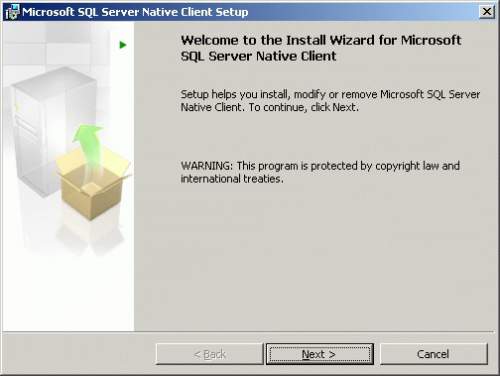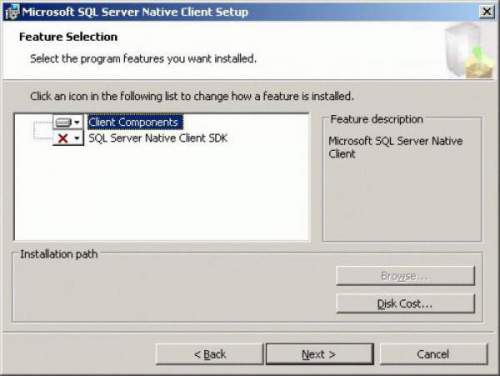Difference between revisions of "How to configure SQL Native Client"
The Wiki of Unify contains information on clients and devices, communications systems and unified communications. - Unify GmbH & Co. KG is a Trademark Licensee of Siemens AG.
(Created page with "<div class="breadcrumb"> {{up}} How to collection and tutorials for OpenScape Deployment Service </div> When DLS is used with a remote database the SQL Native Client is ...") |
|||
| (4 intermediate revisions by the same user not shown) | |||
| Line 18: | Line 18: | ||
1. Start the setup program. | 1. Start the setup program. | ||
| + | |||
| + | [[File:NativeClient.jpg]] | ||
2. Follow the instructions in the particular screens and click '''Next'''. In the '''Feature Selection''' screen, select '''SQL Server Native Client SDK'''. | 2. Follow the instructions in the particular screens and click '''Next'''. In the '''Feature Selection''' screen, select '''SQL Server Native Client SDK'''. | ||
| + | |||
| + | [[File:NativeClientSDK.jpg]] | ||
3. Continue the installation until it is completed. | 3. Continue the installation until it is completed. | ||
| Line 25: | Line 29: | ||
If problems with DLS new installations occur after DLS and MS SQL were uninstalled before over the same machine, please consider the following: | If problems with DLS new installations occur after DLS and MS SQL were uninstalled before over the same machine, please consider the following: | ||
| − | + | 1. If MS SQL was uninstalled but DLS installer says MS SQL available: | |
| + | |||
| + | a. In registry (regedit) remove HKLM\Software\Microsoft\Microsoft SQL Server (HKEY_LOCAL_MACHINE) | ||
| + | |||
| + | |||
| + | b. Delete complete folder \Microsoft SQL Server in \Program Files folder on local drive. | ||
| + | |||
| − | + | c. Reboot (important since some SQL processes could still be actively running) | |
| − | |||
| − | + | 2. If error during SQL installation occurs, check log file Detail_ComponentUpdate.txt (e.g.: ..\Microsoft SQL Server\100\Setup Bootstrap\Log\20110225_092344) for exception "MsiGetProductInfo failed to retrieve ProductVersion for package" where a GUID mentioned. | |
| − | |||
Remove registry entry according to the following: | Remove registry entry according to the following: | ||
Take the GUID 2243F21A-E132-44F7-BA13-024D0845C815 and used the first part of it 2243F21A, then reverse that to be A12F3422 and searched within the registry key HKCR\Installer\UpgradeCodes for matches (HKEY_CLASSES_ROOT) | Take the GUID 2243F21A-E132-44F7-BA13-024D0845C815 and used the first part of it 2243F21A, then reverse that to be A12F3422 and searched within the registry key HKCR\Installer\UpgradeCodes for matches (HKEY_CLASSES_ROOT) | ||
Latest revision as of 12:58, 19 August 2016
When DLS is used with a remote database the SQL Native Client is required to be installed. Therefore, if SQL Native Client does not exist in the system then it is required to be installed prior to the installation of the DLS.
The SQL native client that is installed prior to the SQL should match the version of the SQL to be installed.
There are two (2) DLS configurations where remote database is used :
- Single-node with remote database
- Multi-node with remote database
For multi-node configurations the SQL native client needs to be installed in every node. The installation of the Native Client must be executed separately. Native Client is required for both 32bit and 64bit operating systems. Furthermore, Native Client is also required if either the environment consists of domains or workgroups.
1. Start the setup program.
2. Follow the instructions in the particular screens and click Next. In the Feature Selection screen, select SQL Server Native Client SDK.
3. Continue the installation until it is completed.
If problems with DLS new installations occur after DLS and MS SQL were uninstalled before over the same machine, please consider the following:
1. If MS SQL was uninstalled but DLS installer says MS SQL available:
a. In registry (regedit) remove HKLM\Software\Microsoft\Microsoft SQL Server (HKEY_LOCAL_MACHINE)
b. Delete complete folder \Microsoft SQL Server in \Program Files folder on local drive.
c. Reboot (important since some SQL processes could still be actively running)
2. If error during SQL installation occurs, check log file Detail_ComponentUpdate.txt (e.g.: ..\Microsoft SQL Server\100\Setup Bootstrap\Log\20110225_092344) for exception "MsiGetProductInfo failed to retrieve ProductVersion for package" where a GUID mentioned.
Remove registry entry according to the following:
Take the GUID 2243F21A-E132-44F7-BA13-024D0845C815 and used the first part of it 2243F21A, then reverse that to be A12F3422 and searched within the registry key HKCR\Installer\UpgradeCodes for matches (HKEY_CLASSES_ROOT)