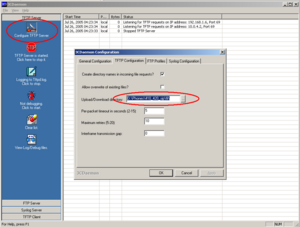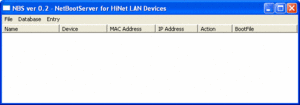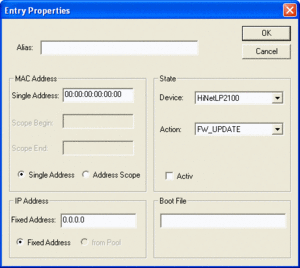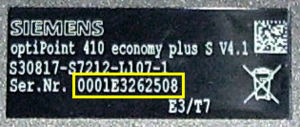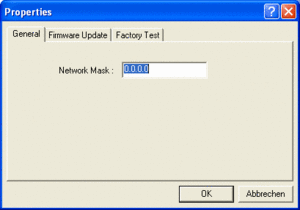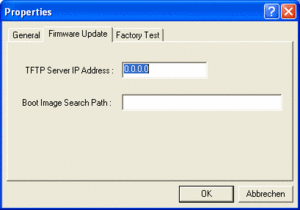Difference between revisions of "optiPoint 410/420 Firmware and Application software upload with NetBoot server"
The Wiki of Unify contains information on clients and devices, communications systems and unified communications. - Unify GmbH & Co. KG is a Trademark Licensee of Siemens AG.
(→Vorbereitung) |
(→Konfigurieren des Netboot-Servers) |
||
| Line 36: | Line 36: | ||
[[Image:10 configure TFTP server.png|thumb|left|Konfiguration TFTP-Server|300px]]<br clear="left"> | [[Image:10 configure TFTP server.png|thumb|left|Konfiguration TFTP-Server|300px]]<br clear="left"> | ||
| − | == | + | == Configuring the Netboot server== |
| − | + | Start the NetBoot server. You will see the following window: | |
| − | [[Image:NetBoot-start.gif|thumb|left| | + | [[Image:NetBoot-start.gif|thumb|left|Main window of NetBoot server|300px]]<br clear="left"> |
| − | === | + | === Adding an entry === |
| − | + | Click '''Add Entry''' in the main window in the '''Database''' menu. The following dialog is displayed: | |
| − | [[Image:NetBoot-addentr.gif|thumb|left| | + | [[Image:NetBoot-addentr.gif|thumb|left|Details of telephone properties|300px]]<br clear="left"> |
| − | + | Provide the following information: | |
| − | * '''Alias''': | + | * '''Alias''': Enter a freely definable alias name for this entry, for example <code>optiPoint 410 economy plus S</code>. |
| − | * '''MAC Address''' > '''Single Address''': | + | * '''MAC Address''' > '''Single Address''': Enter the MAC address of the phone.<br>The MAC address is imprinted on the underside of the optiPoint phone as '''Ser.No.''':[[Image:op-macaddr.jpg|thumb|left|optiPoint MAC address]]<br clear="left"> |
| − | * | + | * Tick '''Active'''. |
| − | * '''IP Address''' > '''Fixed Address''': | + | * '''IP Address''' > '''Fixed Address''': Enter the IP address the phone is to have after it has been started in Netboot mode. |
| − | * '''Boot File''': | + | * '''Boot File''': Specify the file that is to be loaded. This can either be an application or a new NetBoot version, for example: <code>410adv_SIP_6_0_58.fli</code> or <code>netboot201.fli</code>. |
| − | + | Click'''OK''' to apply the changes. | |
=== Defining general properties === | === Defining general properties === | ||
| − | + | Click the '''Properties''' option in the main window in the '''Database''' menu. The following dialog box opens: | |
| − | [[Image:NetBoot-propgeneral.gif|thumb|left| | + | [[Image:NetBoot-propgeneral.gif|thumb|left|Details of netmask|300px]]<br clear="left"> |
| − | * '''Network Mask''': | + | * '''Network Mask''': Specify the subnet mask valid in your [[LAN]]. |
| − | + | Click '''Firmware Update'''. The following dialog is displayed: | |
| − | [[Image:NetBoot-propupdate.gif|thumb|left| | + | [[Image:NetBoot-propupdate.gif|thumb|left|Details of server IP and path|300px]]<br clear="left"> |
| − | * '''TFTP Server IP Address''': | + | * '''TFTP Server IP Address''': Specify the IP address of the TFTP server. |
| − | * '''Boot Image Search Path''': | + | * '''Boot Image Search Path''': Specify a path for the file if applicable, starting from the server root. |
| − | + | Click '''OK''' to apply the changes. | |
| − | + | All preparations are now complete. You can now perform the update. | |
== Ausführen des Applikations- oder NetBoot-Updates == | == Ausführen des Applikations- oder NetBoot-Updates == | ||
Revision as of 05:44, 30 August 2007
Um auf ein Telefon der optiPoint Familie 410/420 (SIP oder HFA) Software zu kopieren, kann man einen NetBoot-Server verwenden, der auf einem PC installiert wird. Den Netboot-Server braucht man für einen Download meistens dann, wenn
- die Firmware (auch netboot) des Telefons nicht mehr aktuell ist,
- das Telefon nicht mehr bootet und daher z. B. nicht mehr über die Web-Schnittstelle erreichbar ist oder
- die Applikationssoftware aktualisiert werden soll, aber das Telefon über die üblichen Benutzerschnittstellen nicht erreichbar ist.
Übertragen werden können
- die aktuelle bzw. zu ersetzende Applikationssoftware mit der Extension
.fli(z. B.410adv_SIP_6_0_55.fli) und - ggf. eine neue NetBoot-Version der Telefon-Firmware (z. B.
netboot201.flifür SIP odernetboot308.flifür HFA).
Es ist möglich sowohl eine SIP-Software mit einer HFA-Software als auch eine HFA-Software mit einer SIP-Software zu überschreiben.
Contents
Prerequisite
You need modules with at least the hardware versions listed under SIP V6.0 optiPoint compatibility in order to update telephones in the optiPoint 410/420 famiily for use under SIP V6.0. HFA updates (firmware and application) can be performed on all model versions of the optiPoint 410/420 family.
You need the following to complete the download:
- A PC with aLAN connection,
- The relevant from the optiPoint 410/420 family,
- A TFTP server (e.g. the 3CDaemon from 3Com),
- TheNetBoot server program for the PC (you will find the program on the SEBA Web portal under the relevant heading - Login required) and
- The data for installation (see above).
Preparation
- Install the NetBoot and theTFTP server on the PC, if this has not already been done.
- Fetch the files to be transferred or have them at the ready (you will find the data in the SEBA Web portal under the relevant heading - Login required).
Configuring the TFTP server
Start the TFTP server. Click Configure TFTP Server, go to the TFTP Configuration tab and specify the directory under Upload/Download directory in which the files for installation are stored.
Configuring the Netboot server
Start the NetBoot server. You will see the following window:
Adding an entry
Click Add Entry in the main window in the Database menu. The following dialog is displayed:
Provide the following information:
- Alias: Enter a freely definable alias name for this entry, for example
optiPoint 410 economy plus S. - MAC Address > Single Address: Enter the MAC address of the phone.
The MAC address is imprinted on the underside of the optiPoint phone as Ser.No.: - Tick Active.
- IP Address > Fixed Address: Enter the IP address the phone is to have after it has been started in Netboot mode.
- Boot File: Specify the file that is to be loaded. This can either be an application or a new NetBoot version, for example:
410adv_SIP_6_0_58.fliornetboot201.fli.
ClickOK to apply the changes.
Defining general properties
Click the Properties option in the main window in the Database menu. The following dialog box opens:
- Network Mask: Specify the subnet mask valid in your LAN.
Click Firmware Update. The following dialog is displayed:
- TFTP Server IP Address: Specify the IP address of the TFTP server.
- Boot Image Search Path: Specify a path for the file if applicable, starting from the server root.
Click OK to apply the changes.
All preparations are now complete. You can now perform the update.
Ausführen des Applikations- oder NetBoot-Updates
Achten Sie darauf, dass der TFTP-Server und der NetBoot-Server auf dem PC gestartet sind.
Bei Stromversorgung des Telefons über Netzteil:
- Schließen Sie das Telefon an das LAN an.
- Halten Sie die Taste
 des Telefons gedrückt und schließen Sie die Stromversorgung des Telefons an.
des Telefons gedrückt und schließen Sie die Stromversorgung des Telefons an.
Bei Stromversorgung des Telefons über LAN (PoE):
Das Telefon sucht den NetBoot-Server, lädt die Update-Datei vom TFTP-Server und bootet anschließend mit der neuen Applikations- bzw. Firmware (NetBoot-Software).