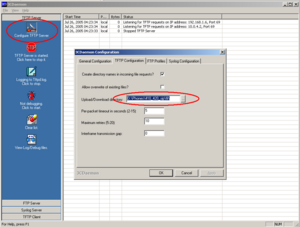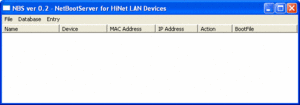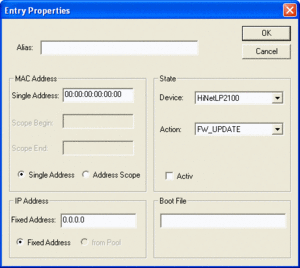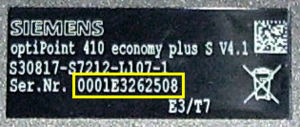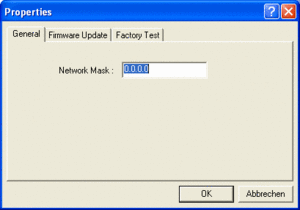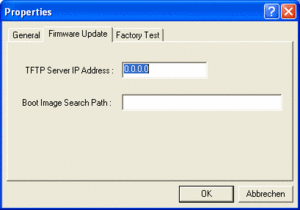Difference between revisions of "optiPoint 410/420 Firmware and Application software upload with NetBoot server"
The Wiki of Unify contains information on clients and devices, communications systems and unified communications. - Unify GmbH & Co. KG is a Trademark Licensee of Siemens AG.
(→Ausführen des Applikations- oder NetBoot-Updates) |
|||
| Line 1: | Line 1: | ||
<div class="breadcrumb"> | <div class="breadcrumb"> | ||
| − | {{up}} [[How To]] | {{de}} [[ | + | {{up}} [[How To]] | {{de}} [[Setting up optiPoint 410/420 telephones with NetBoot]] |
</div> | </div> | ||
| − | + | In order to copy ([[SIP]] or [[HFA]]) software to a telephone in the optiPoint 410/420 family, you need a [[NetBoot]] server installed on a PC. | |
| − | + | The Netboot server is generally required for a download if: | |
| − | * | + | * The firmware (also netboot) of the telephone is no longer up to date, |
| − | * | + | * The telephone no longer boots and therefore is no longer accessible via the Web interface or |
| − | * | + | * The application software is to be updated but the telephone is not accessible via the usual user interfaces. |
| − | + | The following can be transferred: | |
| − | * | + | * The current or replacement application software with the extension <code>.fli</code> (e.g. <code>410adv_SIP_6_0_55.fli</code>) and |
| − | * | + | * A new NetBoot version of the telephone firmware is applicable (e.g. <code>netboot201.fli</code> for SIP or <code>netboot308.fli</code> for HFA). |
| − | + | It is possible to overwrite both SIP software with HFA software and HFA software with SIP software. | |
== Prerequisite == | == Prerequisite == | ||
Revision as of 05:54, 30 August 2007
In order to copy (SIP or HFA) software to a telephone in the optiPoint 410/420 family, you need a NetBoot server installed on a PC. The Netboot server is generally required for a download if:
- The firmware (also netboot) of the telephone is no longer up to date,
- The telephone no longer boots and therefore is no longer accessible via the Web interface or
- The application software is to be updated but the telephone is not accessible via the usual user interfaces.
The following can be transferred:
- The current or replacement application software with the extension
.fli(e.g.410adv_SIP_6_0_55.fli) and - A new NetBoot version of the telephone firmware is applicable (e.g.
netboot201.flifor SIP ornetboot308.flifor HFA).
It is possible to overwrite both SIP software with HFA software and HFA software with SIP software.
Contents
Prerequisite
You need modules with at least the hardware versions listed under SIP V6.0 optiPoint compatibility in order to update telephones in the optiPoint 410/420 famiily for use under SIP V6.0. HFA updates (firmware and application) can be performed on all model versions of the optiPoint 410/420 family.
You need the following to complete the download:
- A PC with aLAN connection,
- The relevant from the optiPoint 410/420 family,
- A TFTP server (e.g. the 3CDaemon from 3Com),
- TheNetBoot server program for the PC (you will find the program on the SEBA Web portal under the relevant heading - Login required) and
- The data for installation (see above).
Preparation
- Install the NetBoot and theTFTP server on the PC, if this has not already been done.
- Fetch the files to be transferred or have them at the ready (you will find the data in the SEBA Web portal under the relevant heading - Login required).
Configuring the TFTP server
Start the TFTP server. Click Configure TFTP Server, go to the TFTP Configuration tab and specify the directory under Upload/Download directory in which the files for installation are stored.
Configuring the Netboot server
Start the NetBoot server. You will see the following window:
Adding an entry
Click Add Entry in the main window in the Database menu. The following dialog is displayed:
Provide the following information:
- Alias: Enter a freely definable alias name for this entry, for example
optiPoint 410 economy plus S. - MAC Address > Single Address: Enter the MAC address of the phone.
The MAC address is imprinted on the underside of the optiPoint phone as Ser.No.: - Tick Active.
- IP Address > Fixed Address: Enter the IP address the phone is to have after it has been started in Netboot mode.
- Boot File: Specify the file that is to be loaded. This can either be an application or a new NetBoot version, for example:
410adv_SIP_6_0_58.fliornetboot201.fli.
ClickOK to apply the changes.
Defining general properties
Click the Properties option in the main window in the Database menu. The following dialog box opens:
- Network Mask: Specify the subnet mask valid in your LAN.
Click Firmware Update. The following dialog is displayed:
- TFTP Server IP Address: Specify the IP address of the TFTP server.
- Boot Image Search Path: Specify a path for the file if applicable, starting from the server root.
Click OK to apply the changes.
All preparations are now complete. You can now perform the update.
Executing the application or NetBoot update
Make sure that the TFTP server and the NetBoot server are started on the PC.
If power is supplied to the phone via a power supply unit:
- Connect the phone to the LAN.
- Hold down the
 key on the phone and and connect the power supply for the phone.
key on the phone and and connect the power supply for the phone.
If power is supplied to the phone via LAN (PoE):
The phone searches for the NetBoot server, loads the update file from the TFTP server and then boots with the new application or firmware (NetBoot software).