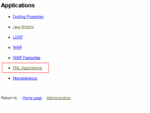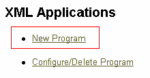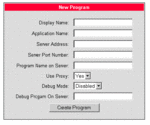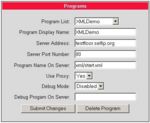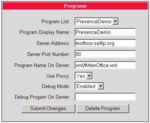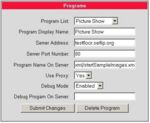Difference between revisions of "How to access XML applications"
The Wiki of Unify contains information on clients and devices, communications systems and unified communications. - Unify GmbH & Co. KG is a Trademark Licensee of Siemens AG.
(→Picture Show) |
|||
| Line 3: | Line 3: | ||
</div> | </div> | ||
| − | + | '''How to configure your phone and how to access sample XML applications''' is the scope of this article. | |
| − | For exploring the XML capabilities of the optiPoint application module you do not necessarily set up your own webserver. Just try out one of the application samples, residing on one of our public internet servers | + | For exploring the XML capabilities of the [[optiPoint application module]] you do not necessarily set up your own webserver. Just try out one of the application samples, residing on one of our public internet servers. |
== Download XML enabled phone SW == | == Download XML enabled phone SW == | ||
| + | |||
Using XML on your Siemens IP-phone requires a CorNet-IP SW starting with V5.1.34. The CorNet-IP provides encryption capabilities. Hence its distribution must follow legal requirements which do not allow unrestricted SW distribution via the Internet. The firmware is only provided by Siemens technicians or by official Siemens Partners. Customers with self-care contracts will have access to SW within the [https://enterprise-businessarea.siemens.com SEBA] Web portal. | Using XML on your Siemens IP-phone requires a CorNet-IP SW starting with V5.1.34. The CorNet-IP provides encryption capabilities. Hence its distribution must follow legal requirements which do not allow unrestricted SW distribution via the Internet. The firmware is only provided by Siemens technicians or by official Siemens Partners. Customers with self-care contracts will have access to SW within the [https://enterprise-businessarea.siemens.com SEBA] Web portal. | ||
| Line 36: | Line 37: | ||
== Application Samples == | == Application Samples == | ||
| + | |||
| + | Additionally to the samples below see also [[Additional Innovative XML Applications]]. | ||
{| {{DefaultTable}} | {| {{DefaultTable}} | ||
| Line 76: | Line 79: | ||
=== Tutorial === | === Tutorial === | ||
| + | |||
This XML tutorial is an ideal tool if you start developing XML applications for the optiPoint application module. In conjunction with the {{File-DL|XML developers guide|pdf}} it demonstrates how the different XML-objects behave and appear on the screen. | This XML tutorial is an ideal tool if you start developing XML applications for the optiPoint application module. In conjunction with the {{File-DL|XML developers guide|pdf}} it demonstrates how the different XML-objects behave and appear on the screen. | ||
[[image:Screenshot WBM oP410 XML3.jpg|thumb|WBM screenshot XML applications > Settings|left|150px]] | [[image:Screenshot WBM oP410 XML3.jpg|thumb|WBM screenshot XML applications > Settings|left|150px]] | ||
| Line 81: | Line 85: | ||
=== Presence Demo === | === Presence Demo === | ||
| + | |||
This demo simulates a presence application and shows the usage of different XML objects in an application. | This demo simulates a presence application and shows the usage of different XML objects in an application. | ||
Revision as of 15:54, 5 January 2007
How to configure your phone and how to access sample XML applications is the scope of this article. For exploring the XML capabilities of the optiPoint application module you do not necessarily set up your own webserver. Just try out one of the application samples, residing on one of our public internet servers.
Contents
Download XML enabled phone SW
Using XML on your Siemens IP-phone requires a CorNet-IP SW starting with V5.1.34. The CorNet-IP provides encryption capabilities. Hence its distribution must follow legal requirements which do not allow unrestricted SW distribution via the Internet. The firmware is only provided by Siemens technicians or by official Siemens Partners. Customers with self-care contracts will have access to SW within the SEBA Web portal.
Another option is to register as "Open Developer" at the Technology Partner Website to get XML-enabled phone-SW.
To download SW see SW update optiPoint 410/420 or consult the administration manual.
Configure applications using web-based management
- Obtain the IP-address of your optiPoint 410/420.
- Start your web browser and access phone's web-based management by entering
https://###.###.###.###(IP-address of your phone). - Follow the link: Administration > Applications > XML Applications (see screen below).
- Default admin passsord: 123456.
- Select New program to configure a new application.
- Set the appropriate parameters in the New Program form.
For settings please refer to ![]() XML developers guide.
XML developers guide.
Application Samples
Additionally to the samples below see also Additional Innovative XML Applications.
| Parameter | Value | Comment |
|---|---|---|
| Display Name | <a name of your choice to start application on your APM screen> | length |
| Application Name | t.b.d. | |
| Server Address | testfloor.selfip.org | This is the server name, where demo apps reside |
| Server Port number | 80 | Standard http-port is used |
| Program name on Server | xml/program_name.xml | all files reside in sub-dir: xml |
| Use Proxy | Yes | Yes: if you are connected via a proxy to the internet. This will be mostly the case in enterprises. How to: proxy configuration No: if your accessing the internet w/o Proxy |
| Debug Mode | Disabled | for applications developers only |
| Debug Program On Server | empty | for applications developers only |
Tutorial
This XML tutorial is an ideal tool if you start developing XML applications for the optiPoint application module. In conjunction with the ![]() XML developers guide it demonstrates how the different XML-objects behave and appear on the screen.
XML developers guide it demonstrates how the different XML-objects behave and appear on the screen.
Presence Demo
This demo simulates a presence application and shows the usage of different XML objects in an application.
Picture Show
This application shows a screensaver. Each JPEG can be converted to PNG and used in such an environment.
The filename in the following screenshot is too long, do not forget to type the proper extension *.xml if you want to try out this.
|